Have you ever logged onto Amazon to do some shopping, and got shocked to see that your Amazon is in Spanish?
This can be a confusing and frustrating experience for those who only speak English, especially when trying to navigate a site that they use frequently.
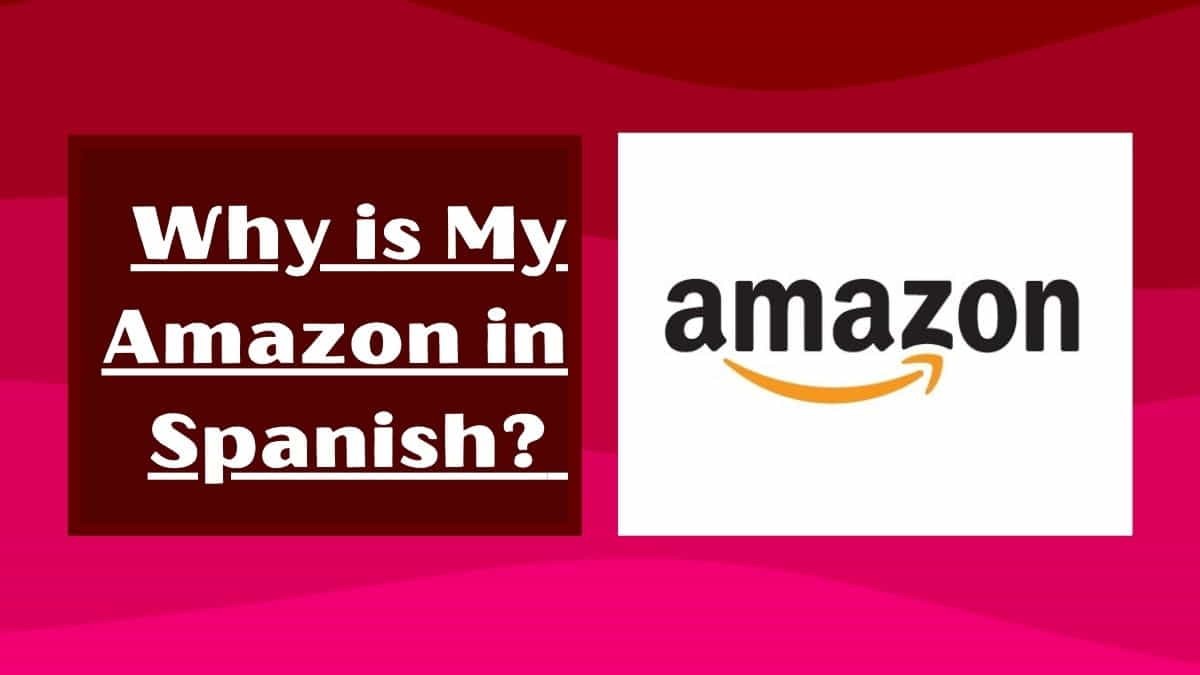
Understanding Language Settings on Amazon
One of the reasons why your Amazon may have switched to Spanish could be due to the language settings on your account.
Amazon allows users to choose their favorite and most comfortable language, and if you have recently changed your settings, this could explain the switch.
Checking and changing your Amazon language settings
- Log in to your Amazon account. Click on the “Account & Lists” drop-down menu in the top right corner of the screen.
- Select “Your Account” from the drop-down menu. Scroll down to the “Language” section and click “Edit.”
- Select your preferred language from the drop-down menu and click “Save Changes.”
Why is My Amazon in Spanish? (Reasons for this Sudden Change)
There are too many reasons why your language settings on Amazon may have changed automatically.
Reason 1: If you have recently traveled to a different country and logged into Amazon using a different smartphone. This can cause Amazon to automatically switch to the language according to the country you are in.
Reason 2: If you have accidentally clicked on a button or link that changed the language. This can sometimes happen if you are not paying close attention while navigating the site.
Navigating Amazon in a Different Language
If you are unable to change your Amazon language back to English, or if you are traveling to a country where Spanish is the primary language, there are still some ways to change your amazon account’s language effectively.
One option is to use Google Translate to translate the pages on Amazon into your preferred language. Simply copy and paste the text from the Amazon page into Google Translate and select the target language.
Another option is to use a free VPN (a virtual private network) to access Amazon in your tongue langue from any location or country in the entire globe.
How to Change Language on the Amazon?
If Amazon is in Spanish all of a sudden, the simple and effective steps to change the language on Amazon are:
Step 1: Log in to your Amazon account. Click on the “Accounts & Lists” drop-down menu on the top right corner of the page
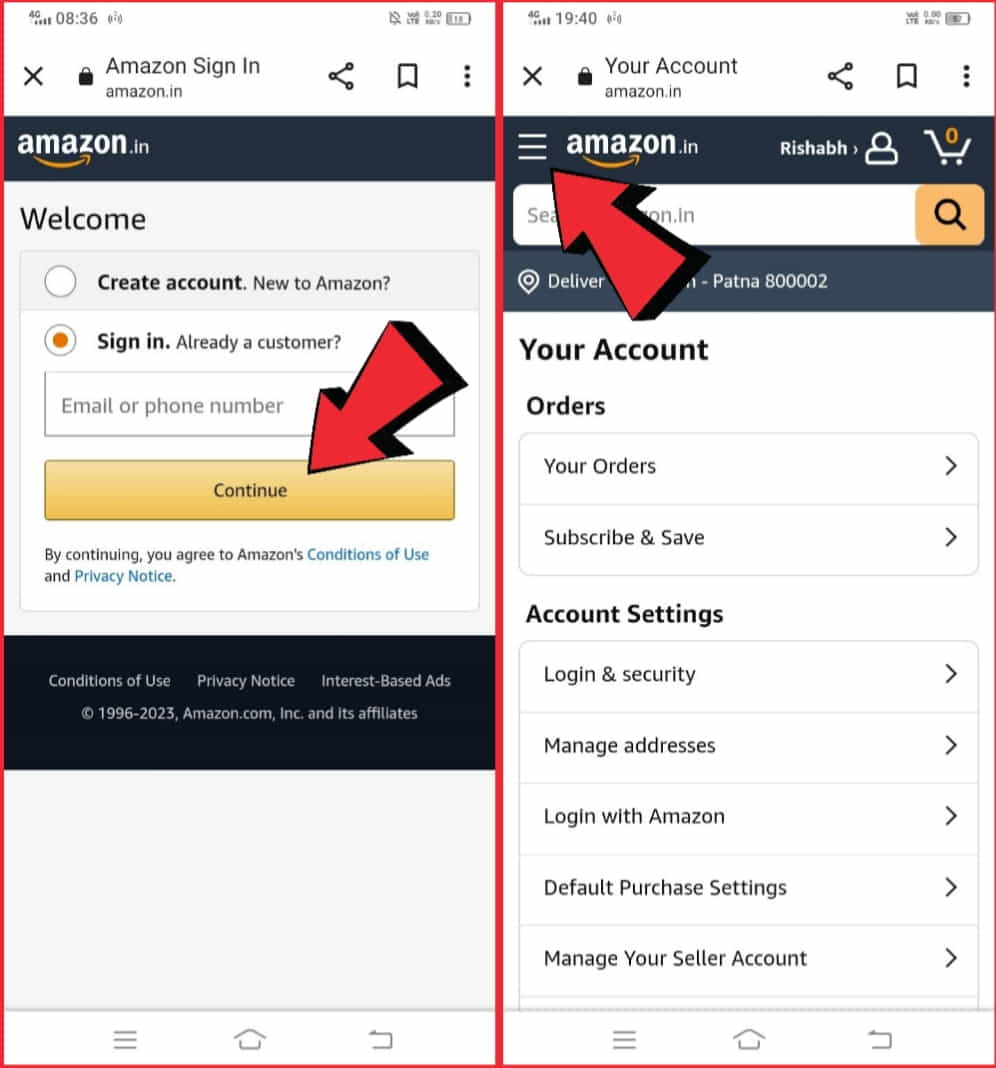
Step 2: Select “Your Account” from the list. Click on “Language” under the “Personalization” section
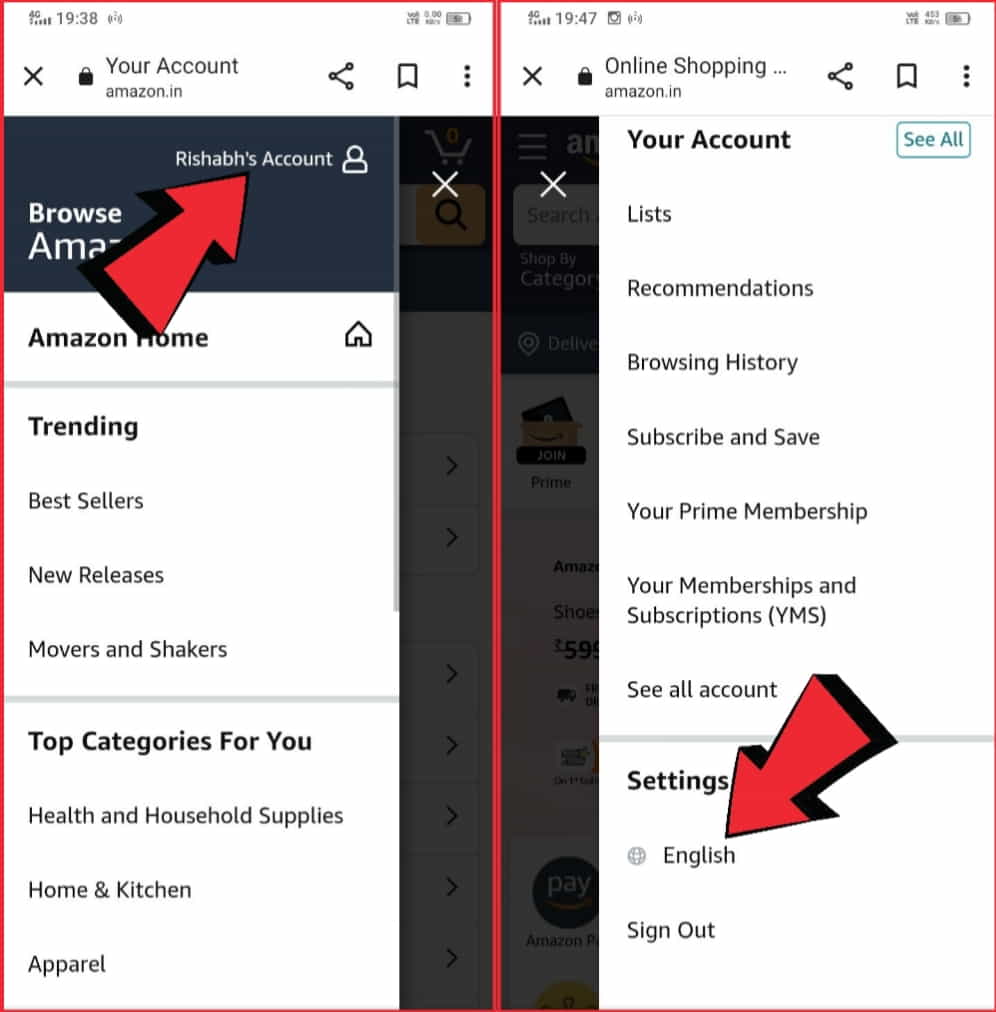
Step 3: Choose the desired language from the drop-down menu and save your changes.
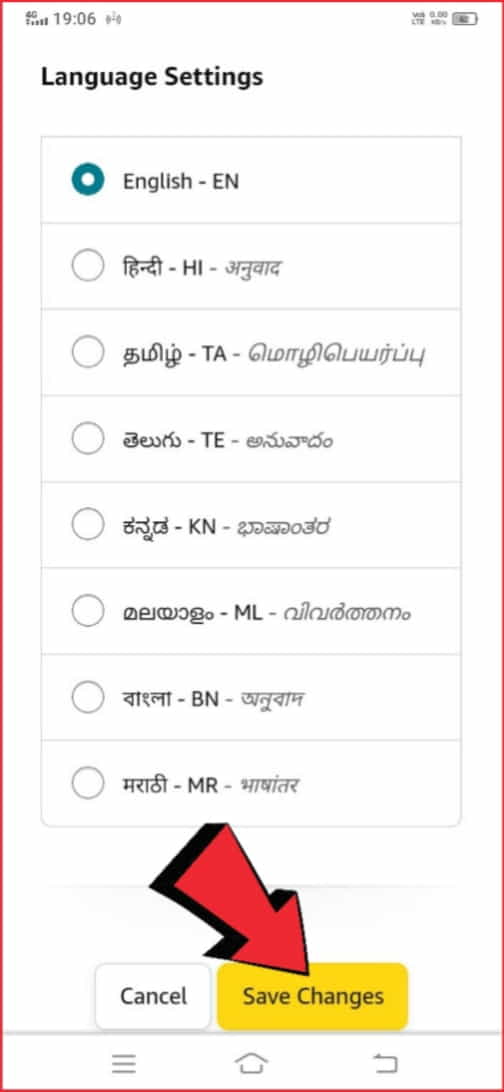
Please note: The language change will apply to the website and your future communications with Amazon, including emails, newsletters, and other services by Amazon.
Have a time? Read this: Simple steps to sign out of Amazon on all devices. (From mobile, iOS, website, TV, and Prime.)
Why is My Amazon in Spanish?
Your Amazon notifications may have switched to Spanish due to a change in the language settings on your device or in the Amazon app. Check both the device and app settings to see if the language preference has been changed, and get it back to your preferred language if you need.
The more you understand the features of Amazon the more effectively you can use the platform. If your Amazon language has turned to Spanish you should turn back it to your preferred language which you are familiar with.
How do I stop Amazon from Defaulting to Spanish?
You can change the language preferences for Amazon.com by following these steps:
- Log in to your Amazon account. Go to “Accounts & Lists” and then click on “Your Account”.
- Scroll down to the “Language” section and click “Change.”
- Select your preferred language from the dropdown menu.
- Click on “Save Changes”.
This is the best way to stop Amazon from defaulting to Spanish and using your preferred language instead.
How to Change the Amazon Language from Hindi to English in the app?
To change the language settings on the Amazon app from Hindi to English, follow these steps:
- Open the Amazon app on your device. Tap on the menu icon (three horizontal lines) in the upper-left corner of the screen.
- Tap on “Settings.” Tap on “Language.”
- Select “English” from the list of available languages. Tap “Save” to apply the changes.
This should change the language of the Amazon app from Hindi to English. Note that these steps may vary slightly depending on the type of smartphone and the current version of the Amazon application you are using.
It might be helpful: How to share someone else’s post on Facebook when there is no share button?
How do I change my Amazon back to English from Any other Language?
If you want to change your Amazon account language from any other language back to English from any other Amazon supportive language, you can do so by following these easy steps:
- Sign in to your Amazon account.
- Go to the “Accounts & Lists” section and then click on the “Your Account” option.
- Scroll down to the “Language” section and click on “Change.” Select “English” from the dropdown menu.
- Click “Save Changes” to apply the changes.
This is the simple and easy way to change the default language of your Amazon account to English. This includes the website, emails, and any other interactions you may have with Amazon.
Changing the language will also affect the Amazon mobile app if you use it, but the steps to change the language in the app may vary slightly depending on your device and the active version of the app you are using.
It’s important to note that changing the language of your Amazon account may not automatically translate any existing content on your account.
For example, if you previously purchased a product in another language, the product details and reviews will still be displayed in the original language. However, new content, such as emails or product recommendations, will be displayed in the new language that you have selected.
In addition to changing the language of your account, you can also change the language of your device. This may be necessary if you have trouble reading or understanding content in the new language, or if you prefer to use your device in a different language.
To change the language of your mobile;
- Go to the “Settings” app
- Look for the “Language & Region” or “Language & Input” options.
- Then change to your desired language.
Depending on your device and operating system, you may need to go through several menu levels to find the right option.
What Language Does Amazon Support?
Amazon supports too many languages on a global level. That’s why Amazon is in Spanish all of a sudden. Here are the supported languages on Amazon:
- English
- Spanish
- French
- German
- Italian
- Portuguese
- Japanese
- Chinese (Simplified and Traditional)
- Hindi
- Arabic
- Russian
- Dutch
- Turkish
The specific languages supported by Amazon may vary depending on the country, location, or region in which the user is available.
How to Change Language in Amazon Prime?
Amazon Prime offers a wide range of benefits to the users. To understand all the features of Amazon Prime service the language should be according to you.
To change the language on Amazon Prime, follow these steps:
- Go to the Amazon Prime website. Click on the “Accounts & Lists” drop-down menu in the top-right corner of the page.
- Select “Your Prime Membership” from the drop-down menu. Click on “Language and content” in the “Your Account” section.
- Change the preferred language from the drop-down menu and save the changes.
Note: The language options available may vary depending on the region you are in.
Why is Amazon in Spanish on my iPhone?
If Amazon is appearing in Spanish on your iPhone, it could be due to several reasons:
- Language setting on the device: The language setting of your iPhone might have been changed to Spanish, causing the Amazon app to display in Spanish as well.
- Location-based language preferences: Amazon may automatically switch the language based on your device’s location. If you’re in a Spanish-speaking country, the app may automatically switch to Spanish.
- Amazon account language setting: You may have changed the language preference in your Amazon account, causing the app to display in Spanish.
To change the language back to English on Amazon app on your iPhone, you can follow the steps mentioned in my previous answer to change the language in Amazon Prime.
Can I use multiple languages in one Amazon account?
Yes, you can use multiple languages in one Amazon account. You can change the preferred language for your account at any time by following the steps I mentioned in my previous answer to change the language in Amazon Prime.
Keep in mind that not all content may be available in every language. The language options available to you may also depend on your location and the country where your Amazon account was created.
Can I have a single Amazon account for different countries?
Yes, you can have a single Amazon account for different countries, but you may need to switch between Amazon stores for each country to access the products and services available in that specific location.
When you switch to a different Amazon store, the currency, language, product selection, and shipping options available may also change.
To switch to a different Amazon store, you can log in to your account, click on the site selector at the top of the page, and select the Amazon store for the country you want to shop in.
It’s important to note that you may need to provide a valid payment method for each country in which you want to shop.
Some payment methods, such as credit cards, may not be accepted in all countries, so you may need to use alternative payment methods like bank transfers or Amazon gift cards.
Additionally, Amazon may have different policies and restrictions for different countries, such as customs duties and taxes, product availability, and shipping times.
Be sure to review each Amazon store’s specific policies and restrictions before making a purchase.
Finally, you can have a single Amazon account for different countries, but you may need to switch between Amazon stores and be aware of the potential differences in product selection,
Can I stop Amazon from changing the interface language?
Yes, you can stop Amazon from changing the interface language by setting your preferred language in your Amazon account settings. Here’s how:
- Log in to your Amazon account.
- Go to “Accounts & Lists” and then click on “Your Account”.
- Scroll down to the “Language” section and click on “Change.” Select your preferred language from the dropdown menu.
- Click “Save Changes” to apply the changes.
This will set your preferred language as the default for your Amazon account, and it will be used for the website, emails, and any other interactions you have with Amazon.
Note that changing the language of your account may not automatically translate any existing content on your account, such as product details and reviews, but new content will be displayed in your preferred language.
If you’re using the Amazon mobile app, the steps to change the language may vary slightly depending on your device and the version of the app you have installed.
However, the process should be similar to the steps outlined above.
By setting your preferred language in your Amazon account settings, you can ensure that the interface language remains consistent and that you can navigate the site and interact with Amazon in a language that you are comfortable with that selected language.
FAQs
How to change the language back to English on the Amazon app?
If you have mistakenly switched your Amazon account to Spanish and want to change it back to English, follow the steps outlined in the “Understanding Language Settings on Amazon” section above.
How do I stop Amazon from defaulting to Spanish?
You can simply stop Amazon from defaulting to the Spanish language by selecting a primary language (which you want to specify as your preferred language on Amazon) in the language setting of Amazon India.
Why am I getting Amazon emails in the Hindi language?
You may be receiving Amazon emails in Hindi if your account preferences are set to that language. You may change your language preference on the Amazon website at any time, anywhere, and in any language. And after changing your language preferences, Amazon should send you emails in your preferred language.
Why am I getting notifications of Amazon in Spanish?
You are getting the notifications of Amazon in Spanish most probably because of the language change in your settings. Check the settings of your Amazon app and if the language is turned into Spanish turn it back to English.
Conclusion
In conclusion, if your Amazon account has suddenly switched to Spanish, there are a number of reasons why this may have happened and a number of solutions to fix the issue. so that this article contains the resolution for why is my Amazon in Spanish.
Whether you need to change your language settings, use Google Translate, or access Amazon through a VPN, there are ways to ensure that you can continue to use the site effectively and efficiently, no matter where you are in the world.