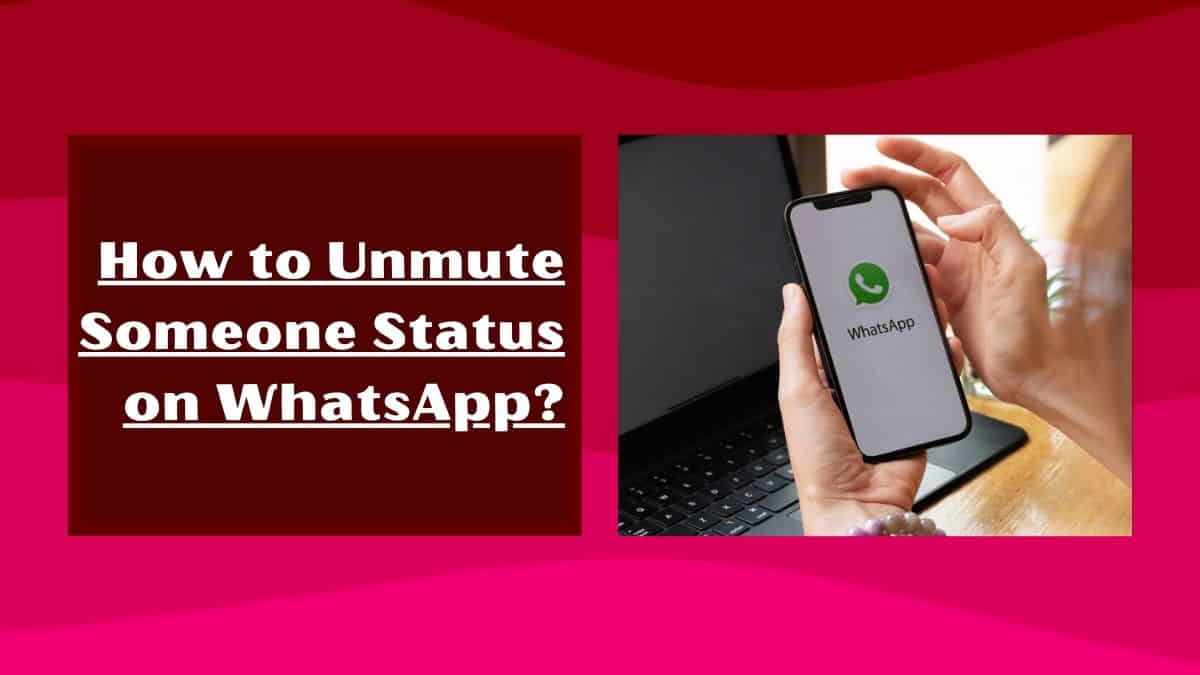
WhatsApp has become an essential part of our daily lives, and with the introduction of status, it has become even more engaging.
However, sometimes you may want to mute someone’s status updates for personal reasons, but later you might want to unmute them. If you are unsure how to unmute someone’s status on WhatsApp, you are in the right place.
In this article, I will guide you through the process of how to unmute someone’s status on WhatsApp step by step.
What is WhatsApp status?
WhatsApp Status is a feature that allows users to share photos, videos, and text with their contacts, which disappears after 24 hours.
It is similar to Instagram and Snapchat stories. Users can also choose to share their status updates with specific contacts or groups. Sharing status with contacts sometimes becomes very useful for the users of WhatsApp.
Why would you want to unmute someone’s status?
Muting someone’s status updates can be useful if you do not want to see their posts for a while. However, there might be times when you want to unmute their status updates. This can be because you want to stay updated with their posts or because you no longer have a personal issue with them.
How to Unmute Someone’s Status on WhatsApp? (Simple 3 Ways to Unmute)
There are three ways to unmute someone’s status on WhatsApp. You can either do it from the Status section, the contact’s profile, or the Settings menu.
Option 1: Unmute Someone’s Status from the WhatsApp Status Section
Step 1: Open WhatsApp on your phone.
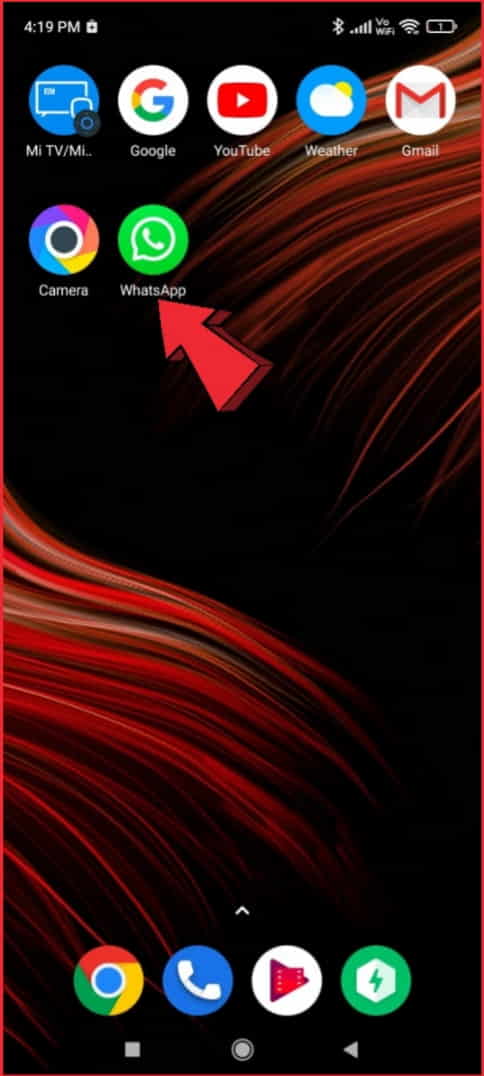
Step 2: Tap the “Status” tab.
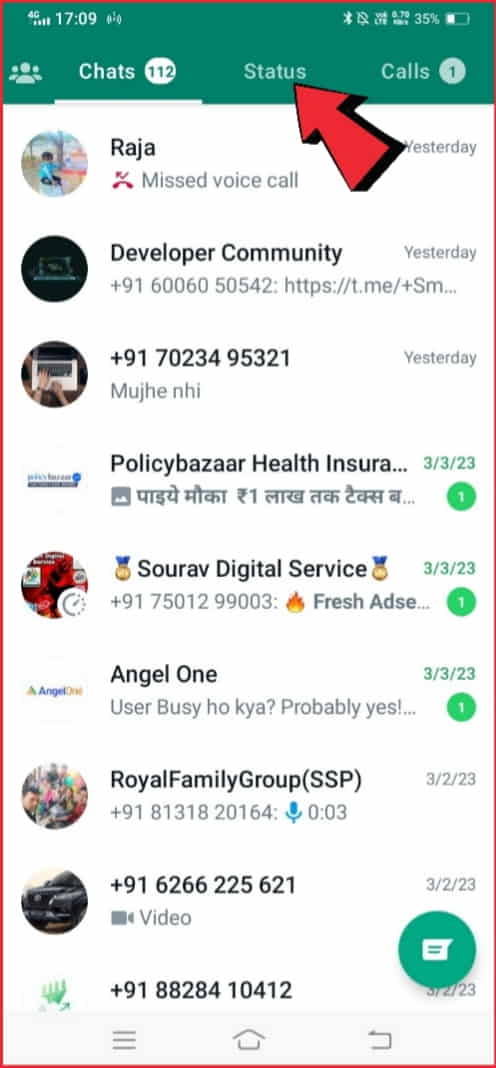
Step 3: Scroll down to the bottom of the Status section.
Step 4: Look for the muted status updates.
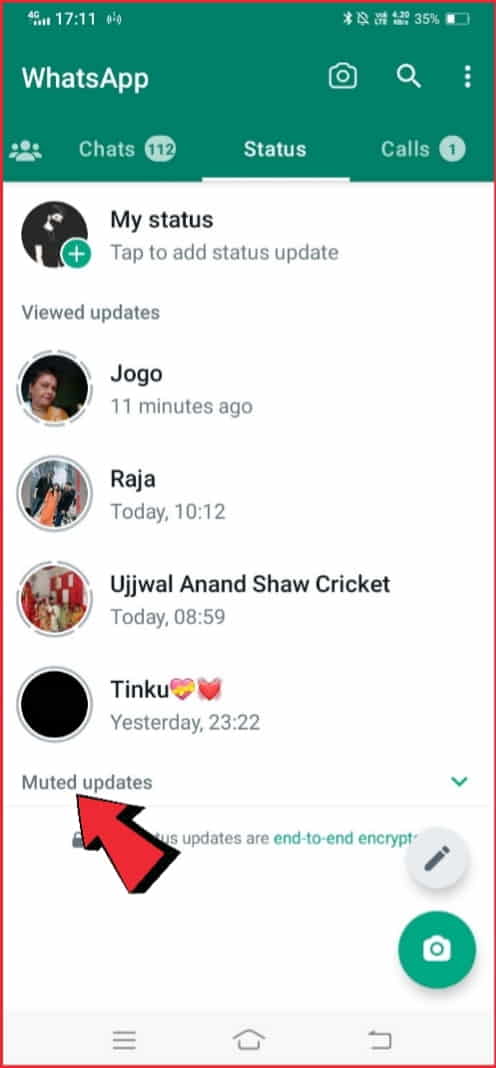
Step 5: Tap and hold on to the muted status update that you want to unmute.
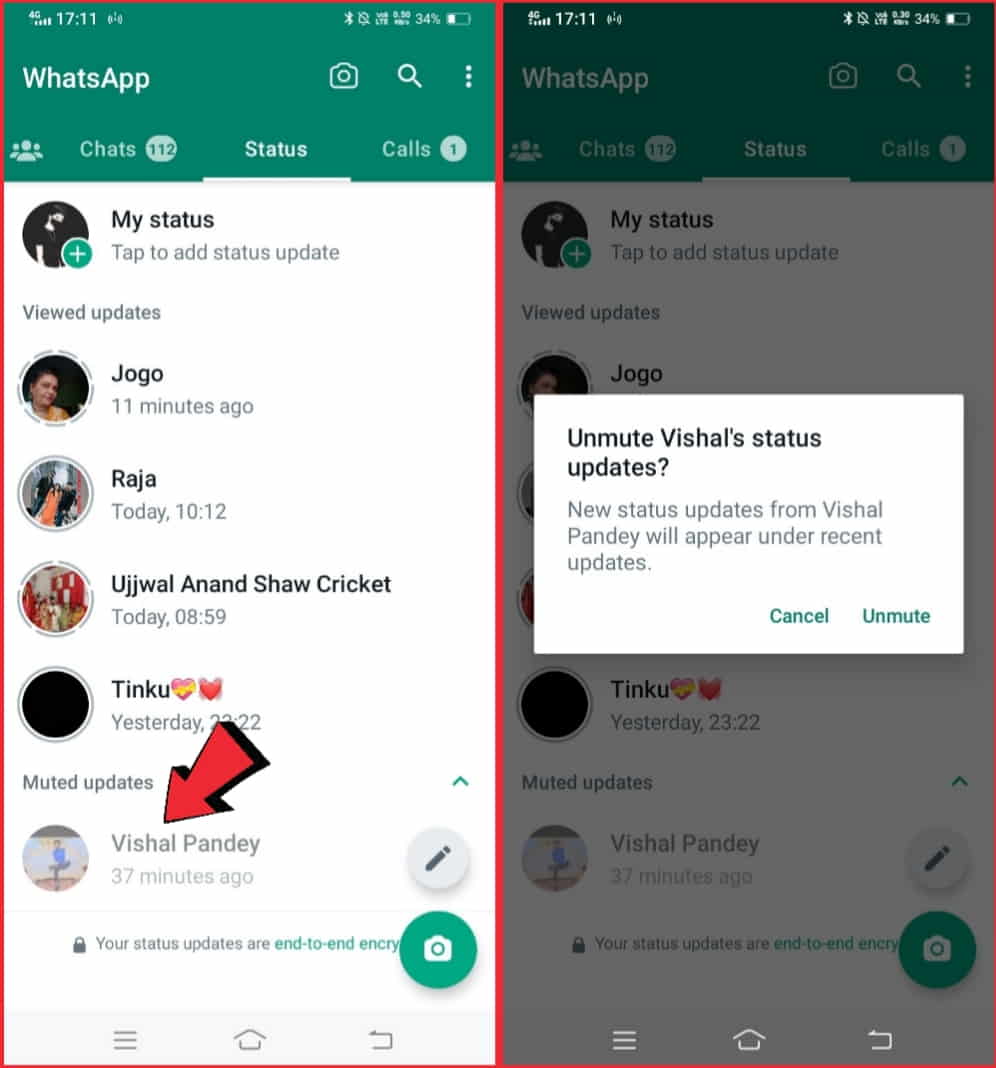
Step 6: Tap on the “Unmute” option that appears.
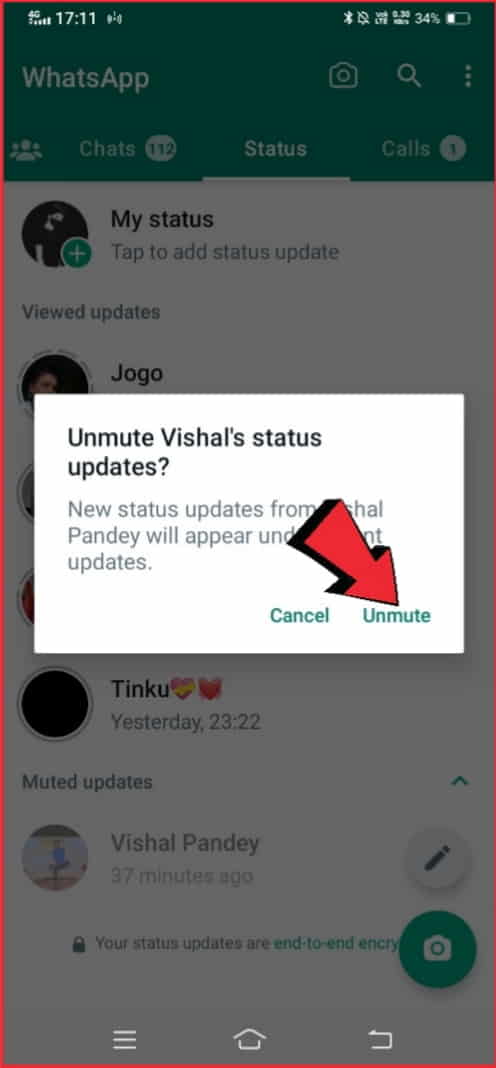
Option 2: Unmute Someone’s Status from the Contact’s Profile
- Open WhatsApp on your phone.
- Go to the “Chats” tab.
- Tap on the contact’s name whose status you want to unmute.
- Scroll down to the “Status” section.
- Look for the muted status updates.
- Tap and hold on to the muted status update that you want to unmute.
- Tap on the “Unmute” option that appears.
Option 3: Unmute Anyone’s Status from the Settings Menu
- Open WhatsApp on your phone.
- Tap on the three dots in the top right corner to open the “Settings” menu.
- Tap on “Privacy.”
- Tap on “Status.”
- Look for the muted status updates.
- Tap and hold on to the muted status update that you want to unmute.
- Tap on the “Unmute” option that appears.
What Happens when you Unmute Someone’s Status on WhatsApp?
When you unmute someone’s status on WhatsApp, it means that you will start receiving their status updates again.
WhatsApp status is a feature that allows users to share photos, videos, and text updates that disappear after 24 hours.
If you had previously muted someone’s status updates, you would no longer receive notifications for their updates, and their status updates would not appear in your status tab.
However, once you unmute their status, their updates will appear in your status tab, and you will receive notifications whenever they update their status.
It’s worth noting that unmuting someone’s status does not automatically mean that you will receive their messages or calls. Muting a status update is a separate function from muting messages and calls from a contact.
Technical guide on how to check history on the Facebook app & website if you want to check recent history on Facebook.
Common Issues with WhatsApp Status and How to Troubleshoot Them?
Here are some common issues with WhatsApp status and how to troubleshoot them:
- Status not uploading: If you are having trouble uploading your status, check your internet connection. If your connection is slow, your status may take longer to upload or fail to upload altogether. You can also try clearing the cache for WhatsApp or restarting your device.
- Status not visible to contacts: If your contacts are unable to see your status updates, make sure that you have not blocked them. Also, check your privacy settings to ensure that your status is set to be visible to all or the specific contacts you want to share it with.
- Status updates disappearing too quickly: WhatsApp status updates disappear after 24 hours, but you can change this by adjusting your status privacy settings. Go to Settings > Account > Privacy > Status and choose the desired duration for your status updates.
- Cannot mute or unmute a contact’s status: If you cannot mute or unmute a contact’s status, it may be because they have blocked you or changed their privacy settings to exclude you from their status updates.
- Status updates not playing: If you are having trouble playing status updates, make sure that you have updated to the latest version of WhatsApp. You can also try clearing the cache for WhatsApp or restarting your device.
- Status updates not loading: If your status updates are not loading, check your internet connection. If your connection is weak or unstable, your status updates may take longer to load or fail to load altogether.
If you continue to experience issues with WhatsApp status, you can try uninstalling and reinstalling the app or contacting WhatsApp support for further assistance.
Check this: How to find recently watched videos on Facebook?
How to Control Notifications for WhatsApp Status Updates?
WhatsApp status is a feature that allows users to share photos, videos, and text updates that disappear after 24 hours.
If you are receiving too many notifications for status updates on WhatsApp, or you simply want to control which updates you receive notifications for, you can adjust your notification settings.
Steps to Control Notifications for WhatsApp Status Updates:
- Open WhatsApp on your smartphone and go to the “Status” tab.
- Tap the three dots in the top right corner of the screen.
- Tap on the “Settings” option from the drop-down menu.
- Tap on “Account”.
- Select “Privacy” from the options.
- Scroll down to the “Status” section and select it.
Here, you can choose who can see your status updates and control your notification settings for status updates.
If you want to turn off notifications for status updates altogether, simply toggle off the “Show Notifications” option.
If you only want to receive notifications for status updates from certain contacts, select “Only Share With” and choose the specific contacts you want to receive notifications from.
You can also customize your notification sound and vibration pattern for status updates by tapping on “Notification Tone” and “Vibration“.
By following these steps, you can control your notification settings for WhatsApp status updates and customize your experience to suit your preferences. This can help you reduce the number of notifications you receive and focus on the updates that matter most to you.
Comparing WhatsApp’s Status Feature to Similar Features on Other Messaging Apps
WhatsApp’s Status feature is a popular way for users to share photos, videos, and text updates with their contacts. This feature is not unique to WhatsApp, and there are similar features on other messaging apps.
Here is a comparison of WhatsApp’s Status feature to similar features on other messaging apps:
Instagram Stories
Instagram, which is owned by Facebook, has a Stories feature that is very similar to WhatsApp’s Status. Users can share photos and videos that disappear after 24 hours, and they can add stickers, text, and other effects to their posts.
Instagram Stories has a larger user base than WhatsApp Status, with over 500 million daily active users.
Snapchat Stories
Snapchat was the first app to introduce the Stories feature, and it is still a popular way for users to share updates with their friends. Snapchat Stories disappear after 24 hours, and users can add filters, text, and other effects to their posts.
Snapchat has a younger user base than WhatsApp and Instagram, with a focus on messaging and ephemeral content.
Facebook Stories
Like Instagram, Facebook has a Stories feature that is very similar to WhatsApp’s Status. Users can share photos and videos that disappear after 24 hours, and they can add stickers, text, and other effects to their posts.
Facebook Stories has a large user base, but it is not as popular as Instagram or WhatsApp.
Telegram’s My Day
Telegram, a messaging app that emphasizes privacy and security, has a My Day feature that is similar to WhatsApp Status. Users can share photos, videos, and text updates that disappear after 24 hours, and they can add stickers, text, and other effects to their posts.
Telegram has a smaller user base than WhatsApp, but it is popular among users who value privacy.
Overall, WhatsApp’s Status feature is similar to the Stories features on other messaging apps, with a focus on ephemeral content that disappears after 24 hours.
While WhatsApp may not have the largest user base for this feature, it is still a popular way for users to share updates with their contacts.
How to Manage and Customize your Status Settings on WhatsApp?
WhatsApp’s Status feature allows users to share photos, videos, and text updates with their contacts that disappear after 24 hours. If you want to manage and customize your status settings on WhatsApp, here’s how to do it:
- Open the WhatsApp app on your phone and go to the “Status” tab.
- Tap the 3- dots in the top right corner of the screen.
- Locate and tap on “Settings” from the drop-down menu.
- Tap on “Account”.
- Select “Privacy” from the options.
- Scroll down to the “Status” section and select it.
Here, you can choose who can see your status updates by selecting “My contacts” or “My contacts except…“, or “Only share with” for specific contacts.
You can also control who can reply to your status updates by selecting “Everyone“, “My contacts“, or “My contacts except…“.
If you want to block a contact from seeing your status updates, go to “Blocked Contacts” and add the contact.
To customize your status settings further, you can select “Viewed by” to see who has viewed your status updates.
You can also change the duration of your status updates by going to “Duration” and selecting a different time period.
Additionally, you can change the background color of your status updates by selecting “Background” and choosing a different color.
Finally, you can control your notification settings for status updates by going to “Notifications” and selecting your preferred settings.
By following these steps, you can manage and customize your status settings on WhatsApp to suit your preferences. Whether you want to control who can see your updates, change the duration or background color of your posts, or adjust your notification settings, WhatsApp offers a range of options to help you personalize your experience.
Best Practices for Using WhatsApp’s Status Feature and Muting Options
To make the most of this feature and avoid any potential issues, here are some best practices to keep in mind:
- Keep it appropriate: Remember that your status updates are visible to all of your contacts, so make sure to keep them appropriate for all audiences.
- Be mindful of frequency: Avoid posting too many updates in a short amount of time, as this can be overwhelming for your contacts.
- Utilize privacy settings: WhatsApp offers a range of privacy settings for your status updates, including the ability to select who can see your updates and who can reply to them. Take advantage of these settings to control your audience and avoid unwanted messages or comments.
- Consider muting: If you find that a particular contact is posting too many updates or you simply want to take a break from their content, consider muting their status updates. This will prevent their updates from appearing in your Status tab, but you will still be able to message them as usual.
- Don’t be afraid to hide or delete: If you post an update that you later regret, or if you simply want to remove it for any reason, WhatsApp allows you to hide or delete your status updates. Simply go to the “Status” tab, find the update you want to remove, and select “Delete” or “Hide”.
- Keep it relevant: While you can post whatever you like to your status, keep in mind that your contacts are likely interested in updates that are relevant to you and your life. Consider sharing updates about your hobbies, interests, or daily activities.
By following these best practices, you can make the most of WhatsApp’s Status feature and avoid any potential issues or misunderstandings. Whether you’re sharing updates with close friends and family or a wider audience, keeping these tips in mind can help ensure a positive experience for all.
Exploring Privacy and Security Concerns with WhatsApp Status Updates
WhatsApp’s Status feature allows users to share photos, videos, and text updates with their contacts that disappear after 24 hours. While this feature can be a fun way to share updates with your friends and family, it’s important to be aware of the privacy and security concerns that come with using it.
Data sharing: WhatsApp is owned by Facebook, and the app shares some user data with its parent company. While WhatsApp has stated that it does not share status updates specifically with Facebook, it’s important to be aware that other user data may be shared.
Unintended recipients: It’s important to remember that anyone on your contact list can see your status updates, so make sure to only post updates that you’re comfortable sharing with all of your contacts.
Screenshots and forwarding: While WhatsApp’s Status updates disappear after 24 hours, there is still a risk that someone could take a screenshot or forward your update to others. If you’re sharing sensitive information, consider using a different method of communication.
Third-party apps: Some third-party apps may claim to allow users to view or save WhatsApp status updates, but using these apps could potentially compromise your privacy and security.
FAQs
Will the person be notified if I unmute their status on WhatsApp?
No, the person will not be notified if you unmute their status on WhatsApp.
Can I mute someone’s status updates again after I have unmuted them?
Yes, you can mute someone’s status updates again after you have unmuted them.
Can I unmute someone’s status on WhatsApp Web?
Yes, you can unmute someone’s status on WhatsApp Web.
Can I still see the muted status updates if I unmute them?
Yes, you will be able to see the muted status updates again if you unmute them.
Can I unmute multiple status updates at once?
No, you can only unmute one status update at a time.
Conclusion
Muting someone’s status updates on WhatsApp can be useful if you do not want to see their posts for a while.
However, if you want to start seeing their status updates again, it’s easy to unmute them using any of the three options mentioned above. We hope this guide has helped you unmute someone’s status on WhatsApp.
If you have any other questions or suggestions, feel free to leave them in the comments section below