
Optimizing your phone’s battery life is one of the most crucial factors that determine its performance. One of the ways to improve the battery life of your Android device is by turning on the optimized battery charging feature.
In this article, we will guide you on how to turn on optimized battery charging on your Android device.
What is Optimized Battery Charging?
Optimized battery charging is a feature that helps to extend your phone’s battery life by reducing the time it spends at 100% charge. When you charge your device, the battery goes through a series of charging cycles, which can affect its lifespan.
Optimized battery charging monitors your phone’s charging patterns and learns from your usage. It then delays the completion of charging to 100% until you need to use your device.
How Optimized Battery Charging Works?
Optimized Battery Charging uses machine learning to understand your charging routine and slows down the rate of battery aging by preventing the battery from charging to 100% until just before you need to use it.
This is to reduce the amount of time your device spends at 100% charge, which can lead to a shorter battery lifespan.
How to Turn on Optimized Battery Charging on Android Phones?
Step 1: Open the Settings of your Android device. The Settings app is typically located on your home screen or app drawer, represented by a gear icon.
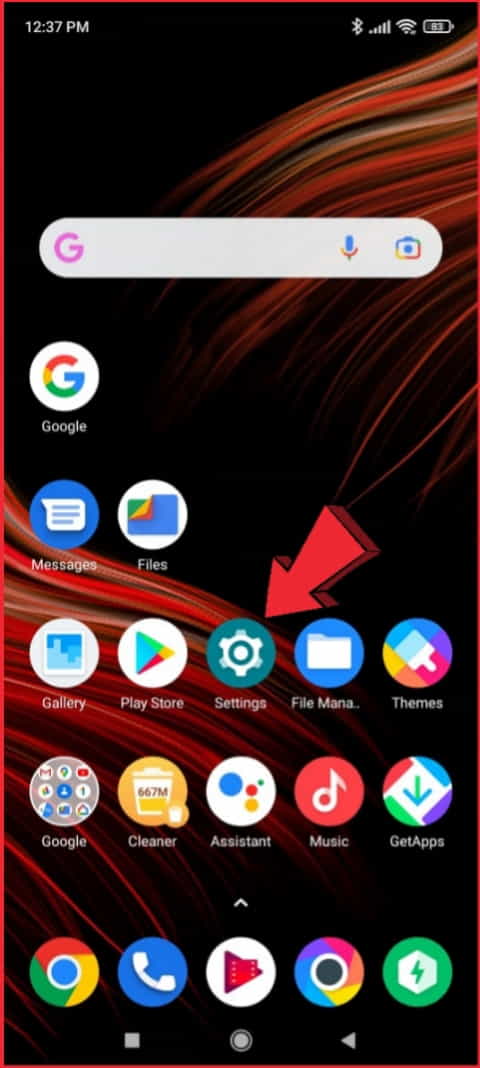
Step 2: Scroll down and tap on the “Battery” option. Once you have opened the Settings app, scroll down until you see the “Battery” option. Simply, Tap smoothly on it to access the battery settings.
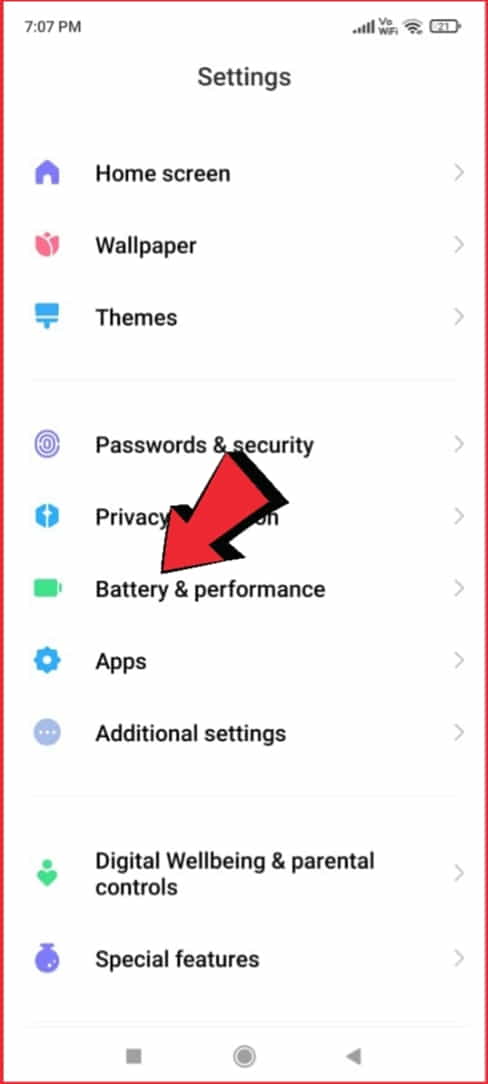
Step 3: Tap on the three-dot menu icon in the top right corner of the screen. You should see a three-dot menu icon in the top right corner of the battery settings. Tap on it to access additional battery options.
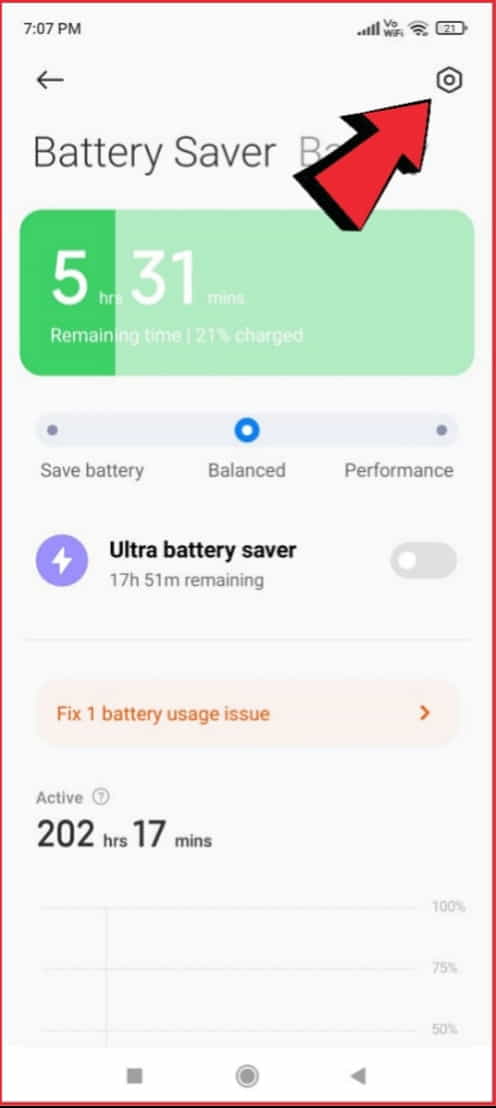
Step 4: Select the “Battery optimization” option from the dropdown menu. From the dropdown menu that appears, select “Battery optimization.” This will take you to a list of apps and their battery usage status.
Step 5: Tap on the “Advanced optimization” option. At the bottom of the battery optimization screen, you should see an option for “Advanced optimization.” Tap on it to access additional battery settings.
Step 6: Toggle on the switch next to “Optimized battery charging.” Under the advanced optimization settings, you should see an option for “Optimized battery charging.”
It is worth noting that the optimized battery charging feature may take some time to learn your charging patterns and adjust accordingly.
How do I Turn on Optimized Battery Charging on my iPhone?
Step 1: Open the Settings of your iPhone. The Settings app is typically on your home screen, represented by a gear icon.
Step 2: Tap on the “Battery” option. Once you have opened the Settings app, scroll down until you see the “Battery” option. Tap here to open the battery settings.
Step 3: Tap on the “Battery Health” option. Under the battery settings, you should see an option for “Battery Health.” Tap on it to access the battery health settings.
Step 4: Toggle on the switch next to “Optimized Battery Charging.” Under the battery health settings, you should see an option for “Optimized Battery Charging.” Toggle the switch next to it to enable the feature.
Best Practices for Optimized Battery Charging to Speed Up Charging
Enable Optimized Battery Charging
Ensure that Optimized Battery Charging is enabled on your device. To check if it’s enabled, go to Settings > Battery > Battery Health > Adaptive Charging.
Avoid Extreme Temperatures
Avoid exposing your device to extreme temperatures, such as leaving it in direct sunlight or a hot car. Extreme temperatures can damage your battery, reducing its lifespan.
Use the Right Charger
Use the charger that came with your device or one recommended by the manufacturer. Using the wrong charger can lead to slower charging times or damage to your battery.
Avoid Charging Overnight
Try to avoid leaving your device charging overnight. This can lead to overcharging, which can damage your battery over time.
Charge in Short Bursts
Instead of charging your device for long periods, charge it in short bursts. This can help prevent overheating and prolong your battery life.
Use Battery Saver Mode
When your device’s battery level reaches a certain point, consider using Battery Saver Mode. This mode reduces your device’s performance and limits background activity to conserve battery life.
Why Turn on Optimized Battery Charging?
Optimized battery charging is designed to extend the lifespan of your phone’s battery. The feature reduces the time your battery spends at 100% charge, which can cause wear and tear over time.
By delaying the completion of charging, your battery will spend more time at a lower charge level, which is less damaging to the battery’s health. This will help to increase the lifespan of your battery and keep your device running smoothly.
Additionally, optimized battery charging can help to improve the overall performance of your Android device. By reducing the time your phone spends at 100% charge, the feature can help to prevent overheating, which can cause your device to slow down or crash.
It can also help to reduce the amount of power your device uses, which can lead to longer battery life.
Netflix lover? Let me tell you how can you watch Netflix with VPN for free if you are interested in watching movies on Netflix from another region.
The Benefits of Turning On Optimized Battery Charging: Why you Should Use it?
Prolongs Battery Life
One of the primary benefits of optimized battery charging is that it helps to prolong the life of your device’s battery. Overcharging is one of the leading causes of battery degradation, and this feature helps to prevent that by only charging your device’s battery to a certain level.
By limiting the amount of time the battery spends at 100%, optimized battery charging reduces the risk of damage to the battery cells and thus helps to prolong the battery’s overall lifespan.
Saves Energy
Optimized battery charging also helps to save energy by reducing the amount of power that is wasted when your device is charging.
By slowing down the charging process and avoiding overcharging, your device uses less energy overall. This can help to reduce your carbon footprint and save you money on your energy bills.
Convenient
Another advantage of optimized battery charging is that it is convenient. Once you enable this feature, your device will automatically adjust the charging speed based on your usage patterns.
This means that you don’t need to worry about manually adjusting the charging settings every time you plug in your device. It also means that you don’t need to worry about unplugging your device once it reaches 100% as your device will manage it for you.
Improved Performance
In addition to prolonging the battery’s lifespan, optimized battery charging can also help to improve your device’s overall performance.
When your battery is healthy, it can hold a charge for longer periods of time, and you can use your device without worrying about it dying unexpectedly. This can help you stay productive and connected throughout the day.
Safe Charging
Finally, optimized battery charging can help to ensure the safe charging of your device’s battery. By slowing down the charging process and avoiding overcharging, this feature reduces the risk of the battery overheating or catching fire.
This is especially important for those who use their devices for extended periods, such as overnight charging.
What to do if Optimized Battery Charging is not Working on your Phone?
Update Your Phone’s Software
If optimized battery charging is not working on your phone, the first thing you should check is whether your phone’s software is up-to-date.
Manufacturers often release software updates that include bug fixes and performance improvements, and installing these updates can help to resolve issues with your phone’s battery and charging.
Check Your Battery Health
Another possible reason why optimized battery charging may not be working on your phone is that your battery health may be compromised. Over time, batteries lose their capacity to hold a charge, and this can result in issues with charging and battery life.
You can check your phone’s battery health by going to the settings menu and looking for the battery health option. If your battery health is low, you may need to replace your battery.
Check Your Charging Cable and Adapter
Sometimes, issues with optimized battery charging can be caused by a faulty charging cable or adapter. Ensure that your charging cable and adapter are working correctly and that there are no visible signs of damage or wear and tear.
If you suspect that your charging cable or adapter may be the issue, try using a different one to see if that resolves the problem.
Disable and Re-Enable Optimized Battery Charging
If none of the above solutions work, you can try disabling and then re-enabling optimized battery charging on your phone. To do this, go to the settings menu and look for the battery settings option.
From there, you should be able to toggle the optimized battery charging feature off and then on again. This can sometimes help to reset the feature and resolve any issues with charging.
Contact Your Phone Manufacturer
If you have tried all of the above solutions and optimized battery charging is still not working on your phone, you may need to contact your phone manufacturer for assistance.
They may be able to provide you with additional troubleshooting steps or offer a repair or replacement if your phone is still under warranty.
Tips for Maximizing the Benefits of Optimized Battery Charging
Optimized battery charging is a useful feature available on many smartphones that can help to prolong the life of your device’s battery. To maximize the benefits of this feature and get the most out of your device’s battery life, here are some tips to keep in mind:
Enable Optimized Battery Charging
The first step to maximizing the benefits of optimized battery charging is to ensure that the feature is enabled on your phone.
This feature is often located in the battery settings menu of your phone, and you may need to toggle it on if it is not already enabled.
Keep Your Phone’s Battery Between 20% and 80%
To get the most out of your phone’s battery life, it is recommended that you try to keep the battery level between 20% and 80%.
This can help to reduce the stress on the battery cells and prolong the overall lifespan of the battery.
Avoid Extreme Temperatures
Extreme temperatures, both hot and cold, can have a negative impact on your phone’s battery life. Try to avoid exposing your phone to temperatures that are too hot or too cold, and store your phone in a cool, dry place when not in use.
Use the Right Charging Cable and Adapter
Using the right charging cable and adapter is essential to ensure that your phone’s battery is charged correctly.
Using a low-quality or incorrect charging cable or adapter can cause damage to your phone’s battery, so always use the cable and adapter that came with your phone or a high-quality replacement recommended by the manufacturer.
Avoid Overcharging
While optimized battery charging can help to prevent overcharging, it is still important to avoid leaving your phone charging for too long. Once your phone reaches 100%, unplug it from the charger to avoid overcharging and prolong the lifespan of your battery.
Limit Background App Activity
Background app activity can drain your phone’s battery quickly, so try to limit the number of apps running in the background.
You can do this by closing apps that you are not using or disabling background activity for apps that you do not need to run in the background.
How to Check the Status of Optimized Battery Charging on your Phone?
Go to Settings
First of all, you need to open the Settings app on your phone. Depending on your phone’s operating system, this may be located on your home screen or in the app drawer.
Navigate to Battery Settings
Once you are in the Settings app, look for the “Battery” or “Battery & Power” option. This may be located under the Device or System section of the Settings menu.
Look for Optimized Battery Charging
In the Battery Settings menu, look for an option called “Optimized Battery Charging.” Depending on your phone’s operating system, this feature may be located under the Battery Health section or the Battery Usage section.
Check the Status
If Optimized Battery Charging is enabled on your phone, it should say “On” or “Enabled.” If the feature is not enabled, it may say “Off” or “Disabled.”
If the feature is not enabled on your phone, you can typically toggle it on by tapping on the Optimized Battery Charging option and then sliding the toggle switch to the “On” position.
Other Tips to Improve Battery Life on Android
In addition to turning on optimized battery charging, there are several other things you can do to improve the battery life of your Android device. Here are some tips:
Reduce screen brightness: Reducing your screen brightness can significantly impact your battery life. Consider lowering your screen brightness or using the “auto-brightness” feature to help conserve power.
Close apps: Closing apps that you are not using can help to conserve power and improve battery life.
Use power-saving mode: Most Android devices come with a power-saving mode that can help to reduce power consumption. Turn on this feature to extend your battery life.
Update your apps: Keeping your apps updated can help to improve their performance and reduce their power consumption.
Turn off Bluetooth and Wi-Fi: Turning off Bluetooth and Wi-Fi when you are not using them can help to conserve power and improve battery life.
FAQs
What is optimized battery charging?
Optimized battery charging is a feature that helps to prolong the lifespan of your phone’s battery. It uses advanced algorithms to monitor and regulate the charging process, preventing overcharging and reducing battery wear.
How do I turn on optimized battery charging?
To turn on optimized battery charging, go to the “Battery” section in your phone’s settings and select “Battery Health”. Then, tap on the switch next to “Optimized Battery Charging” to turn to enable it.
Will optimized battery charging affect my phone’s performance?
No, optimized battery charging should not affect your phone’s performance. It simply regulates the charging process to improve battery health.
Can I turn off optimized battery charging?
Yes, you can turn off optimized battery charging at any time by going to the “Battery” section in your phone’s settings, selecting “Battery Health”, and toggling the switch next to “Optimized Battery Charging” to turn it off.
Conclusion
Optimizing battery charging is essential to prolong your device’s battery life. By following these best practices, you can ensure that your device remains powered throughout the day and reduces the rate of battery aging.
If you’re using an Android device, be sure to enable Optimized Battery Charging and follow these best practices. By doing so, you can get the most out of your device and ensure that it remains powered when you need it most.