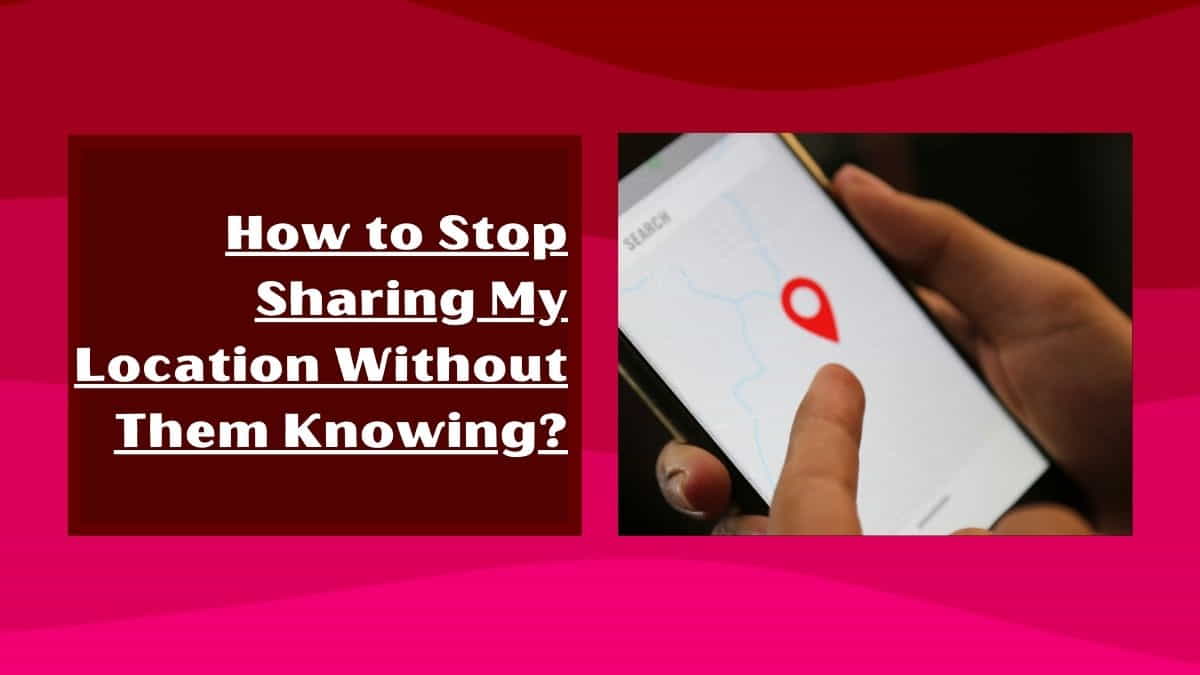
Are you concerned about someone tracking your location without your knowledge or consent? In this article, You’ll explore the various methods that can be used to track your location and how you can stop sharing your location without them knowing.
Here I will provide step-by-step instructions that are easy to follow, so you can take control of your privacy and protect yourself from location tracking.
Understanding Location Tracking
Before we dive into how to stop sharing your location, it’s important to understand how location tracking works. There are various methods that can be used to track your location, such as GPS tracking, Wi-Fi tracking, and cellular network tracking.
GPS tracking is the most accurate method used by many apps and devices to track your location.
How to Stop Sharing Location Without Them Knowing on iOS and Android Phones?
There are several methods that you can use to stop sharing your location without other people knowing. Here are some of the most effective and simple methods:
Turn Off Location Services
The first and most obvious step to stop sharing your location is to turn off location services on your device. This will prevent apps from accessing your location data and sharing it with others. Here’s how to turn off location services on different devices:
- For iOS devices: Go to Settings > Privacy > Location Services and turn off the switch.
- For Android devices: Go to Settings > Location > and turn off the switch.
How to Disable Location Sharing for Specific Apps?
Some apps require your location access to work smoothly. However, you can disable location sharing for specific apps that don’t really need it. Here’s how to disable location sharing for specific apps:
For iOS devices: Go to Settings > Privacy > Location Services, and scroll down to the list of apps. Tap on an app and choose “Never” to disable location sharing for that app.
For Android devices: Go to Settings > Apps & notifications > Advanced > App permissions > Location and choose an app to disable location sharing.
Safety tips: Restricting your Device from Sharing Location
Use a VPN
A VPN (Virtual Private Network) is a tool that can be used to mask your IP address and encrypt your internet traffic. By using a VPN, you can prevent your location from being tracked by websites and apps. Here’s how to use a VPN:
- Choose a reputable VPN provider and download the VPN app.
- Open the application and connect to a server location.
- Once connected, your internet traffic will be encrypted and your location will be masked.
Disable Wi-Fi and Bluetooth
Wi-Fi and Bluetooth can also be used to track your location. If you don’t need to use Wi-Fi or Bluetooth, it’s best to disable them to prevent your location from being tracked. Here’s how to disable Wi-Fi and Bluetooth on different devices:
- For iOS devices: Swipe up from the bottom of the screen and tap on the Wi-Fi or Bluetooth icon to turn it off.
- For Android devices: Go to Settings > Network & internet > Wi-Fi or Bluetooth and turn off the switch.
Hating bloatware apps? Please read how can you disable apps on Android devices with demonstration pictures and step-by-step instructions.
How to Turn Off Location Sharing on Your Smartphone?
If you’re worried about your location data being shared without your knowledge or consent, it’s important to know how to turn off location sharing on your smartphone.
Here are some more detailed steps on how to turn off location sharing on your smartphone:
For iOS Devices:
- Open the “Settings” app on your iPhone or iPad.
- Tap on “Privacy.”
- Tap on “Location Services.”
Here, you will get a list of all the apps on your smartphone that have requested access to your location data. You can choose to turn off location sharing for all apps by toggling the “Location Services” switch at the top of the screen.
Alternatively, you can scroll down and select individual apps to adjust their location-sharing settings.
If you want to disable location services completely, you can turn off the “Location Services” switch. This will prevent all apps from accessing your location.
It’s important to note that turning off location services may affect the functionality of certain apps, such as maps and ride-sharing services.
So it’s a good idea to be selective about which apps you choose to turn off location sharing for.
For Android Devices:
Step 1: Open the “Settings” app on your Android device.
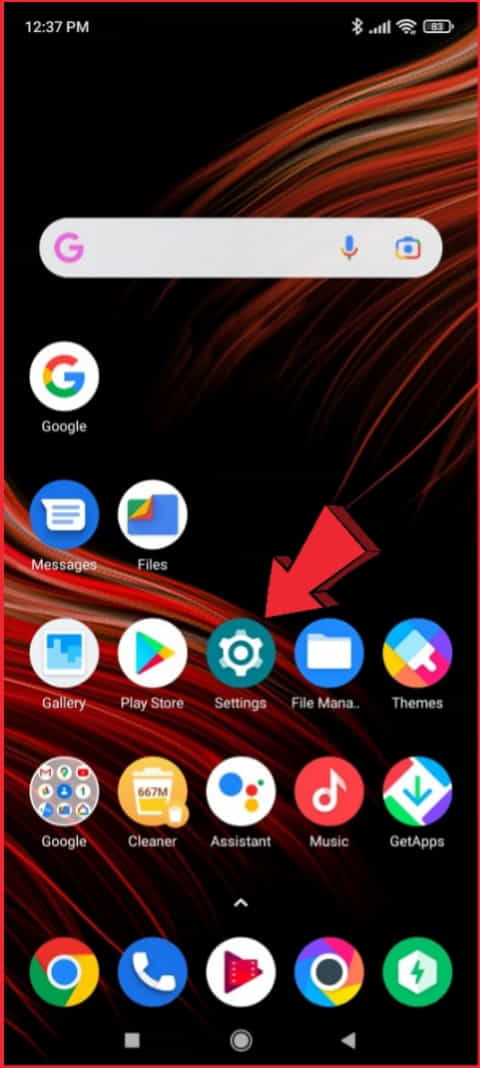
Step 2: Tap on “Location” (this may be under “Security & location” or “Privacy & safety,” depending on your device).
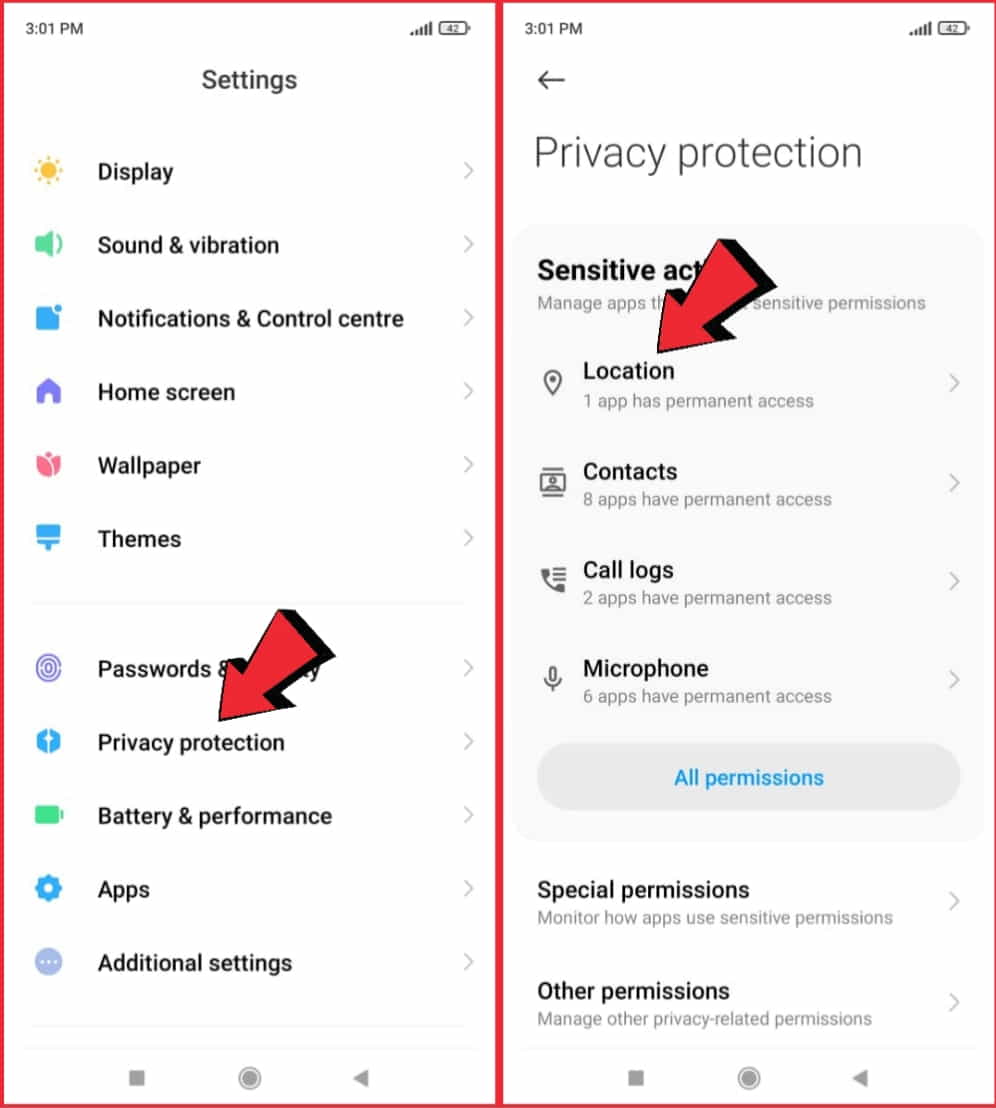
Step 3: You’ll see a switch at the top of the screen that says “Use location.” You can turn this off to disable location services for all apps.
Step 4: If you want to adjust location-sharing settings for individual apps, scroll down and select “App permissions.” From here, you can choose which apps are allowed to access your location.
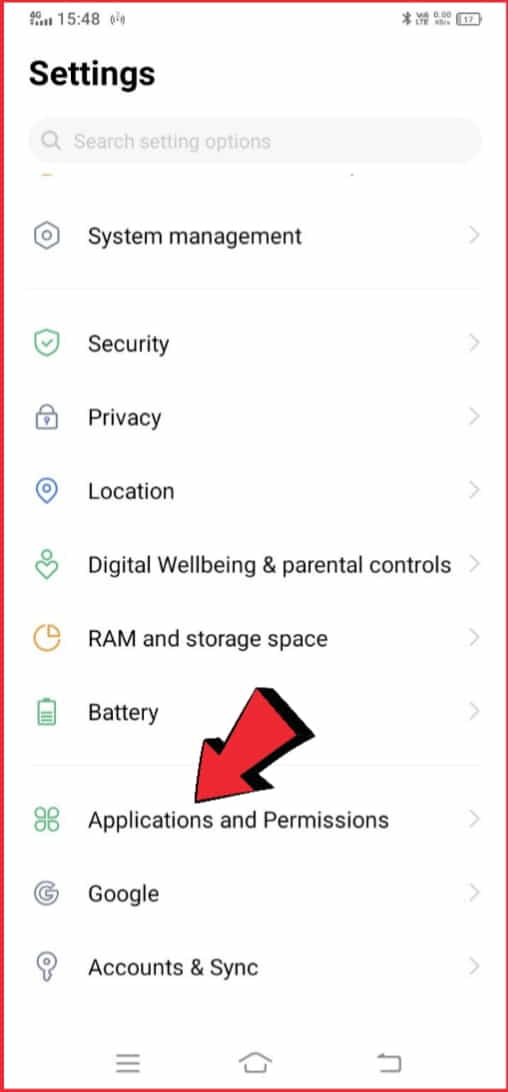
Android devices also offer a “Battery optimization” feature that allows you to limit background location tracking by apps. This can be a useful tool for preserving your device’s battery life and limiting unnecessary location tracking.
In addition to turning off location sharing for apps, you can also turn off location history on your smartphone. Location history is a feature that keeps track of all the places you’ve been with your device, which can be a major privacy concern for many users.
How to Turn Off iPhone and Android Smartphone Location Listory?
For iOS Devices:
- Open the “Settings” tab on your iPhone or iPad.
- Tap on “Privacy.”
- Tap on “Location Services.”
- Scroll down to the bottom of the screen and tap on “System Services.”
- You’ll see a switch for “Significant Locations.” You can turn this off to disable location history.
For Android Devices:
- Open the “Settings” app on your Android device.
- Tap on “Location” (this may be under “Security & location” or “Privacy & safety,” depending on your device).
- Tap on “Google Location History.”
- You can turn off location history by toggling the switch at the top of the screen.
By following these steps, you can turn off location sharing and location history on your smartphone, helping to protect your privacy and prevent unwanted location tracking. It’s important to stay informed about the location sharing and tracking policies of the apps and services you use and to take control of your privacy by adjusting your device’s location settings.
Pros and Cons of Location Sharing Feature
Location sharing is a feature on your smartphone that lets apps and services know where you are. It has some too many pros but also has some cons.
Pros of location sharing:
Convenient: It can help you find things like nearby businesses or friends and family members.
Safety: It can be useful for parents who want to keep track of their children or for elderly individuals who may need assistance in an emergency.
Personalization: Many apps and services use your location data to give you recommendations based on your interests, like suggesting nearby restaurants or sending you weather alerts.
Navigation: Location sharing can help you navigate more efficiently by providing real-time traffic updates and routing you around congestion.
Cons of location sharing:
Privacy: Your location data can be used to create a detailed profile of your habits and interests. This can be used for advertising, but it can also be used for more nefarious purposes.
Security: Sharing your location can pose security risks. Criminals can use it to track your movements and identify when you’re not at home.
Battery Life: Location sharing can drain your smartphone’s battery life, especially if multiple apps are accessing your location data at the same time.
Accuracy: Location data can be imprecise or inaccurate, which can lead to frustrating experiences when using the navigation or location-based services.
In short, location sharing can be helpful, but it’s essential to be aware of the privacy, security, battery life, and accuracy concerns that come with it. Be mindful of your device’s location settings to protect yourself.
Tips for Disabling Location Sharing on Social Media
If you want to stop sharing your location on social media, here are some tips to help you:
Facebook: In the Facebook app, go to “Settings” and then “Location” and turn it off.
Twitter: In the Twitter app, go to “Privacy and safety,” then “Location information” and turn off “Precise location” and “Allow sharing.”
Instagram: In the Instagram app, go to “Settings,” then “Privacy,” then “Location” and turn it off.
Snapchat: In the Snapchat app, go to “See My Location” and turn it off.
TikTok: In the TikTok app, go to “Privacy and Safety,” then “Personalization and data” and turn off “Location.”
LinkedIn: In the LinkedIn app, go to “Settings,” then “Privacy,” then “Location” and turn it off.
It’s important to remember that turning off location sharing may limit some of the features and benefits of these social media platforms.
However, if you’re worried about your privacy and security, it’s worth taking the time to review your settings and adjust them as necessary.
GPS and Location Services: Understanding How They Work and How to Disable Them
GPS (Global Positioning System) and location services are features that allow devices like smartphones to determine the user’s location through satellite signals and other methods.
In this article, You will know how GPS and location services work, why you might want to disable them, and how to do so on an iPhone and Android device.
How do GPS and Location Services work?
GPS technology uses a network of satellites to provide accurate positioning data. Your device uses the signals from these satellites to triangulate your location and combines this information with data from other sources like cellular towers and Wi-Fi access points to provide the most accurate location information possible.
This allows apps and services to provide location-based information and features, such as directions, local recommendations, and social media check-ins.
Why You Might Want to Disable GPS and Location Services?
While GPS and location services can be useful, they also raise privacy and security concerns. Some apps and websites may use your location data to track your movements and build a profile of your activities.
This information can be shared with third-party companies or advertisers, potentially exposing you to unwanted targeted advertising, identity theft, or other security threats.
Disabling GPS and location services can also help extend your device’s battery life and reduce data usage. GPS and location services can be significant battery drainers, especially if they’re enabled for multiple apps.
By disabling these features, you can extend your device’s battery life and reduce your data usage.
How to Disable GPS and Location Services?
To disable GPS and location services, follow these steps:
- Disabling GPS and Location Services on an iPhone
- Open the “Settings” app on your iPhone.
- Tap “Privacy” and then “Location Services.”
To disable location services completely, toggle the switch at the top of the screen to “off.” This will disable location services for all apps.
If you want to disable location services for specific apps, scroll down and select the app, then choose “Never” for the location access.
Disabling GPS and Location Services on an Android Device?
Step 1: Open the “Settings” app on your Android device.
Step 2: Tap “Location.”
Step 3: To turn off location services completely, toggle the switch to “off.” This will disable location services for all apps. If you want to disable location services for specific apps, scroll down and select the app, then toggle off its location access.
It’s important to note that disabling location services may limit the functionality of some apps and features.
For example, you may not be able to use navigation apps like Google Maps or receive targeted ads based on your location.
However, if you’re concerned about your privacy and security, disabling location services may be a worthwhile tradeoff.
Alternatives to Location Sharing: How to Stay Connected Without Compromising Your Privacy?
If you’re concerned about the privacy and security risks associated with location sharing, there are several alternatives that you can consider.
Disable Location Services
Location services are enabled on most devices by default, and allow apps and services to access your location data. Disabling location services can prevent apps and services from accessing your location data.
- On iOS devices, you can disable location services by going to Settings > Privacy > Location Services.
- On Android devices, you can disable location services by going to Settings > Location.
Use a VPN
A virtual private network (VPN) service can help protect your privacy by masking your location and encrypting your online traffic. When you use a VPN service, your internet traffic is routed through a remote server, which can be located in a different country or region.
This can help protect your online privacy and security by preventing websites and apps from tracking your location. VPN services can be used on computers, smartphones, and other devices.
Use Tor Browser
The Tor network is free and open-source software that can help protect your online privacy and security by routing your internet traffic through a series of relays. This can help mask your location and prevent websites and apps from tracking your location.
The Tor network can be accessed through the Tor Browser, which is available for computers, smartphones, and other devices.
Use Temporary Email Addresses
When you’re signing up for online services or creating accounts, consider using disposable email addresses that don’t contain personal information or location data.
Temporary email addresses can be generated using various services such as TempMail and Mailinator.
This can help prevent companies from tracking your activities and building a profile of your online behavior.
Use Private Browsing Mode
When you’re browsing the web, using private browsing mode can help prevent websites from tracking your location. Private browsing mode, also known as incognito mode, doesn’t save your browsing history, cookies, or other data.
This can limit the amount of information that websites can collect about you. Private browsing mode is available on most web browsers, including Chrome, Firefox, and Safari.
How can I Stop Sharing Locations without Other People knowing?
Our location data is being collected and shared more than ever before. This can be used to build detailed profiles of our behavior and habits. However, sharing our location data can also put our privacy and security at risk.
By controlling your location data, you can limit the amount of information that websites, apps, and companies can collect about you. This can help protect you from targeted advertising, online tracking, and other forms of online surveillance.
Controlling your location data can also help you avoid unwanted attention, harassment, or even physical harm. For example, if you’re posting on social media from a vacation spot, it can alert potential burglars that your home is empty.
Overall, controlling your location data is an important part of protecting your online privacy and security. By taking steps to limit the amount of location data that you share, you can take control of your online presence and reduce the risks associated with online tracking and surveillance.
Why Reading App Permissions Important?
When you download an app, you are often prompted to grant the app certain permissions, such as access to your camera or location data.
While many apps require these permissions to function properly, it’s important to be mindful of what information you are sharing and with whom.
Some apps may collect your location data and use it for advertising or other purposes, while others may be vulnerable to security breaches that could put your personal information at risk.
By taking the time to read and understand app permissions, you can make informed decisions about what information you are comfortable sharing and with whom.
Stop Sharing Your Location
If you have already granted an app permission to access your location data and wish to revoke it, there are a few steps you can take.
On both iOS and Android devices, you can go into your device’s settings and turn off location services for individual apps.
Alternatively, you can choose to disable location services altogether. However, keep in mind that this will impact the functionality of other apps that require your location data, such as navigation or weather apps.
Additionally, some apps may continue to collect your location data even if you have turned off location services, so it’s important to be vigilant and monitor your app permissions regularly.
FAQs
How can I prevent my phone from automatically sharing my location with other devices?
You can turn off the “Share My Location” feature on your iPhone or “Location Sharing” on your Android device to prevent automatic location sharing with other devices.
Can I set up geofencing to automatically turn off location sharing?
Yes, you can set up geofencing on some devices to automatically turn off location sharing when you leave a specific location or enter a restricted area.
How do I prevent websites from accessing my location data?
You can turn off location sharing in your browser settings or use a browser extension that blocks location data from being shared with websites.
Are there any risks associated with using fake location apps or services?
Yes, using fake location apps or services can put your privacy and security at risk as some apps may contain malware or may be used to track your location. Be sure to research any app or service before using it.
What steps can I take to protect my location data when using public Wi-Fi?
When using public Wi-Fi, you can turn off location services on your device and use a VPN to encrypt your internet connection and mask your location.
Can I still receive emergency alerts and location-based services if I turn off location sharing?
Yes, you can still receive emergency alerts and other location-based services even if you turn off location sharing. However, you may need to manually enter your location or use a different method for getting location data.
Conclusion
Sharing your location can be a useful feature, but it can also compromise your privacy and security.
If you want to prevent others from accessing your location data without your knowledge, our guide provides valuable tips and information on disabling location sharing on social media and GPS, as well as exploring alternative options.
By following these steps and taking control of your location data, you can keep your personal information safe and secure.