
If you are looking for a fast and secure messaging app to communicate with your friends and family instead of WhatsApp, Telegram is an excellent choice.
Telegram has become popular due to its user-friendly interface, customizable features, and high-level security.
In this article, I will guide you on how to share the Telegram channel and group link and invite someone to Telegram.
What is Telegram?
Telegram is a cloud-based messaging app that allows users to send messages, photos, videos, and files to each other. Telegram was launched in 2013 and has since become one of the most popular messaging apps in the world, with over 500 million active users.
Telegram is known for its high-level security features, such as end-to-end encryption, self-destructing messages, and two-factor authentication. Telegram messaging application is one of the biggest competitors of WhatsApp.
How to Download Telegram? (If Not Downloaded yet)
Before I start the article on how to share Telegram links and invite someone to Telegram, let’s first cover how to download the app. Telegram is available for download on both iOS and Android devices, as well as on desktop computers.
To download Telegram on your mobile device, follow these steps:
Step 1: Open the App Store or Google Play Store on your smartphone.
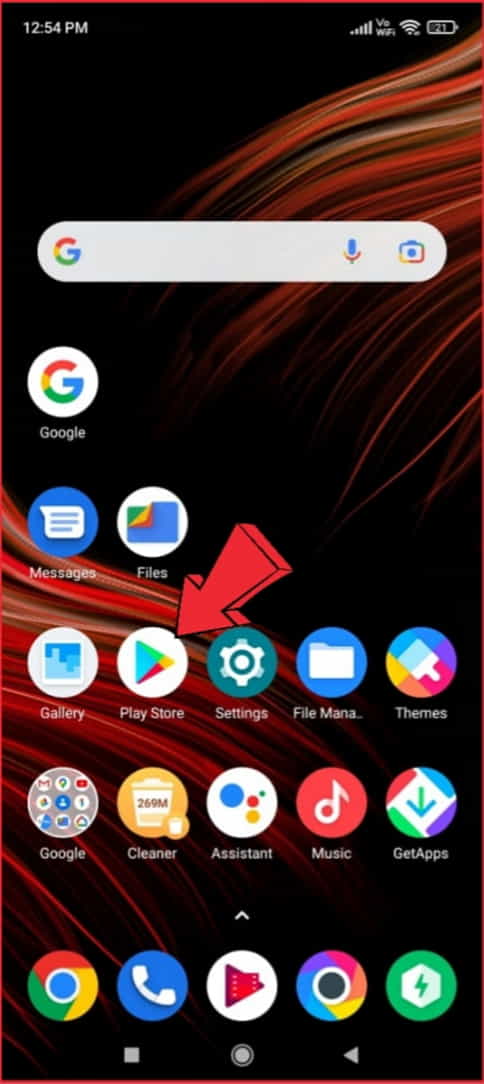
Step 2: Search for “Telegram” in the search bar.
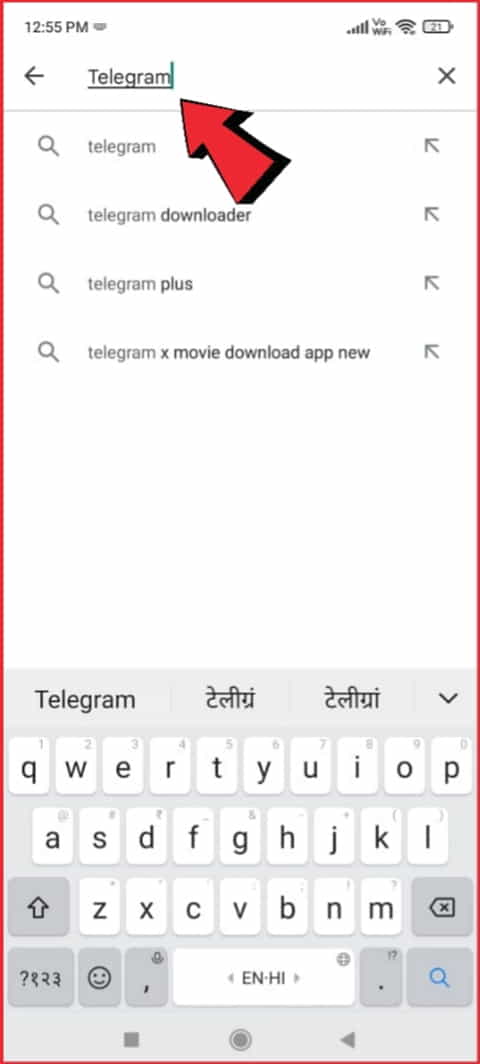
Step 3: Tap the “Download” or “Install” button to start the download.
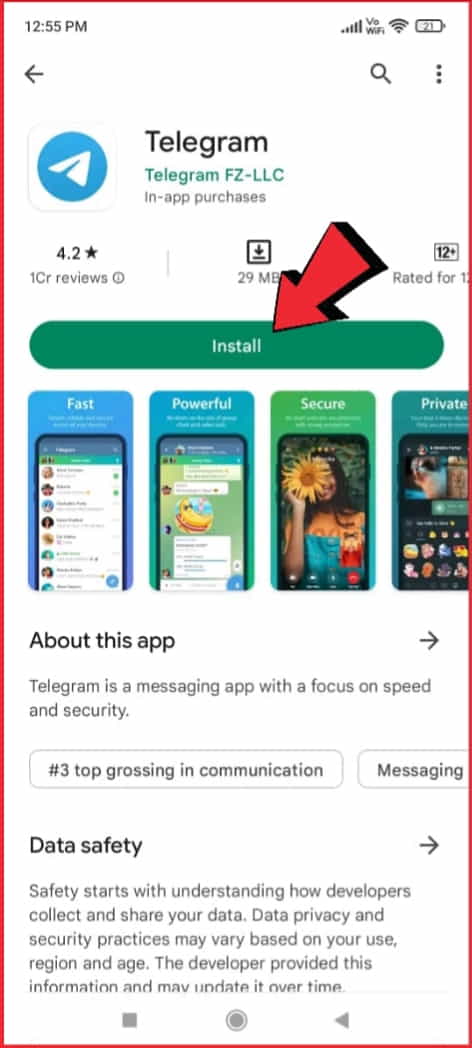
After the download is complete, open the app and follow the on-screen instructions to set up your account.
If you prefer to use Telegram on your desktop computer, follow these steps:
Step 1: Go to the Telegram website at telegram.org.
Step 2: Click the “Get Telegram for Windows” or “Get Telegram for Mac” button, depending on your system operating system.
If the download is complete, open the app and follow the on-screen instructions to set up your account.
How to Share Telegram Channel Links?
Sharing Telegram links is a great way to invite someone to join your group or channel. There are two ways to share Telegram links:
Using the Telegram app
To share a Telegram link using the app, follow these steps:
Step 1: Open the Telegram application on your mobile.
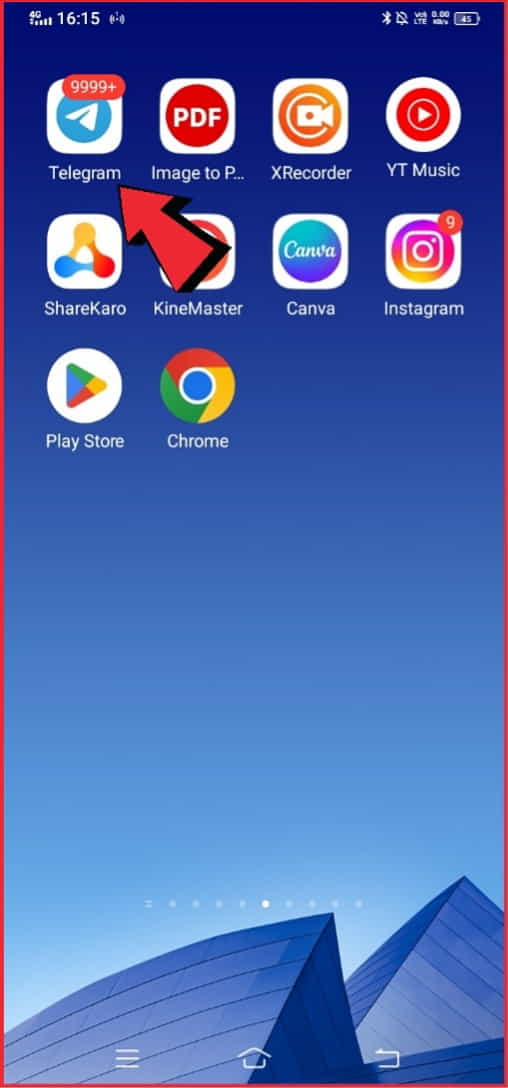
Step 2: Go to the group or channel that you want to share.
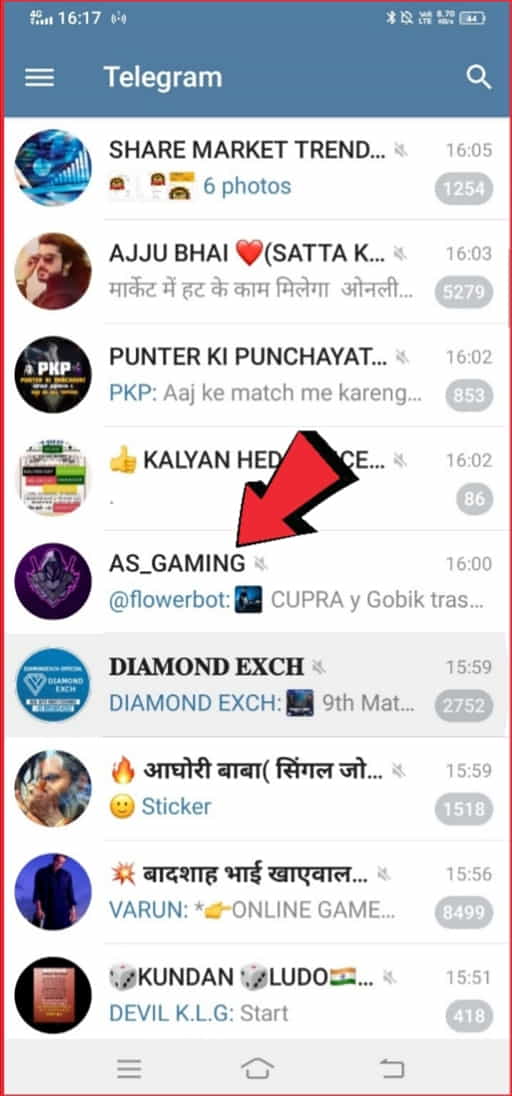
Step 3: Tap the group or channel name at the top of the screen.
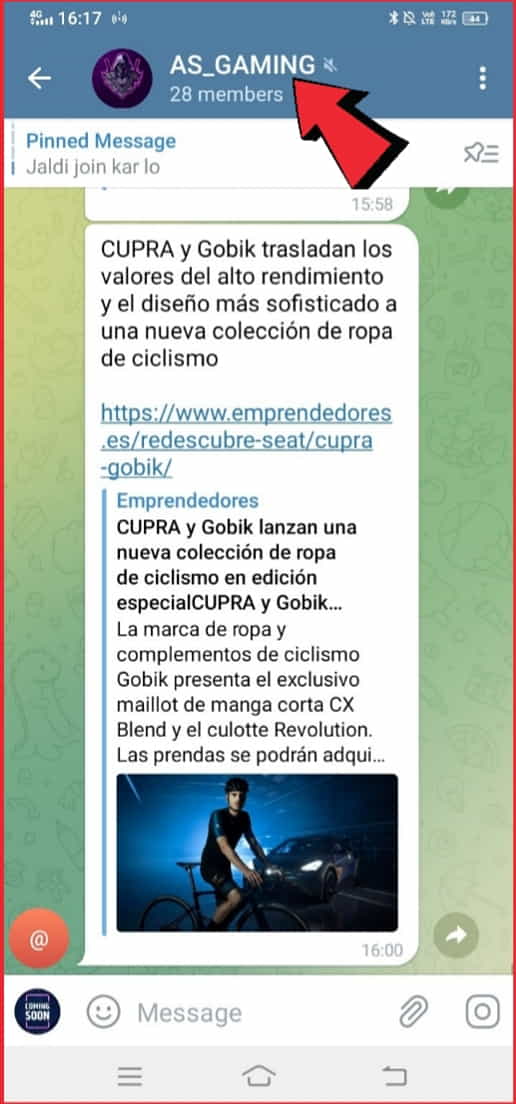
Step 4: Tap “Invite to Group via Link” or “Copy Link” to copy the link to your clipboard.
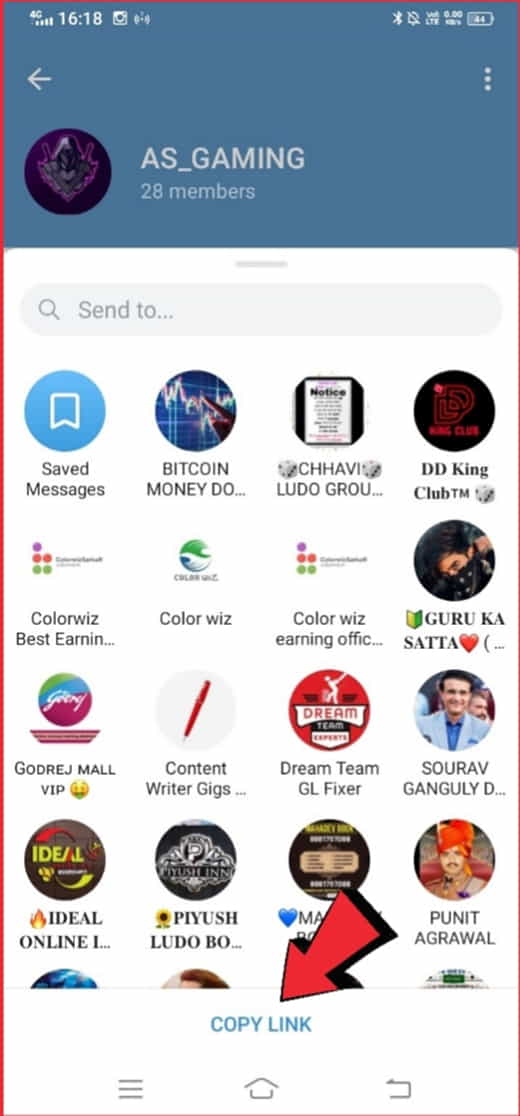
Step 5: Share the link with the person you want to invite.
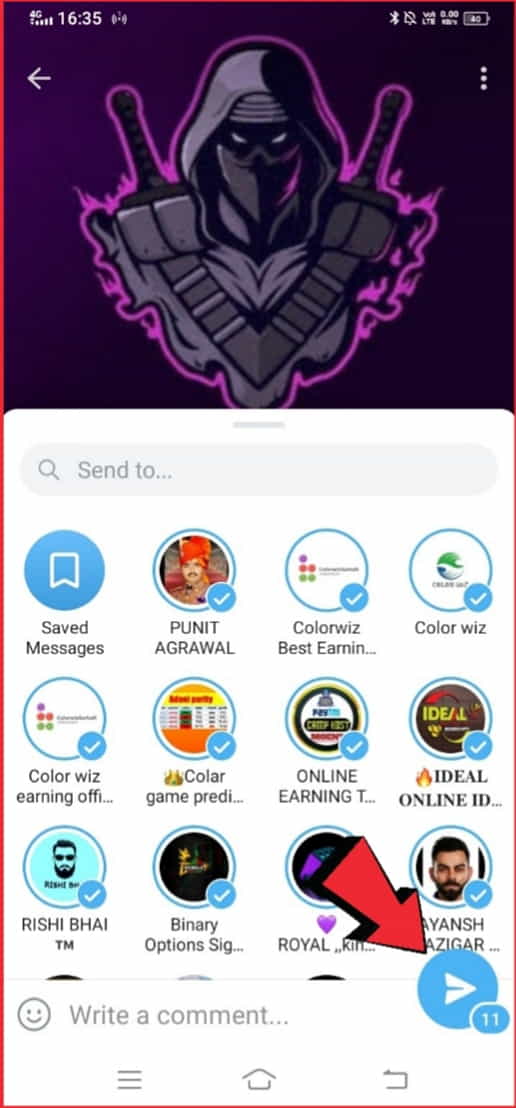
You can use a link generator to create a link to your group or channel. A link generator is a tool that allows you to create a custom link to your Telegram group or channel.
Many link generators are available online, such as TelegramLink, GetPublicLinkBot, or LinkMyTelegram.
Share the Telegram group link by Using the Telegram link generator
To use a link generator, follow these steps:
- Open the link generator website.
- Enter your group or channel name or ID.
- Click the “Generate” button to create a link.
- Copy the link and share it with the person you want to invite.
How to Invite Someone to Telegram? (In your Groups and Channels)
To invite someone to Telegram, there are a few different options available. Here’s what you need to know:
Using an invite link
One of the easiest ways to invite someone to Telegram is by sending them a link.
To do this, open Telegram and navigate to the “Contacts” section. Tap on “Invite Friends” and then select “Copy Link.”
You can then share this link with the person you want to invite via email, text message, or social media.
Sharing a contact
Another option is to share a Telegram contact with the person you want to invite. To do this, open Telegram and navigate to the contact you want to share. Tap on the contact’s name to open their profile, then tap on the three-dot menu in the top right corner. From there, select “Share Contact” and choose the method you want to use to share the contact.
Adding manually
If the person you want to invite is nearby, you can also add them manually. To do this, open Telegram and navigate to the “Contacts” section.
From there, tap on the plus sign in the bottom right corner, then select “Add Contact.” Enter the person’s name and phone number, then tap “Done” to add them to your contacts.
Learn this too: How to turn on repeat notifications on Telegram?
How to Share the Telegram Group Link without Admin?
Step 1: Open Telegram
The first step to sharing a Telegram group link without being an admin is to open the Telegram app. Once you’ve opened the app, ensure you’re on the main page.
Step 2: Tap on the Group
Next, tap on the group you want to share the link for. This will take you to the group page.
Step 3: Tap on Group Name
Once you’re on the group page, tap on the group name at the top of the screen. This will take you to the group info page.
Step 4: Tap on Add Member
On the group info page, you’ll see an “Add Member” button at the bottom of the screen. Tap on this button to open the “Add Member” menu.
Step 5: Tap on Invite to Group via Link
In the “Add Member” menu, you’ll see several options, including “Invite to Group via Link.” Tap on this option.
Step 6: Choose the Share Option
After tapping on “Invite to Group via Link,” you’ll be prompted to choose how you want to share the link. You can choose from a variety of options, including email, messaging apps, and social media.
Step 7: Share the Link
Once you’ve chosen the share option, you can send the link to the person or group you want to invite to the Telegram group.
How to Invite Someone to Telegram without a Number?
Step 1: Open Telegram
The first step to inviting someone to Telegram without their phone number is to open the Telegram app. Once you’ve opened the app, ensure you’re on the main page.
Step 2: Tap on the Contacts Icon
Next, tap on the “Contacts” icon located at the bottom of the screen. This will take you to your phone’s contacts list.
Step 3: Tap on the Add Contact Icon
On the contacts list page, you’ll see an “Add Contact” icon in the top right corner of the screen. Tap on the icon to open the “Add Contact” menu of your smartphone.
Step 4: Enter the Username
In the “Add Contact” menu, you’ll be prompted to enter the person’s Telegram username. If you know their username, type it in the search bar and tap on the correct result.
Step 5: Tap on the username
Once you’ve found the correct username, tap on it to open their profile page.
Step 6: Tap on the Three Dots Icon
On the user’s profile page, you’ll see three dots icons in the top right corner of the screen. Tap on this icon to open the menu.
Step 7: Tap on Add to Contacts
In the menu, you’ll see several options, including “Add to Contacts.” Tap on this option to add the user to your Telegram contacts list.
Step 8: Send a Message
After adding the user to your contacts list, you can send them a message by tapping on the “New Message” icon and selecting their username from the list.
How can I Share Private Channel Links in Telegram?
To share a private channel link in Telegram, you need to be the administrator of the channel.
Private channels are not visible on search, and can only be accessed by users who have been invited to join the channel by the administrator.
Here’s how to share a private channel link in Telegram:
- Open the Telegram app and navigate to the channel you want to share.
- Tap on the channel name at the top of the screen to open the Channel Info page.
- Tap on “Invite Link” to generate a link that you can share with others.
Choose whether you want to generate a link that will allow anyone with the link to join the channel or a link that requires you to approve each join request.
Once you’ve generated the link, you can share it with others via a message, email, or any other means of communication.
To revoke the link at any time, go back to the Channel Info page and tap on “Revoke Link“.
How to Get and Copy a Telegram Channel & Group Link?
Copying a Telegram link is a simple process that can be done in just a few steps. A link can refer to a public group, a public channel, or a private chat.
Here’s how to copy a Telegram link:
Step 1: Open the Telegram app and navigate to the group, channel, or chat whose link you want to copy.
Step 2: Tap on the name of the group, channel, or chat at the top of the screen to open the Info page.
On the Info page, you will see the name of the group, channel, or chat, as well as a description (if there is one) and the profile picture. Below this information, you will see a field labeled “Link”.
Step 3: Tap on the “Link” field to highlight the link.
Step 4: Once the link is highlighted, tap and hold on to the link until a pop-up menu appears.
Step 5: Tap on “Copy” to copy the link to your device’s clipboard.
Step 6: You can now paste the link wherever you like, such as in a message, email, or note.
It’s important to keep in mind that the process for copying a link may vary slightly depending on the device and operating system you are using.
However, the basic steps outlined above should work for most devices and operating systems.
Useful tips:- how to install WhatsApp on 2 devices with the same number.
How do I Generate a Telegram Link to Share?
Generating a Telegram link is an easy process that can be done in just a few steps. A link can refer to a public group, a public channel, or a private chat.
Here’s how to generate a Telegram link:
Step 1: Open the Telegram app and navigate to the group, channel, or chat you want to generate a link for.
Step 2: Tap on the name of the group, channel, or chat at the top of the screen to open the Info page.
Step 3: Tap on the “Link” field to open the Link Options page.
On the Link Options page, you will see several options for generating a link. You can choose to generate a link that allows anyone to join the group, channel, or chat, or you can choose to generate a link that requires you to approve join requests.
Step 4: Once you’ve selected the link option you want, tap on “Generate Link“.
You will now see a unique link that you can copy and share with others.
How to Customize Your Telegram Group and Channel Links?
Telegram allows you to customize the link for your public group or channel, making it easier for users to find and join your community.
Here’s how to customize your Telegram link:
Step 1: Open the Telegram app and navigate to the group or channel you want to customize the link for.
Step 2: Tap on the name of the group or channel at the top of the screen to open the Info page.
Step 3: Tap on the “Link” field to open the Link Options page.
Step 4: On the Link Options page, you will see an option labeled “Edit”. Tap on it.
You can now enter a custom link for your group or channel. The link must be at least five characters long and can only contain letters, numbers, and underscores.
Step 5: Once you have entered a custom link, tap on “Save” to save the changes.
Your custom link will now be visible on the Link Options page, and anyone who clicks on the link will be directed to your group or channel.
It’s important to keep in mind that changing your link will cause the old link to no longer work, so it’s a good idea to let your users know about the change in advance.
Troubleshooting Common Issues with Telegram Links
Telegram links are a convenient way to share groups, channels, and chats with others. However, there are some common issues that can arise when using Telegram links.
Here are some troubleshooting tips to help resolve these issues:
“Link is invalid” error message
If you receive an error message saying that the link is invalid, it’s possible that the link has expired.
Telegram links have a lifespan of one week, after which they expire and become invalid. In this case, you will need to generate a new link for the group, channel, or chat.
Unable to join a group or channel
If you are unable to join a group or channel using the link, it’s possible that the group or channel is set to private and requires an invitation to join. You will need to contact the group or channel administrator to request an invitation.
The link does not work
If the link does not work, try copying and pasting the link into your web browser instead of clicking on it. Additionally, ensure that the link is correct and has not been modified or misspelled.
Can’t see the Link option
If you can’t see the Link option on the Info page for a group, channel, or chat, it’s possible that the group or channel is set to private and does not have a public link.
In this case, you will need to request an invitation from the group or channel administrator.
Invalid characters in the link
If you receive an error message stating that the link contains invalid characters, ensure that the link only contains letters, numbers, and underscores. Telegram links cannot contain any other special characters.
If these troubleshooting tips do not resolve the issue, try restarting the Telegram app or contacting Telegram support for further assistance.
FAQs
How do I share a Telegram Link to WhatsApp or Instagram?
Copy the link and paste it into a message or email, or use the “Share” option in the Telegram app to send it directly.
How do I Generate a Telegram Link for a Private Chat?
You cannot generate a link for a private chat. Private chats are only accessible to invited participants.
Can I Customize the Telegram Links?
You can customize the link for a public group or channel in Telegram, but you can not customize the Telegram link for private chats or channels.
Conclusion
In summary, sharing Telegram links is a simple process, and any issues can be resolved with basic troubleshooting steps. Remember that private chats and channels cannot be customized, and links expire after one week. With these considerations in mind, you can effectively utilize Telegram links to connect with others on the platform.
So finally, I hope this article may help you and here I tried to answer all the possible queries related to telegram link sharing.
If you have any concerns or questions related to sharing the Telegram group and channel link, please let us know in the comment box.