As more people use Google services for both personal and professional purposes, it’s essential to have enough storage space to store all your files.
Luckily, Google One provides a simple solution to this problem by allowing users to share storage space with their family members.
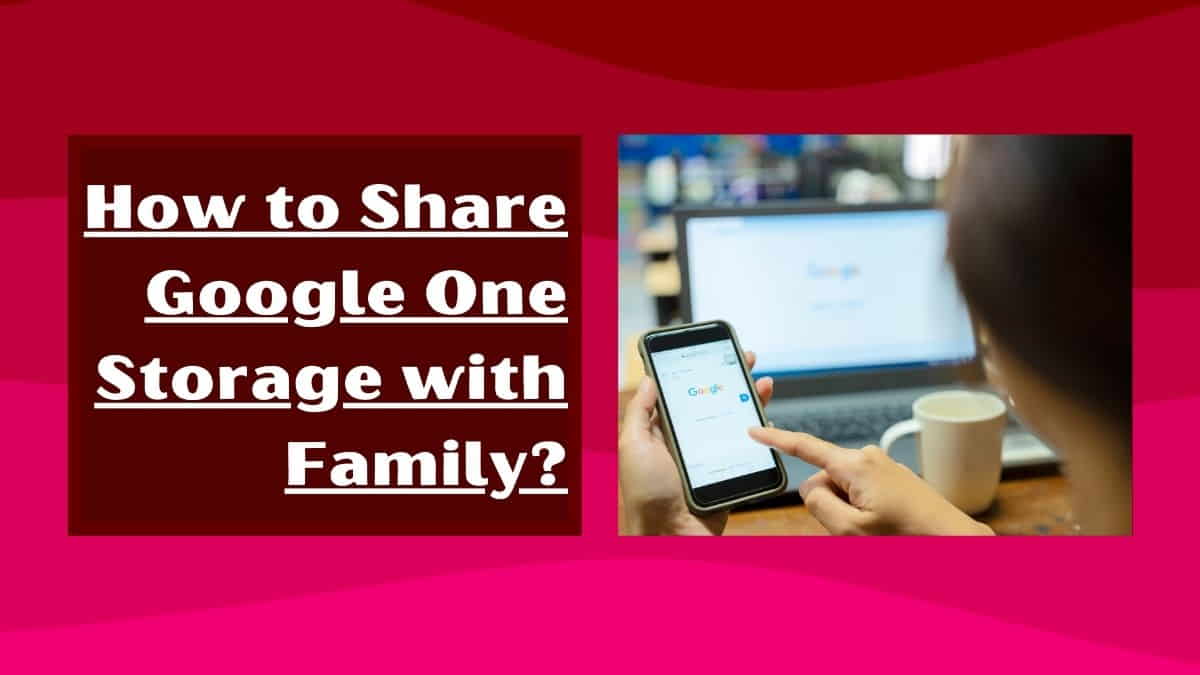
In this article, I’ll discuss the steps involved in sharing Google One storage with your family, including the benefits of doing so and frequently asked questions.
Benefits of Sharing Google One Storage with Family Members
Before we dive into the steps, it’s essential to understand why you would want to share your Google One storage with your family. Here are some of the benefits:
Save Money
Sharing your storage space with family members can help you save money on monthly fees. Instead of paying for individual storage plans, you can pool your storage resources and pay for a single plan that can accommodate everyone’s needs.
Collaborate Easily
With shared Google One storage, family members can easily collaborate on projects or share files with each other. This can be especially helpful for families with children in school or for those who work from home.
Simplify Organization
Sharing storage space can also help you simplify your organization. With everyone’s files in one place, it’s easier to keep track of what’s important and avoid duplicates.
How to Share Google One Storage with Family Members?
Now that you understand the benefits, let’s dive into the steps involved in sharing Google One storage with your family members:
Step 1: Sign in to your Gmail Account
To start, you’ll need to sign in to your official Google (Gmail) Account.
Step 2: Purchase a Google One Plan
Next, you’ll need to purchase a Google One plan. You can choose between various plans, ranging from 100GB to 2TB of storage space. Once you’ve selected a plan, you can then invite family members to join.
Step 3: Invite Family Members
To invite family members, go to the Google One website and click on the “Settings” option. From there, click on “Family sharing” and then “Invite family members.” You can then enter their email addresses, and they’ll receive an invitation to join your Google One plan.
Step 4: Manage Family Sharing Settings
Once your family members have accepted the invitation, you can then manage the family sharing settings. This includes who can see what files, who can manage the storage plan, and who can make purchases using the shared payment method.
Step 5: Start Sharing
After you’ve completed the setup process, you can start sharing your Google One storage with your family members. To do this, you can simply upload files to your shared folder, and your family members will have access to them.
How to Invite Family Members to Share Your Google One Storage Plan?
If you have a Google One storage plan, you may want to share it with your family members. Sharing your storage plan is a great way to save money and simplify organization, especially if you’re using the same account for multiple devices. Fortunately, inviting family members to join your Google One plan is a straightforward process. In this article, we’ll explain how to invite family members to share your Google One storage plan, step-by-step.
Before we begin, it’s important to note that you’ll need to have an active Google One storage plan in order to share it with family members. If you don’t have a plan, you can sign up for one by visiting the Google One website.
Step 1: Open Google One App or Website
To invite family members to share your Google One storage plan, you’ll need to log in to the Google One app or website. If you haven’t installed the Google One app yet, you can download it from the Google Play Store or Apple App Store.
Step 2: Click on “Settings” and then “Family”
Once you’re logged in to the Google One app or website, navigate to the “Settings” page. From there, click on the “Family” tab.
Step 3: Invite Family Members
On the “Family” tab, you’ll see an option to “Invite family members.” Click on this button to begin the process of inviting family members to share your Google One storage plan.
Step 4: Enter Family Members’ Email Addresses
When you click on “Invite family members,” you’ll be prompted to enter the email addresses of the family members you want to invite. Make sure you enter their correct email addresses, as this is how they will receive the invitation.
Step 5: Review and Send Invitations
Once you’ve entered the email addresses of your family members, review the invitation details and click on “Send invitations” to send the invitations to join your Google One storage plan. Your family members will receive an email with instructions on how to accept the invitation and start sharing your storage plan.
Step 6: Manage Family Members
Once your family members accept your invitation to share your Google One storage plan, you can manage their access to the storage plan from the “Family” tab in the Google One app or website. From there, you can view who has accepted your invitation and remove family members if needed.
In conclusion, sharing your Google One storage plan with family members is a simple and effective way to save money and simplify organization.
Read this too: How to unmute someone’s story on Instagram?
How to Upgrade or Downgrade Your Google One Storage Plan for Family Sharing?
Upgrading or downgrading your Google One storage plan for Family Sharing can be done easily through your Google One account. Here are the steps to follow:
Step 1: Open the Google One app on your mobile device or go to the Google One website on your computer.
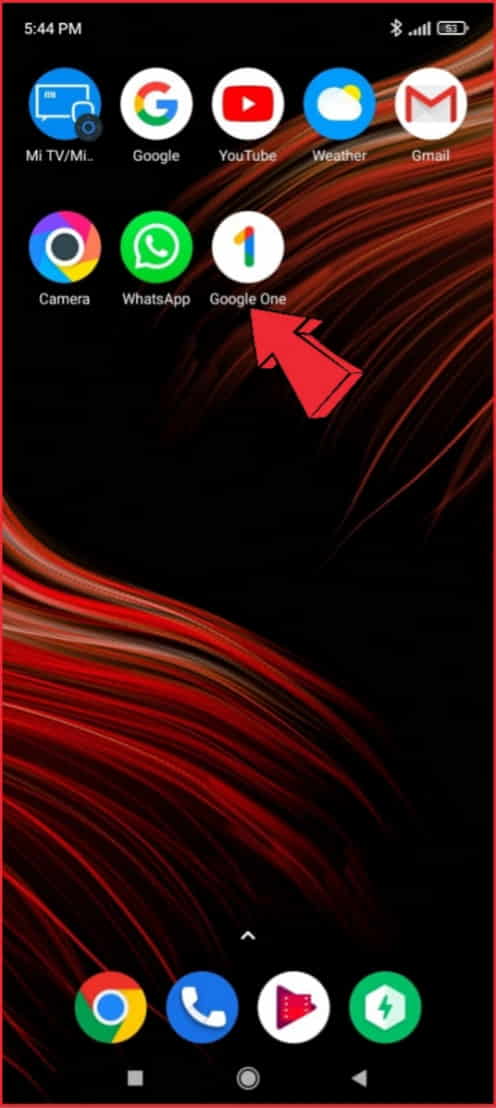
Step 2: Sign in to your Google account if you haven’t already.
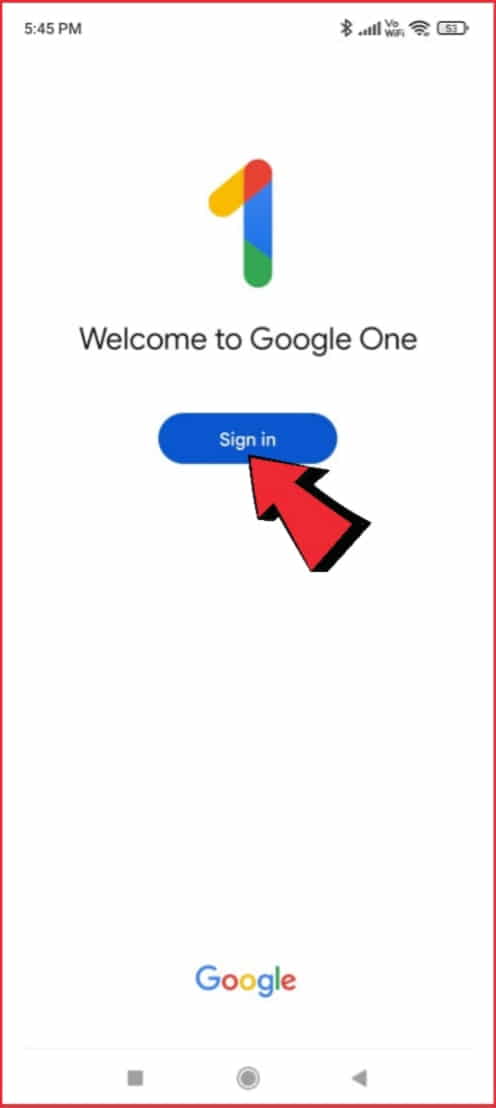
Step 3: Select the “Settings” icon (the gear icon) located in the top-right corner of the page.
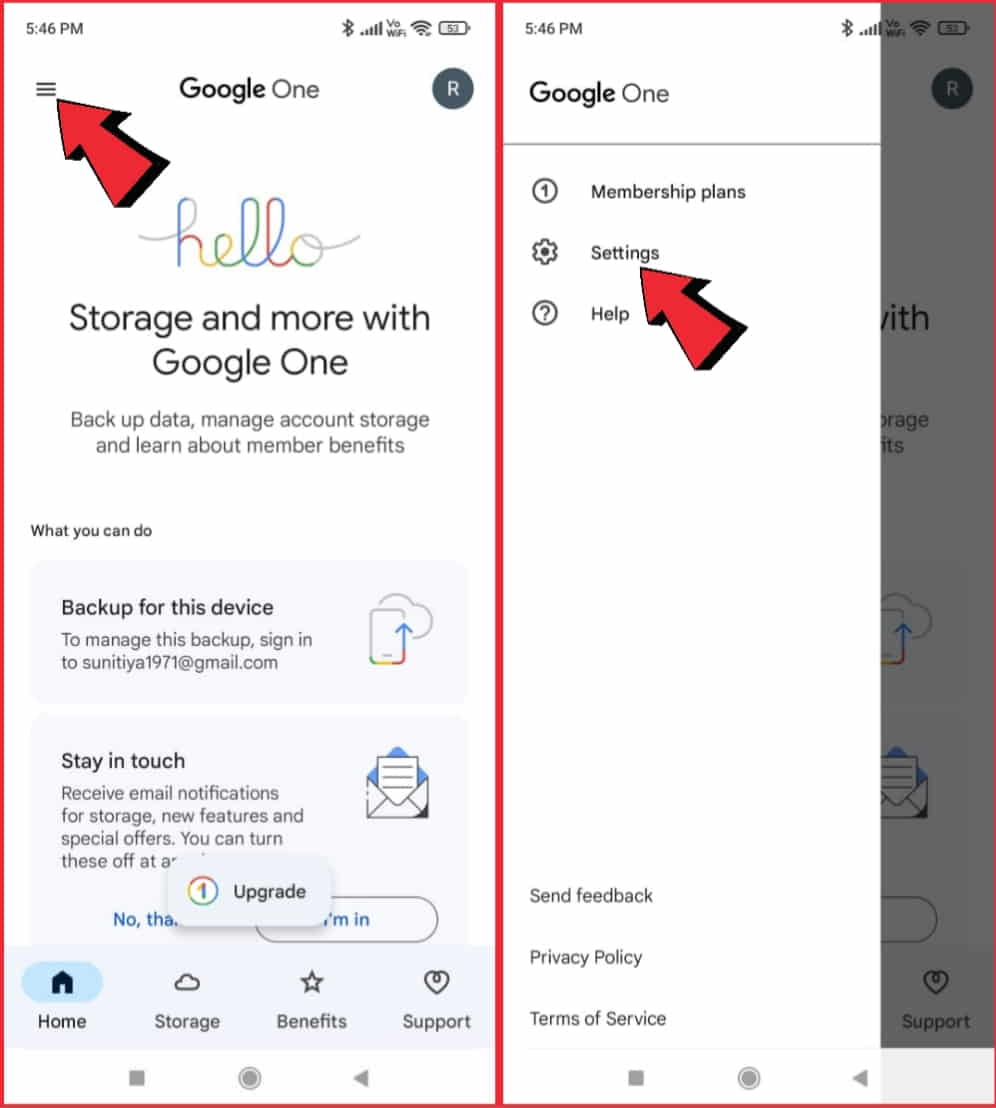
Step 4: Under the “Storage plan” section, you’ll see the current plan you’re on. Click on “Manage storage plan.”
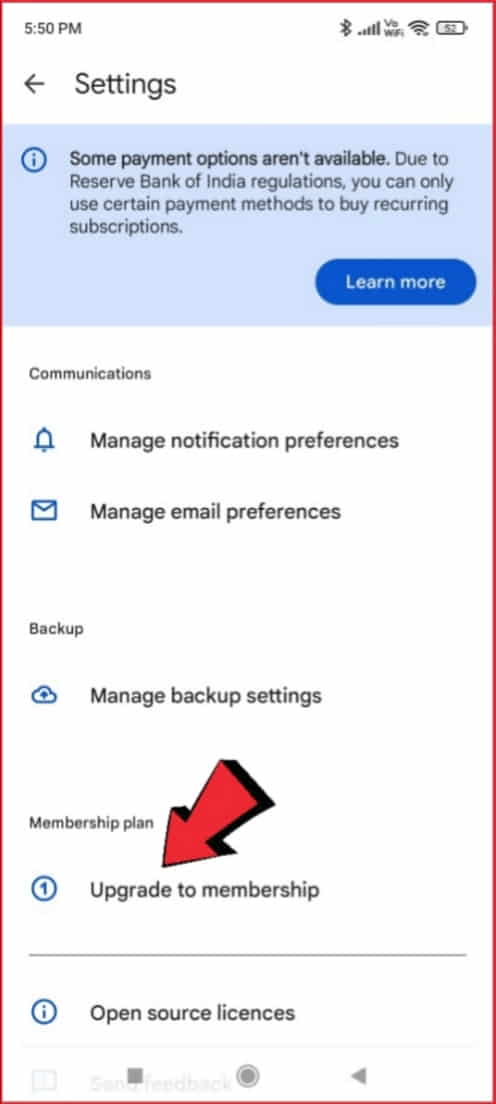
Step 5: Here you’ll see the different storage plans available. Select the plan you want to switch to and click on “Upgrade” or “Downgrade.”
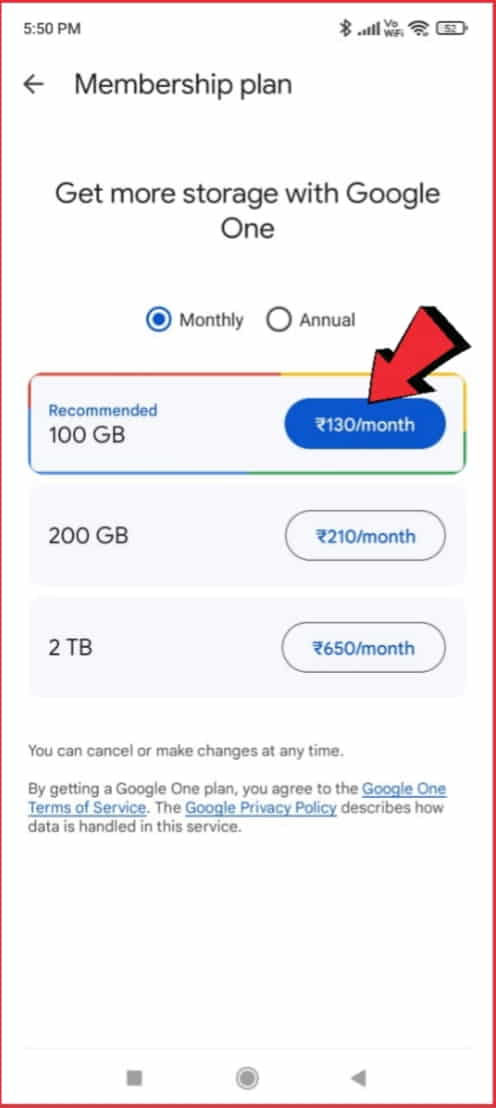
Step 6: Review the details of the new plan and click “Confirm” to complete the upgrade or downgrade.
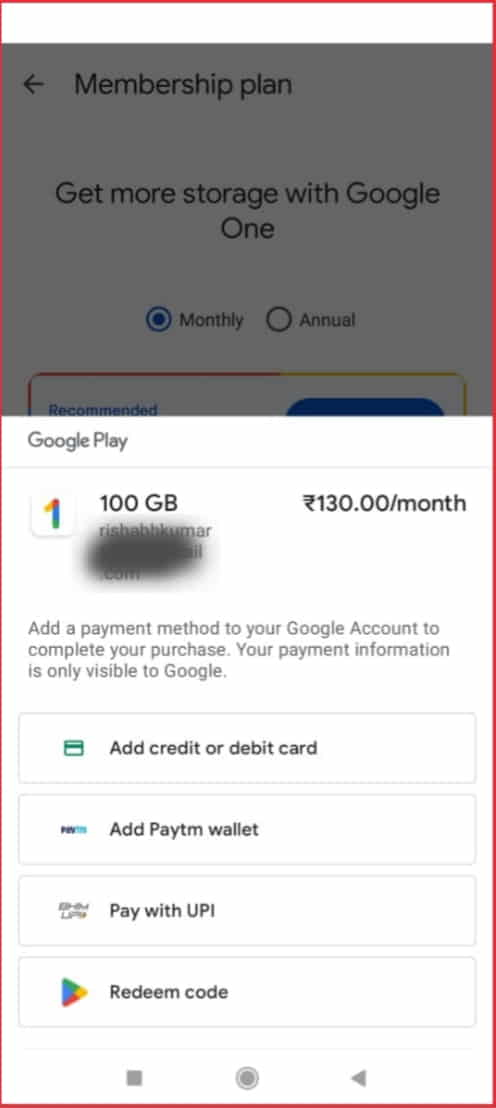
Note that if you’re upgrading your plan, you’ll be charged for the difference between your current plan and the new plan. If you’re downgrading your plan, you’ll receive a pro-rated refund for any unused portion of your current plan.
Also, keep in mind that any members in your Family Sharing group will automatically be switched to the new plan as well.
Helpful article: How to add Google Account without syncing contacts?
How to Remove Family Members from Your Google One Storage Plan?
If you want to remove a family member from your Google One storage plan, you can do so easily by following these steps:
Step 1: Open the Google One app on your mobile device or go to the Google One website on your computer.
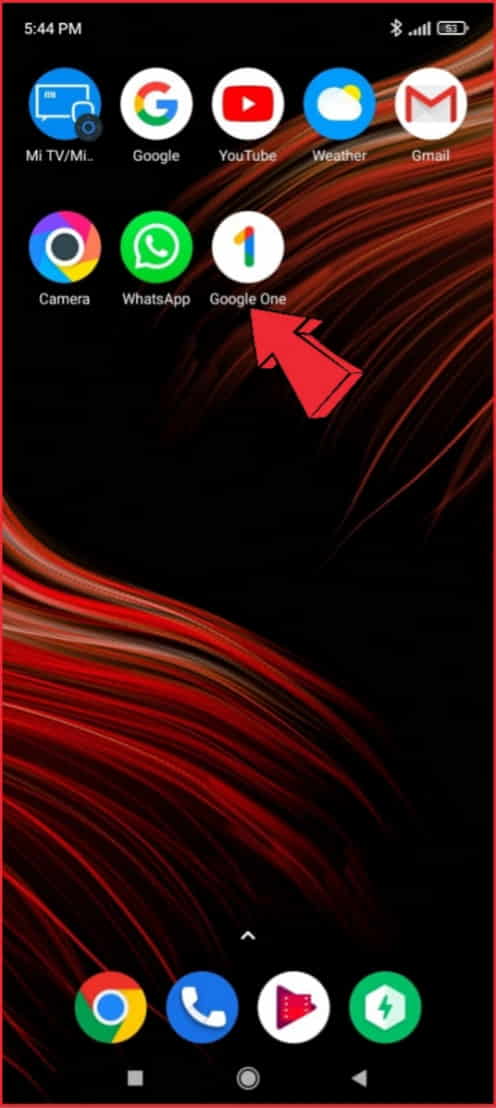
Step 2: Sign in to your Google account if you haven’t already.
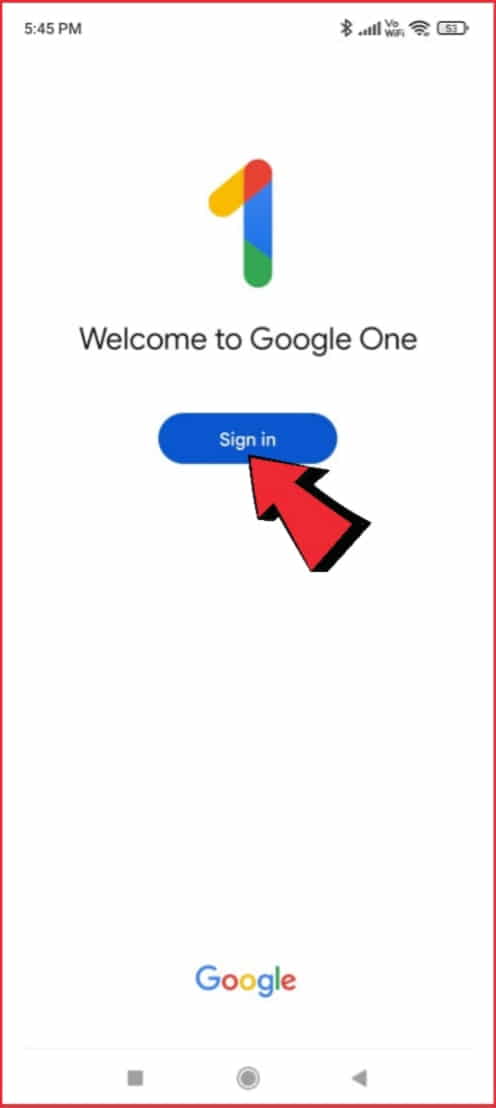
Step 3: Select the “Settings” icon (the gear icon) located in the top-right corner of the page.
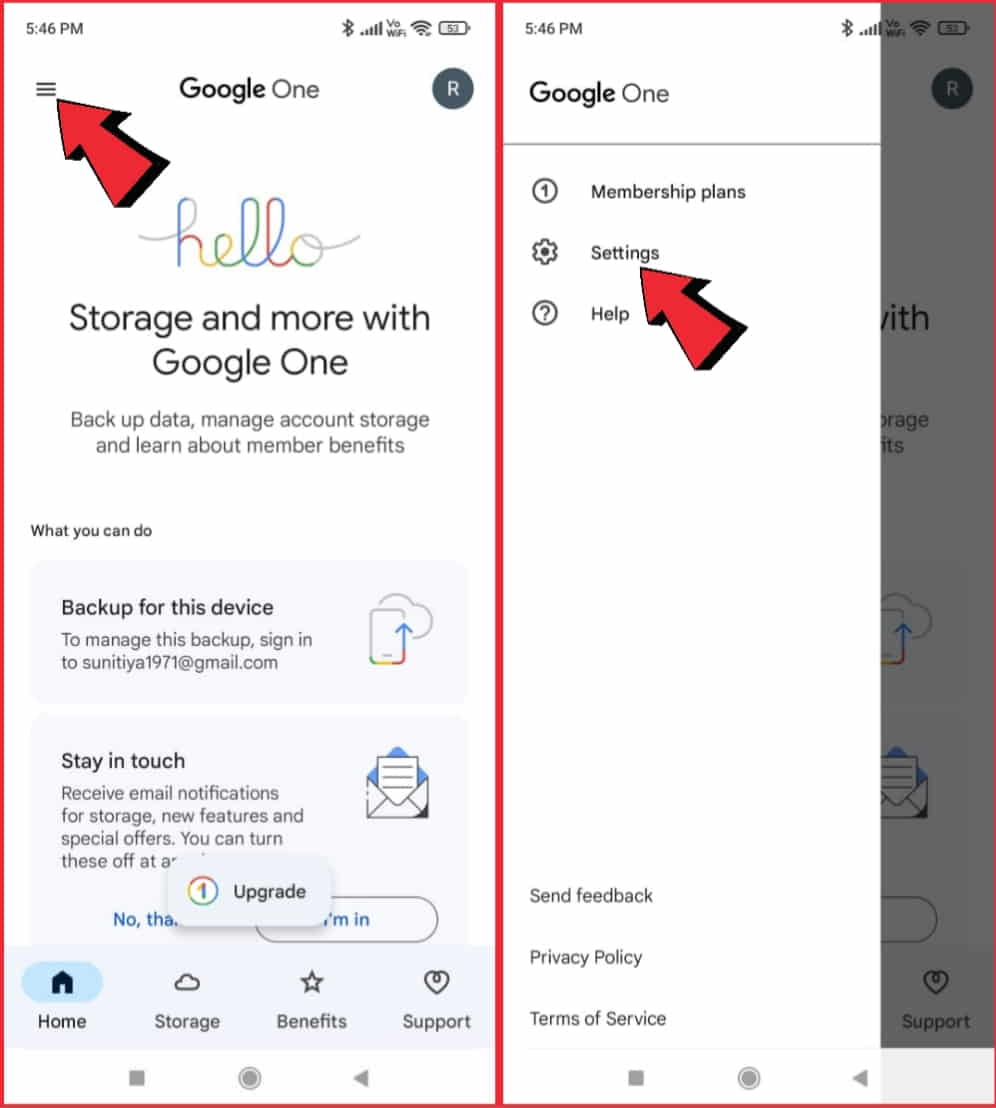
Step 4: Scroll down to the “Family Sharing” section and click on “Manage family members.”
Here you’ll see the list of family members who are part of your Google One storage plan. Click on the three dots next to the family member you want to remove.
- Select “Remove member” from the drop-down menu.
- Confirm that you want to remove the family member by clicking “Remove” on the confirmation pop-up.
Note that when you remove a family member, they will lose access to the shared storage plan and any files or folders that they added to the plan. They will also lose any benefits of Google One that were shared with them through the plan.
If they had their own individual Google One storage plan, they will still be able to access their own storage and benefits.
Related post: How to copy image from Google in mobile? Simple steps and guidelines for copying and using images from Google.
Comparing Google One Family Sharing to Other Cloud Storage Options
Google One Family Sharing offers a number of advantages over other cloud storage options, particularly when it comes to sharing storage with family members. Here are some of the benefits of Google One Family Sharing compared to other options:
- Cost-effective: Google One Family Sharing is one of the most cost-effective options on the market, with plans starting at just $1.99 per month for 100GB of shared storage for up to 5 family members. This makes it an affordable option for families who need to share storage.
- Easy to use: Google One is easy to use and integrates seamlessly with other Google services like Google Drive, Gmail, and Google Photos. This makes it simple for family members to access and share files and folders.
- Flexible storage options: Google One offers a range of storage options, from 100GB to 2TB, so you can choose the plan that best meets your family’s needs. You can also downgrade or can also upgrade your existing plan as you required.
- Sharing controls: With Google One Family Sharing, you can easily manage who has access to the shared storage plan and what they can do with the files and folders they have access to. You can also set up a family group to make it easy to share files and folders with specific family members.
- Security and privacy: Google takes security and privacy seriously and uses encryption to protect your files and folders. You can also use 2-step verification to add an extra layer of security to your current account.
Compared to other cloud storage options like Dropbox, iCloud, or OneDrive, Google One Family Sharing offers a cost-effective and flexible solution that is easy to use and offers a range of sharing controls.
It’s a great option for families who need to share storage and want to keep their files and folders organized and easily accessible.
Troubleshooting Common Issues with Google One Family Sharing
Google One Family Sharing is a great way to share storage with your family members, but like any service, it can sometimes have issues. Here are some common troubles and their working tips:
Family members can’t access shared storage:
If a family member is having trouble accessing shared storage, make sure they are signed in to their Google account and have been invited to the shared plan. Also, check that they are using the correct login credentials and that their device is connected to the internet.
Files or folders are missing:
If files or folders are missing from the shared storage, check that the family member who added them didn’t accidentally delete them. Also, make sure that the family member who needs access has the correct permissions to view and edit the files or folders.
Storage limit has been reached:
If you’ve reached the storage limit of your plan, you won’t be able to add any more files or folders until you upgrade to a higher plan. Check your storage usage in the Google One app or website and upgrade your plan if needed.
Payment issues:
If there are issues with payment for your Google One plan, make sure that the credit card or payment method associated with the account is up to date and has sufficient funds. You can also check your payment history in the Google One app or website.
Technical issues:
If you’re experiencing technical issues with the Google One app or website, try clearing your cache and cookies or restarting your device. You can also contact the official Google support team for further guidance.
Overall, Google One Family Sharing is a reliable and user-friendly service, but if you experience any issues, it’s important to troubleshoot them as soon as possible to ensure that your family members have access to the shared storage they need.
Maximizing Google One Family Sharing: Useful Tips and Tricks
Google One Family Sharing offers a lot of features to help you and your family members make the most of your shared storage plan. Here are some tips and tricks to help you maximize your Google One Family Sharing experience:
- Set up a family group: To make it easy to share files and folders with specific family members, set up a family group. This allows you to share files and folders with just a few clicks, rather than having to share them individually with each family member.
- Use the Google One app: The Google One app is a great way to manage your shared storage plan and access your files and folders from your mobile device. You can also use the app to free up space on your device by backing up photos and videos to the cloud.
- Share photos and videos: Google One Family Sharing includes access to Google Photos, which makes it easy to share photos and videos with family members. You can create shared albums and invite family members to contribute, making it easy to keep everyone updated on family events.
- Collaborate on documents: With Google Drive, you can easily collaborate on documents with family members. You can share files and folders, make comments, and edit documents in real time.
- Upgrade your plan as needed: If you find that your family is running out of storage, you can easily upgrade your Google One Family Sharing plan to a higher tier. You can also downgrade your plan if you find that you’re not using all of the storage you’re paying for.
- Use Google One benefits: Google One Family Sharing includes a range of benefits, including discounts on hotels and flights, free Google Play credits, and more. Make sure to take advantage of these benefits to get the most out of your subscription.
By following these tips and tricks, you can make the most of your Google One Family Sharing plan and ensure that everyone in your family has access to the storage and benefits they need.
FAQs
Here are some frequently asked questions about sharing Google One storage with family members:
Can I share my Google One storage with non-family members?
No, Google One’s family sharing feature is only available to family members. If you want to share your storage with non-family members, you’ll need to use a different sharing method.
How many family members can I invite to my Google One plan?
You can invite up to five family members to your Google One plan.
How much storage space does each family member get?
Each family member gets their own individual storage space, which is separate from the shared storage space. The amount of storage space each family member gets depends on the plan you’ve selected.
Can family members use their own Google Accounts with the shared storage plan?
Yes, family members can use their own Google Accounts with the shared storage plan. However, they’ll need to accept the invitation to join the plan first.
Conclusion
Sharing your Google One storage space with family members can provide numerous benefits, from saving money to simplifying the organization and improving collaboration.
With these easy-to-follow steps, you can set up family sharing and start enjoying the advantages of shared storage. Keep in mind the frequently asked questions to address any concerns or confusion, and start maximizing the potential of your Google One plan today.