
Are you tired of not being able to figure out how to share someone else’s Facebook post without the share button? Sharing someone else’s Facebook post can be a great way to spread information and support your friends and family.
However, sometimes Facebook doesn’t allow you to share a post, which can be frustrating. But don’t worry, there are still some ways to share someone else’s Facebook post without the share button.
In this article, I will guide you through several methods to share someone else’s Facebook post without using the share button.
What is Facebook’s Share Button?
Before we dive into the methods, let’s first understand how Facebook’s share button works. The share button on Facebook allows users to repost someone else’s post on their own timeline, a friend’s timeline, a group, or a page.
When you click the share button, you can customize your post by adding your own comments, changing the privacy settings, and more.
However, sometimes the share button is not visible on a post, and this can be due to various reasons, such as privacy settings, post settings, and more.
How can I Share a Post on Facebook Without the Share Button?
Sharing a facebook post without the share button is not an easy task untill and unless you know how to do it. Following are some of the methods of sharing a facebook post without the share buttonn:
Method 1: Copy and Paste the Post’s Link
One of the easiest ways to share someone else’s Facebook post without the share button is to copy the link of the post and paste it on your timeline or in a message. Here’s how to do it:
Step 1: Find the post you want to share
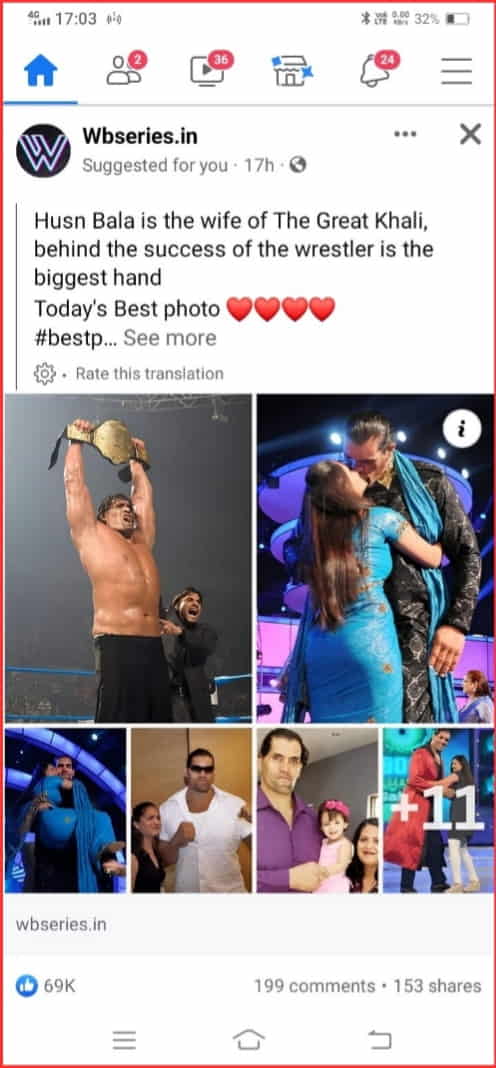
Step 2: Click on the three dots in the upper right corner of the post
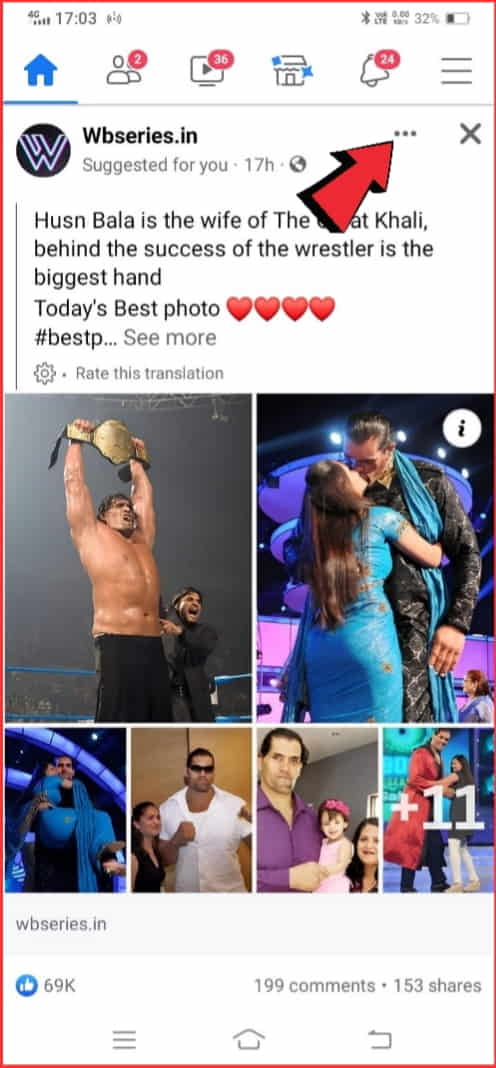
Step 3: Click on “Copy link”

Step 4: Paste the link on your timeline or in a message
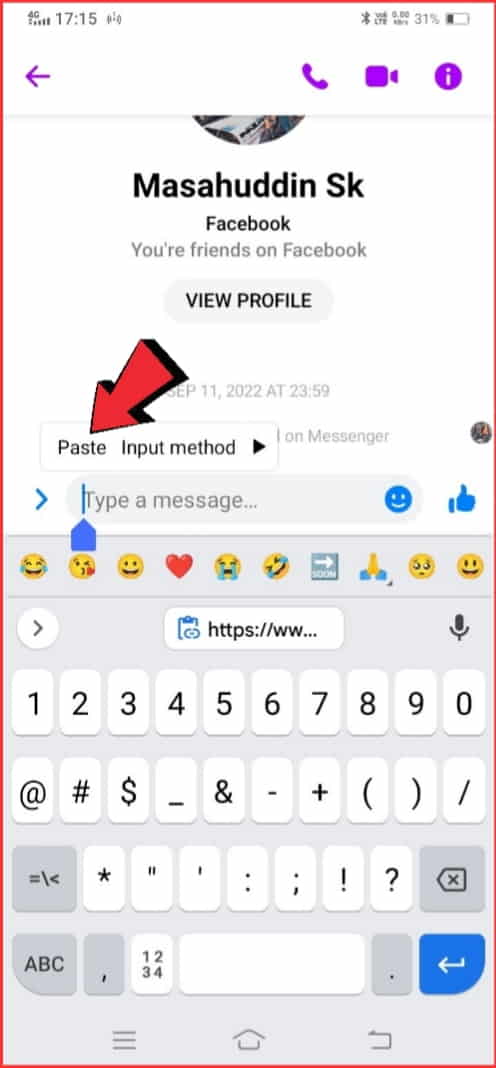
Step 5: Keep in mind that this method will only share the link of the post, and not the post itself.
Method 2: Take a Screenshot of the Post
If you want to share the actual post, you can take a screenshot of it and upload it as an image on your timeline or in a message. Here’s how to do it:
Step 1: Find the post you want to share
Step 2: Take a screenshot of the post by pressing the “Print Screen” button on your keyboard
Step 3: Open an image editing software, such as Paint or Photoshop
Step 4: Paste the screenshot into the software
Step 5: Crop the image to remove any unnecessary parts
Step 6: Save the image
Step 7: Upload the image on your timeline or in a message
Method 3: Share the Post via Messenger
If you want to share the post with a specific person or a group of people, you can use Facebook Messenger. Here’s how to do it:
Step 1: Find the post you want to share
Step 2: Click on the share button below the post (if it’s visible)
Step 3: Click on “Send in Messenger”
Step 4: Choose the person or group you want to share the post with
Step 5: Click on “Send”
If the share button is not visible on the post, you can still share the post via Messenger by using Method 1 or Method 2.
Method 4: Ask the Original Poster to Change the Post’s Privacy Settings
If you cannot share the post due to its privacy settings, you can ask the original poster to change the post’s privacy settings. Here’s how to do it:
- Find the original poster of the post
- Send them a message asking them to change the post’s privacy settings
- Wait for the original poster to change the post’s privacy settings
- Go back to the post and click on the share button (if it’s visible)
- Share the post as you normally would.
Method 5: Use Third-Party Apps or Extensions
There are several third-party apps and extensions that allow you to share someone else’s Facebook post without the share button. However, be cautious when using these apps and extensions as they may compromise your Facebook account’s security. Here are some examples of third-party apps and extensions:
- SocialFixer: This is a browser extension that allows you to customize your Facebook experience, including enabling the share button on posts that don’t have it.
- Friendly for Facebook: This is a third-party app that allows you to access Facebook and customize your experience, including the ability to share posts without the share button.
- Copy and Paste Extension: This is a browser extension that allows you to copy and paste posts, including those without the share button, directly onto your timeline.
Again, be cautious when using these third-party apps and extensions, and only download from trusted sources.
Using the Facebook Mobile App to Share Posts without the Share Button
Unfortunately, it is not possible to share posts on the Facebook mobile app without the Share button. The Share button is an integral part of the app’s interface and is designed to enable users to share content easily.
If you are unable to see the Share button on a particular post, it may be because the post’s privacy settings do not allow sharing. Alternatively, the post may have been shared from a group or a page, and the original poster has disabled sharing.
In some cases, you may be able to copy the link to the post and share it manually through a separate app or platform. However, this method may not work for all posts and is not officially supported by Facebook.
Overall, the best way to share a post on Facebook is to use the Share button, which is designed to streamline the sharing process and ensure that posts are shared accurately and securely.
Copying and Pasting Facebook Post Links Manually to Share with Someone
Copying and pasting Facebook post links manually involves selecting the URL of a particular post on Facebook, copying it, and then pasting it elsewhere.
This can be done by opening the post, highlighting the URL in the address bar, right-clicking to select “copy,” and then right-clicking where you want to paste the link and selecting “paste.”
This process can be used to share a Facebook post with others or to save a link to a particular post for later reference.
How to Share a Post on Facebook without the Share Button on a Desktop or Laptop?
Copy the post link:
This method involves clicking on the timestamp of the post (located underneath the post’s name and above the text), which will open the post in a new tab.
Once the post is open, highlight the link in the address bar at the top of your browser and copy it by right-clicking and selecting “copy” or using the shortcut “Ctrl+C“.
You can then paste the link in a new post, message, or comment by right-clicking and selecting “paste” or using the shortcut “Ctrl+V“.
Use the “Embed” option:
If the post is public and the poster has allowed embedding, you can click on the three dots in the top right corner of the post and select “Embed” from the drop-down menu.
This will generate an HTML code for the post, which you can copy and paste into a new post, message, or comment.
This method will embed the entire post into your new post, including any text, images, or videos that were originally included.
Take a screenshot:
If the previous methods don’t work or aren’t ideal, you can take a screenshot of the post using the “Print Screen” button on your keyboard or a screenshot tool.
Once you have the screenshot saved as an image file, you can upload it to a new post, message, or comment by clicking on the “photo/video” button and selecting the image file from your computer.
It’s worth noting that some Facebook posts may be set to private or have restricted sharing options, in which case these methods may not work.
Additionally, while it is possible to share a post without using the “Share” button, it’s important to respect the original poster’s privacy and sharing preferences.
Related: How to check history on facebook app & website. Shared with pictures and useful tips.
Benefits of sharing posts without the Share button
The benefits and drawbacks of sharing Facebook posts without the Share button are as follows:
- Increased engagement: When users share posts without the Share button, they can create their own posts and add their own thoughts and opinions. This can lead to more engagement and interaction with their followers, as they can initiate conversations and discussions around the shared content.
- Personalization: Sharing a post without the Share button allows users to personalize the content by adding their own captions or comments. This can help them express their own thoughts and ideas more effectively and can make the post more interesting and engaging for their followers.
- Avoiding restrictions: In some cases, a user may have restricted the Share option for their post. In this case, sharing the post without the Share button may be the only way to share the content with their followers.
Drawbacks of sharing posts without the Share button:
- Attribution issues: Sharing a post without the Share button can make it difficult to attribute the content to the original creator. This can lead to issues with copyright infringement or plagiarism if the user is not careful.
- Limited reach: Sharing a post without the Share button means that the user can only share the post with their own followers. This may limit the reach of the content and prevent it from reaching a wider audience.
- Potential for misinformation: When users share posts without the Share button, they may not have access to the original source of the content. This can increase the risk of sharing inaccurate or misleading information, as they may not have the necessary context or background information to make an informed decision.
In conclusion, sharing posts without the Share button on Facebook can have both benefits and drawbacks. While it allows users to personalize the content and initiate conversations, it can also lead to attribution issues and limited reach.
It is important for users to be mindful of these factors and to always consider the source and accuracy of the content before sharing it with their followers.
Sharing Someone else’s Facebook Post on a Business Page without the Share button
Sharing content on a business page is a common strategy to increase engagement and visibility on social media platforms like Facebook. However, if the post you want to share does not have the Share button, you may be wondering about the best way to share it. Here are some considerations for sharing someone else’s Facebook post on a business page without the Share button:
- Ask for permission: Before sharing someone else’s post, it is important to ask for their permission. This can be done by sending them a message or commenting on their post, explaining your intention to share their content on your business page. This not only shows respect for their content but can also build a relationship between you and the original creator.
- Give proper attribution: When sharing someone else’s content, it is important to give proper attribution to the original creator. This can be done by mentioning their name and tagging their page in your post. This not only gives credit where credit is due but can also help you reach a wider audience.
- Take a screenshot: If the post does not have the Share button, taking a screenshot of the post and sharing it on your business page can be an option. However, it is important to ensure that the screenshot is of high quality and clearly shows the content and to give proper attribution to the original creator as discussed above.
- Check for copyright infringement: Before sharing someone else’s content, it is important to ensure that you have the right to do so. If the content is protected by copyright, you may need to obtain permission from the original creator or seek legal advice to avoid any potential infringement issues.
- Avoid misleading or inaccurate information: When sharing someone else’s content, it is important to ensure that the information is accurate and not misleading. If you are unsure of the accuracy of the information, it is recommended to do further research or contact the original creator for clarification.
In conclusion, sharing someone else’s Facebook post on a business page without the Share button can be done in a respectful and legal manner by asking for permission, giving proper attribution, taking a screenshot, checking for copyright infringement, and avoiding misleading or inaccurate information. By following these considerations, you can increase engagement and visibility on your business page while respecting the original creator’s content.
Best Practices for Sharing Facebook Posts without the Share Button
- Give proper attribution: When sharing someone else’s content, it is important to give proper attribution to the original creator. This can be done by tagging them in your post, mentioning their name, and linking to their profile or page. Giving proper attribution not only gives credit where credit is due but can also help you to reach a wider audience.
- Avoid misleading or inaccurate information: When sharing someone else’s content, it is important to ensure that the information is accurate and not misleading. If you are unsure of the accuracy of the information, it is recommended to do further research or contact the original creator for clarification.
- Add value to the content: When sharing someone else’s content, it is important to add value to the post by providing your own commentary or context. This can help to create a more engaging and interesting post for your audience.
In conclusion, sharing Facebook posts without the Share button can be done in a respectful and legal manner by following best practices such as obtaining permission, giving proper attribution, checking for copyright infringement, taking a screenshot, avoiding misleading or inaccurate information, and adding value to the content. By following these tips, you can increase engagement and visibility on your page or profile while respecting the original creator’s content.
Troubleshooting Issues when Sharing Facebook Posts without the Share Button
Sharing Facebook posts without the Share button can sometimes be challenging, and there may be issues that you encounter when attempting to do so. Here are some common troubleshooting issues and solutions for sharing Facebook posts without the Share button:
- The post is not visible: If the post you want to share is not visible to you, it may be a privacy issue. You can try sending a friend request to the original creator or contacting them directly to request permission to share their content.
- The post is not public: If the post you want to share is not public, it may not be shareable. You can try asking the original creator to change the post’s privacy settings to public or to grant you access to the post.
- The post is too long: If the post you want to share is too long, you can try taking a screenshot of the post and sharing it on your own page or profile. Be sure to give proper attribution to the original creator as discussed in the best practices section above.
- The post has inappropriate content: If the post you want to share contains inappropriate content, it is best not to share it. Sharing inappropriate content can reflect poorly on your brand or image and can lead to negative consequences.
- The post is protected by copyright: If the post you want to share is protected by copyright, you may need to obtain permission from the original creator or seek legal advice to avoid any potential infringement issues.
- The post has already been shared: If the post you want to share has already been shared by someone else, it may be better to share the post from the original source rather than from a shared post. This ensures that proper attribution is given to the original creator and can help to avoid any potential legal issues.
In conclusion, sharing Facebook posts without the Share button can sometimes present troubleshooting issues. By following best practices such as obtaining permission, giving proper attribution, and avoiding inappropriate or copyrighted content, you can minimize the risk of encountering issues when sharing posts on the platform. If you do encounter any issues, there are solutions available to help you navigate them and ensure that you share content legally and respectfully.
FAQs
Can I share someone else’s Facebook post without their permission?
Yes, you can share someone else’s Facebook post without their permission, as long as the post is public or you have permission from the original poster.
Why can’t I see the share button on a Facebook post?
The share button may not be visible on a Facebook post due to various reasons, such as privacy settings, post settings, and more.
Is it safe to use third-party apps and extensions to share Facebook posts without the share button?
It’s important to be cautious when using third-party apps and extensions and only downloads from trusted sources to avoid compromising your Facebook account’s security.
Can I share someone else’s Facebook post on my business page?
Yes, you can share someone else’s Facebook post on your business page as long as the post is public or you have permission from the original poster.
What should I do if I still can’t share someone else’s Facebook post even after trying these methods?
If you still can’t share someone else’s Facebook post, you can try contacting Facebook’s support team for assistance.
Conclusion
Sharing someone else’s Facebook post without the share button can be frustrating, but there are still several ways to share the post.
You can copy and paste the post’s link, take a screenshot of the post, share the post via Messenger, ask the original poster to change the post’s privacy settings, or use third-party apps and extensions.
Remember to be cautious when using third-party apps and extensions, and only download from trusted sources.