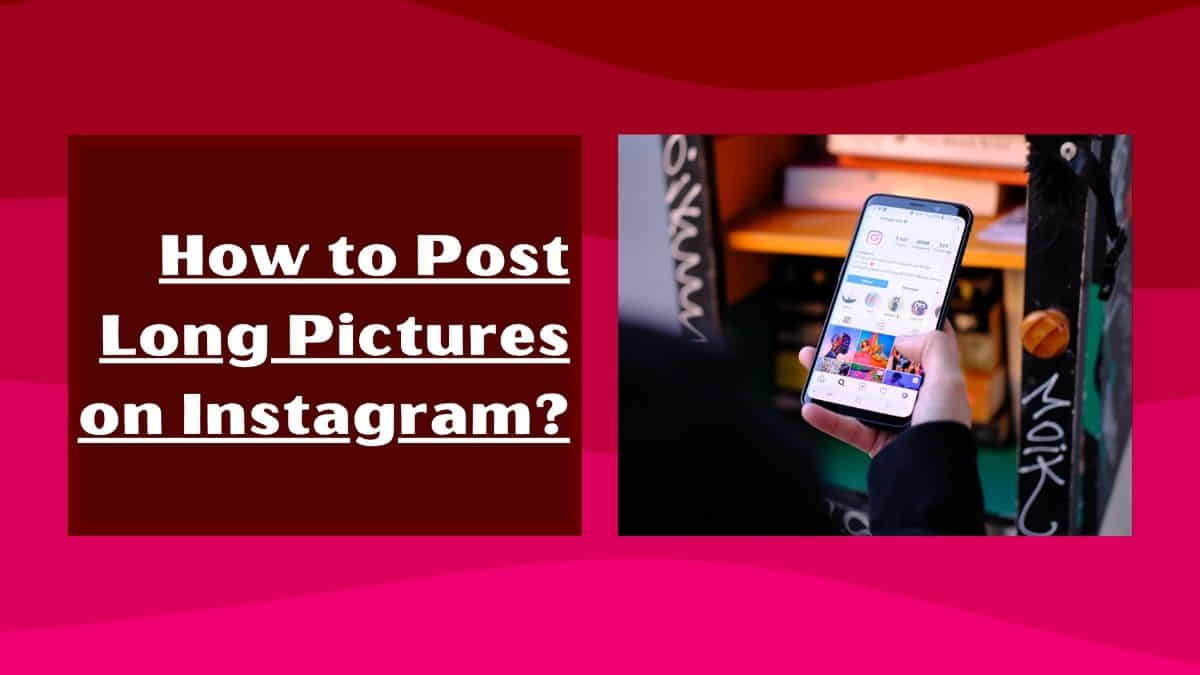
Instagram has revolutionized the way we share photos and videos with the world. It is a platform that allows us to connect with friends, family, and even strangers through pictures and short videos.
However, one of the limitations of Instagram is the size of the photos and videos that we can post. Instagram has a strict policy on the dimensions of images that can be uploaded. So, how can you post long pictures on Instagram?
In this article, I will provide a step-by-step guide on how to post long pictures on Instagram.
What are Vertical or Long Pictures on Instagram?
Long pictures on Instagram refer to photos that have a width-to-height ratio that is greater than 1.91:1. This means that the picture is longer than it is wide.
Instagram’s default photo size is square, which means that any photo uploaded to Instagram is cropped to fit this square shape.
However, if you want to post a long picture on Instagram, you need to resize it to fit the platform’s dimensions.
Why do you Need to Post Long Pictures on Instagram?
There are many reasons why you might want to post a long picture on Instagram. For example, you might want to showcase a panoramic view or a wide shot that captures the entire scene.
Long pictures can also be used to tell a story or provide a visual narrative that cannot be captured in a single square photo.
How to Post Long Pictures on Instagram Using Instagram’s Built-in Feature?
Instagram has a built-in feature that allows you to post long pictures on your profile. Here are the steps:
Step 1: Open the Instagram app and tap the “+” icon in the middle of the bottom navigation bar.
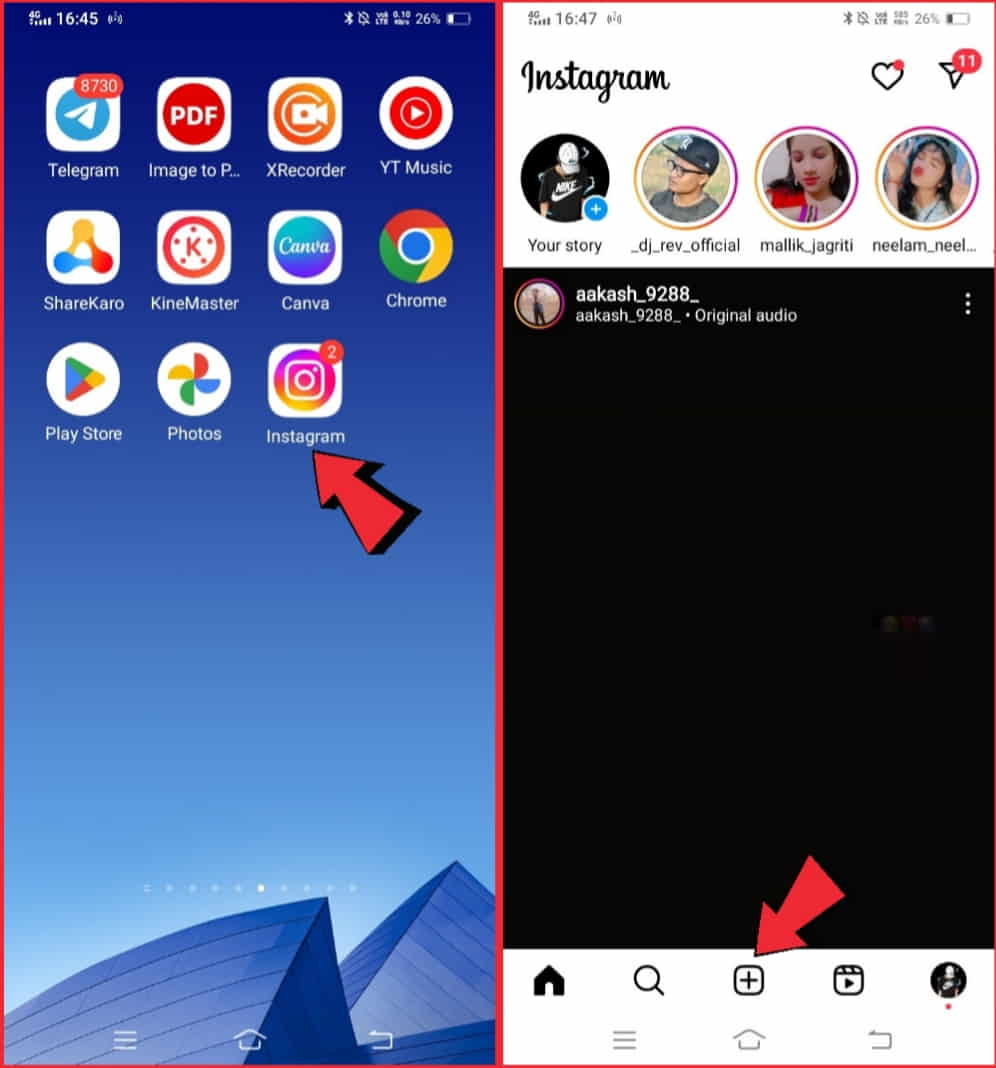
Step 2: Select the photo that you want to upload.
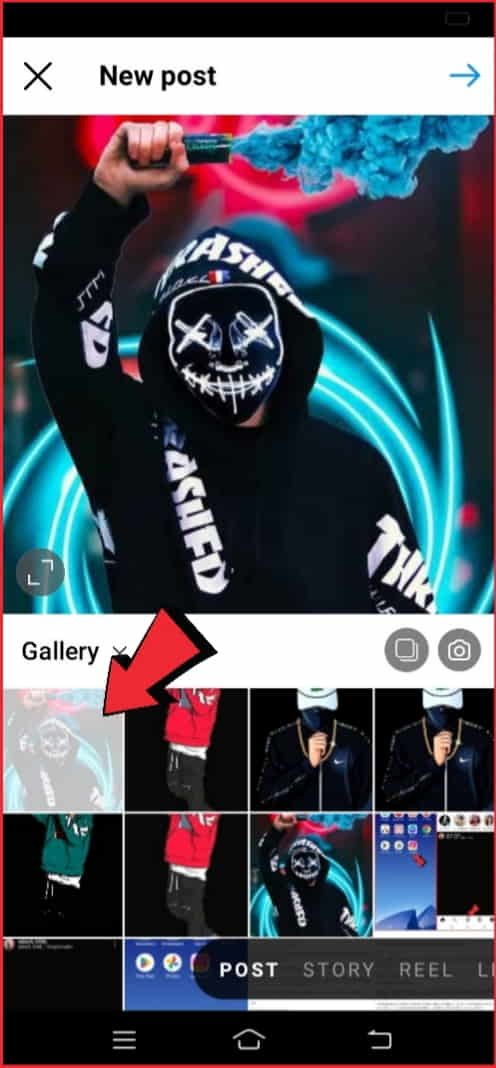
Step 3: Tap the “Edit” button on the bottom left corner of the screen.
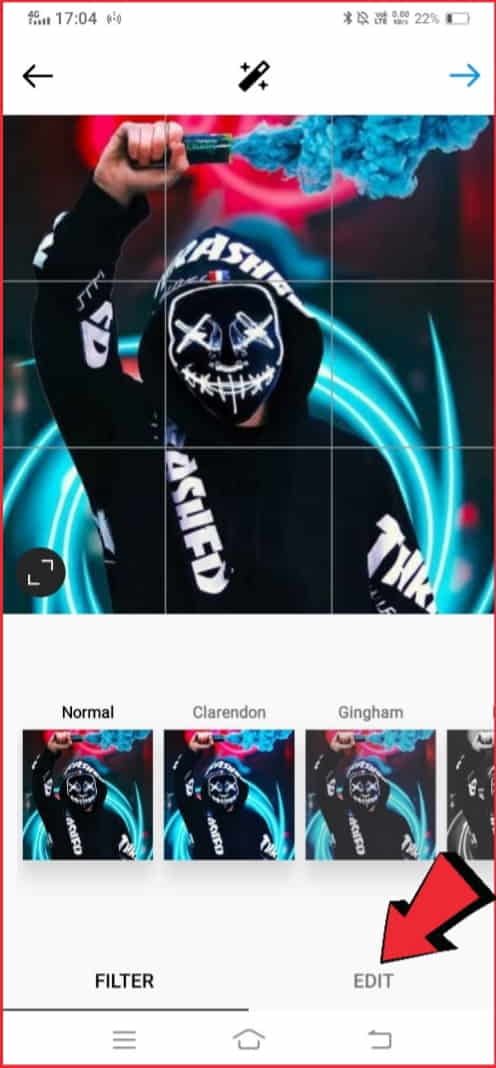
Step 4: Select the “Adjust” option from the bottom menu.
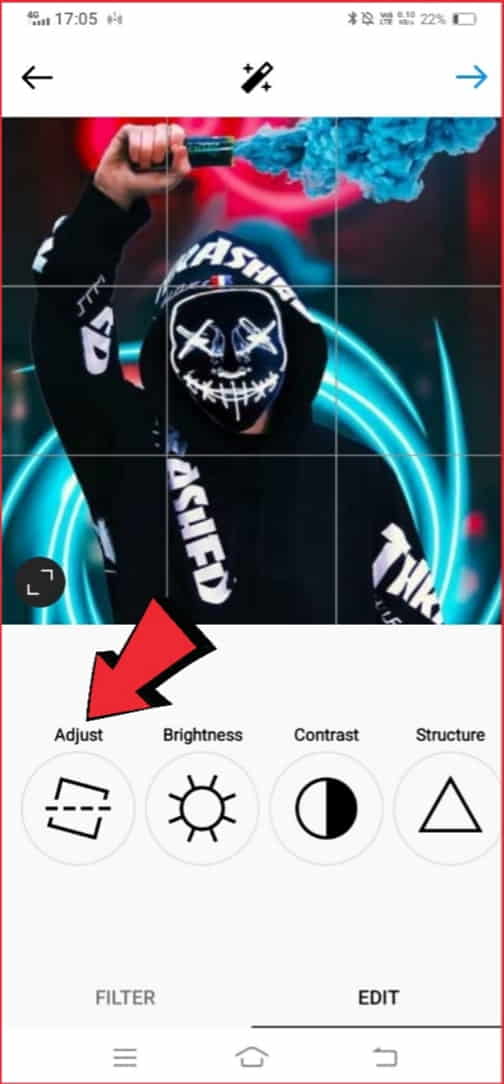
Step 5: Drag the photo to the left or right to adjust its position and size. You can also pinch to zoom in or out.
Step 6: When you are satisfied with the size and position of the photo, tap “Done” in the top right corner.
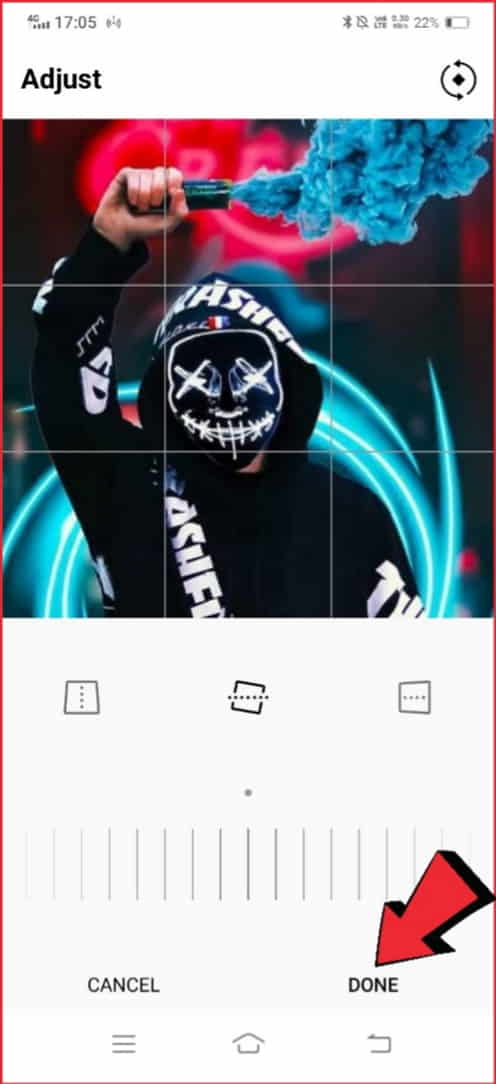
Step 7: Continue editing the photo as desired, then tap “Next”.
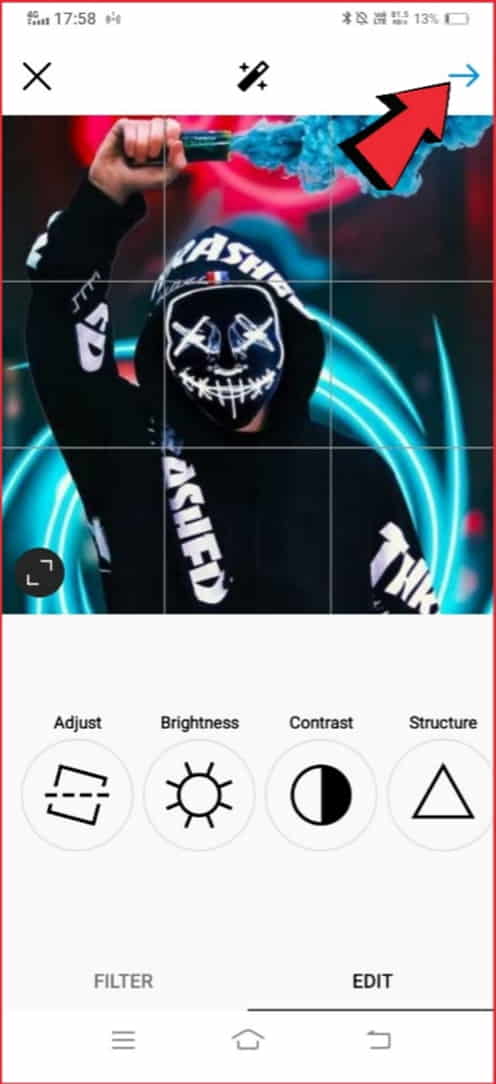
Step 8: Add a caption, tags, location, and other relevant information, then tap “Share”.
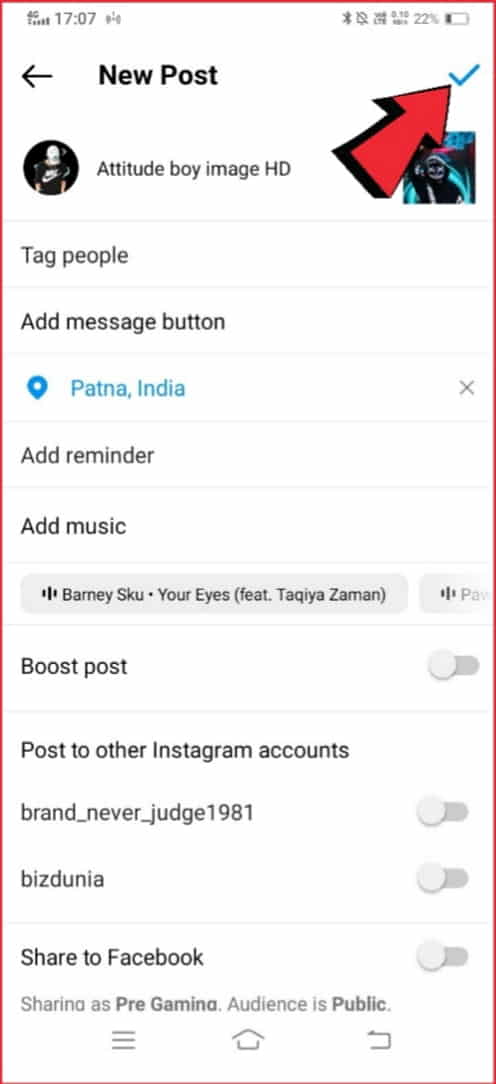
How to post long pictures on Instagram using third-party apps?
If you want more control over the size and position of your long pictures on Instagram, you can use third-party apps. There are many apps available that allow you to crop and resize your photos to fit Instagram’s dimensions. Here are a few popular options:
- Instasize
- No Crop & Square for Instagram
- Square Fit Photo Video Editor
Simply download the app of your choice, import your photo, crop and resize it as desired, then save the edited photo to your camera roll.
You can then upload the edited photo to Instagram using the steps outlined in Section 3.
Useful Tips for Posting Long Pictures on Instagram
- Pay attention to composition: Long pictures can be tricky to compose, so pay attention to the composition of your photo. Try to balance the elements in the photo and create a visual flow.
- Edit the photo: Use editing tools to enhance your photo and make it stand out. You can adjust the brightness, contrast, and saturation of the photo to make it look its best.
- Test different apps: Experiment with different apps to see which one works best for you. Some apps may have more features or a better user interface than others.
Adding Captions and Hashtags to your Long Photos on Instagram
Adding captions and hashtags to your long photo on Instagram can help you maximize your reach and engagement with your audience. Here are some easy tips to help you get started:
- Write a Captivating Caption: Your caption is the perfect opportunity to tell a story or share some insights about your picture. Keep it interesting, engaging, and relevant to the image. You can even ask questions or call for action to encourage your followers to engage with your post.
- Use Hashtags: Hashtags are a great way to categorize your post and make it discoverable by other users who are interested in the same topic. Use relevant hashtags that are popular in your niche, but also try to include some less common ones to avoid getting lost in the crowd.
- Keep It Short and Sweet: Instagram captions have a limit of 2,200 characters, but that doesn’t mean you should use them all. Keep your captions concise and to the point, focusing on the most important message you want to convey.
- Include Emojis: Emojis can help break up the text in your caption and add some personality to your post. They can also help convey emotions and tone, which can be helpful when you’re trying to connect with your audience.
- Add Line Breaks: If you have a more extended caption, consider breaking it up into smaller paragraphs with line breaks. This can simply make it easier to read and more visual.
Remember, your caption and hashtags are just as important as your picture when it comes to engaging your audience on Instagram. So take some time to craft a great caption and include relevant hashtags to help your post reach its full potential.
Related: Why won’t my Instagram story post? Read here for a quick solution.
How to Maintain Image Quality when Posting Long Images on Instagram?
Maintaining image quality when posting long pictures on Instagram can be tricky, but here are some tips to help you do just that:
- Use High-Quality Images: The first step to maintaining image quality is to start with a high-quality image. Make sure your image is clear, in focus, and in high resolution. Avoid using low-quality images or screenshots, as they will appear blurry or pixelated when enlarged.
- Resize Your Image: Instagram allows you to post images up to 1080 pixels wide, so if your image is larger than that, you’ll need to resize it before posting. Use a photo editor or resizing tool to make sure your image is the correct size and dimensions.
- Use the Right Format: Instagram supports JPEG, PNG, and GIF formats, so make sure your image is saved in one of these formats to ensure the best quality.
- Use the Carousel Feature: Instagram’s carousel feature allows you to post multiple images in a single post. This can be a great way to post long pictures without sacrificing image quality. Simply split your long picture into multiple images, and post them as a carousel.
- Consider Using a Collage App: If you want to post a long picture as a single image, consider using a collage app. These apps allow you to create a single image from multiple images and can help you maintain image quality while posting a long picture.
Remember, maintaining image quality is important when posting on Instagram, so take the time to prepare your image before posting. Use high-quality images, resize your image if necessary, use the right format, and consider using the carousel feature or a collage app to help maintain image quality when posting long pictures.
Best Third-party Apps to Post Long Pictures on Instagram
Instagram’s standard image size is limited to 1080 pixels wide, which can make it difficult to post long pictures without compromising the image quality.
Fortunately, there are several third-party apps that can help you post long pictures on Instagram without sacrificing image quality.
Here are some of the best third-party apps for posting long pictures on Instagram:
PanoramaCrop for Instagram
This app allows you to split a panorama image into multiple square tiles that can be uploaded as a single Instagram post. You can also add white borders to your images to create a more polished look.
Instagrids
Instagrids is another app that allows you to split an image into multiple square tiles that can be posted as a single Instagram post. You can choose from several grid styles, including 3×3, 4×4, and 5×5, and add captions and hashtags to each tile.
PhotoSplit
PhotoSplit allows you to split an image into up to nine square tiles that can be uploaded to Instagram as a single post. You can also add captions, hashtags, and filters to each tile, and the app will automatically number each tile for you.
LongStory
LongStory is a unique app that allows you to create scrolling stories using your long images. You can add text, stickers, and music to your stories, and share them directly to Instagram.
Canva
Canva is a popular design app that allows you to create custom collages using your images. You can choose from a variety of templates and layouts, add text and graphics, and save your collage as a single image to upload to Instagram.
Remember, there are several third-party apps available to help you post long pictures on Instagram. Consider trying out a few to find the app that works best for you and your needs.
How to Post on Instagram on a PC or Laptop?
Hey there! So you’re looking to post on Instagram using your laptop, Well, Fortunately Here are the easy steps to do so!
Step 1: Open up Instagram.com in your web browser.
Step 2: Log in to your account. If you have already logged in to your account, skip this step.
Step 3: Once you’re logged in, you should see your Instagram home feed. Look for the “+” icon in the top right corner of the screen and click on it.
Step 4: This will open up a file explorer window. Select the image or other media that you want to post.
Step 5: Once you’ve selected your photo or video, you can edit it just like you would on the mobile app. You can add filters, adjust brightness, and more.
Step 6: After you’re done editing, click on “Next” in the top right corner of the screen.
Step 7: Add a caption to your post, and any hashtags or location tags that you want to include.
Step 8: When you’re done, click on “Share” to post your photo or video to Instagram!
FAQs
What is the maximum size of a photo that can be uploaded to Instagram?
The maximum size of a photo that can be uploaded to Instagram is 1080 pixels by 1350 pixels.
Can I post a long picture as a carousel post?
Yes, you can post a long picture as a carousel post. Simply upload the photo as the first image in the carousel, then add additional images or videos.
How can I make sure my long picture looks good on Instagram?
To make sure your long picture looks good on Instagram, ensure that it is of high quality and clear. Pay attention to the composition of the photo, use editing tools to enhance it, and test different apps to find the best one for you.
How can I crop my long picture to fit Instagram’s square format?
To crop your long picture to fit Instagram’s square format, you can use editing tools to cut off the sides of the image. However, keep in mind that this may affect the composition of your photo, so try to crop it in a way that preserves the visual flow of the image.
Can I post a long picture as a story on Instagram?
Yes, You can post a long picture as a story on Instagram. However, keep in mind that stories have a shorter lifespan than regular posts, so make sure to save a copy of your long picture in case you want to share it again later.
Conclusion
Posting long pictures on Instagram can be a great way to showcase your creativity and share your unique perspective with the world.
Whether you use Instagram’s built-in feature or a third-party app, you now have the knowledge and tools to post long pictures on Instagram like a pro.