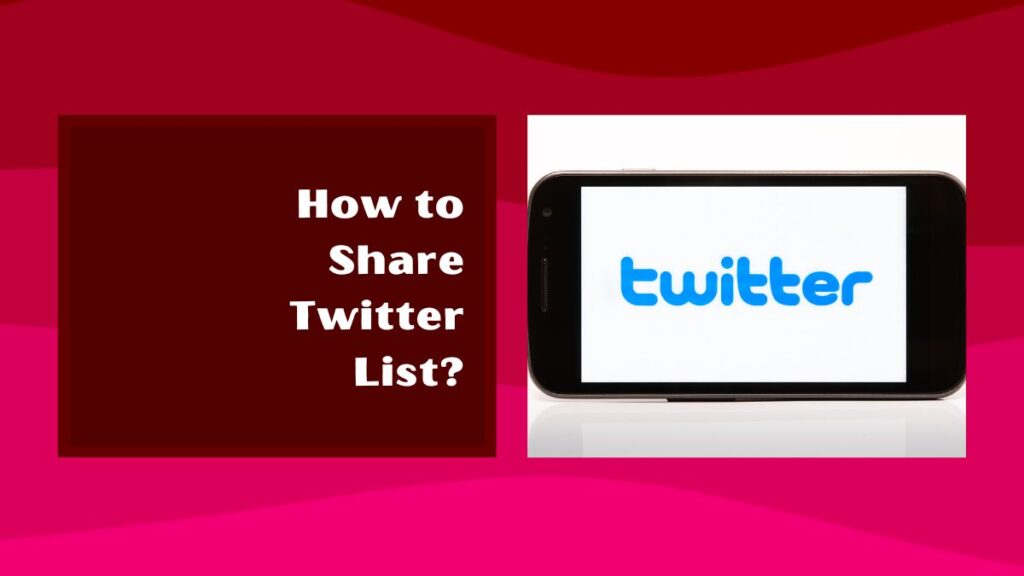
Hey, are you a Twitter user who is trying to explore how to share Twitter List?
In this piece of information, we have almost covered each and every aspect related to Twitter lists like creating, sharing, customizing and more. Still, if you have more things to know about the Twitter list please let us know by commenting
What are Twitter Lists?
Twitter is an online social media platform where users interact with different individuals by typing short statements about what they are doing and what’s going on in their lives. It is a microblogging site or an online service that contains text, links, photos, GIFs and videos.
Twitter List is a well-known feature of Twitter. It allows users to follow or stay in connected with the members such as families, relatives, employees, and many more users we like. The post of the members we follow in the Twitter Lists is displayed in our timeline. It allows users to create 1,000 lists with 5,000 users individually on it at a time.
How to Create Twitter List?
Twitter allows users to create Twitter Lists in Twitter. Twitter List is the feature of Twitter that enables one life get connected to each other across the globe.
To know how to create Twitter Lists in the Twitter, consider the following these steps:
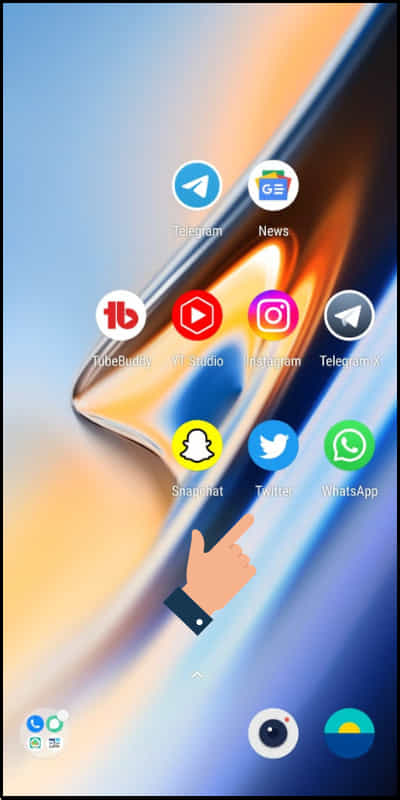
Step 1: Open Twitter on any of your devices.
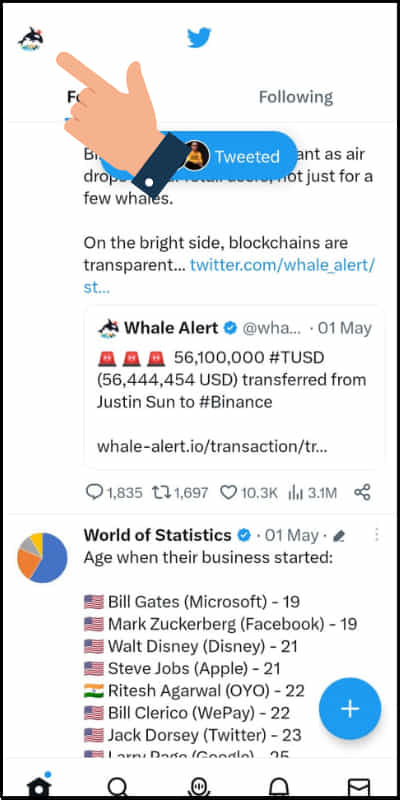
Step 2: Go to the Twitter profile page and click on the Profile image in the upper-left on
your device screen.
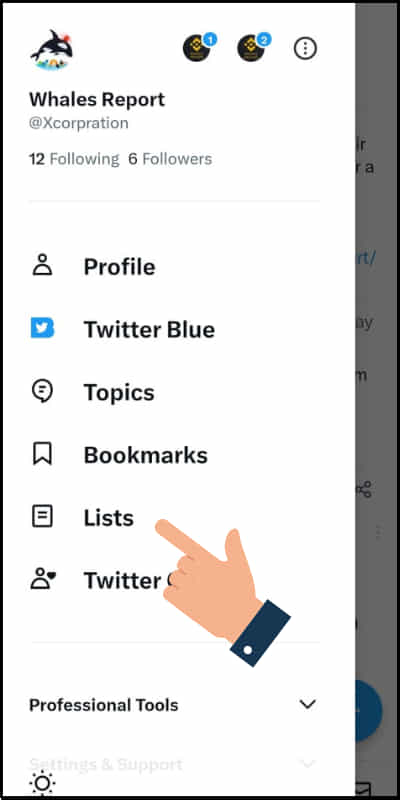
Step 3: Tap on ‘Lists’ from the given options at the bottom section of the page.
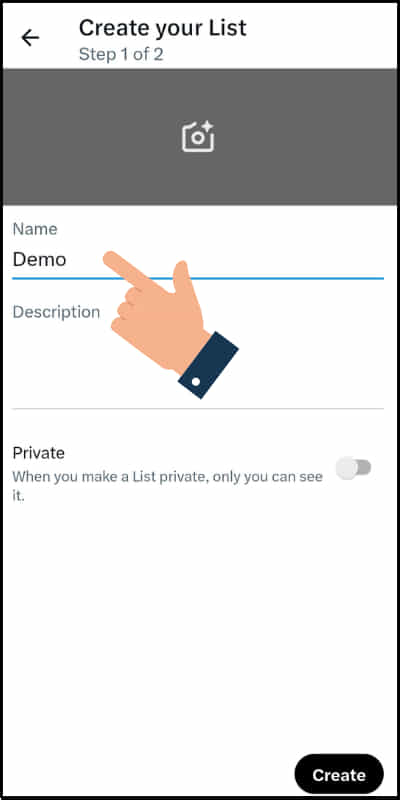
Step 4: Enter the Name or title for your Twitter list and the optional description.
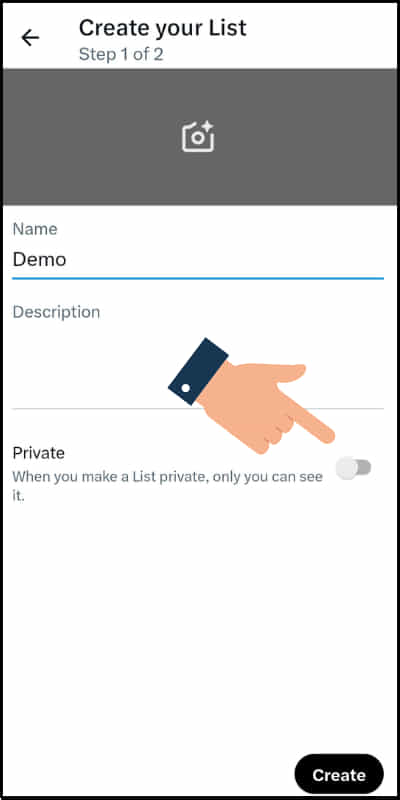
Step 5: Now made the list as Private or public as you want at the bottom.
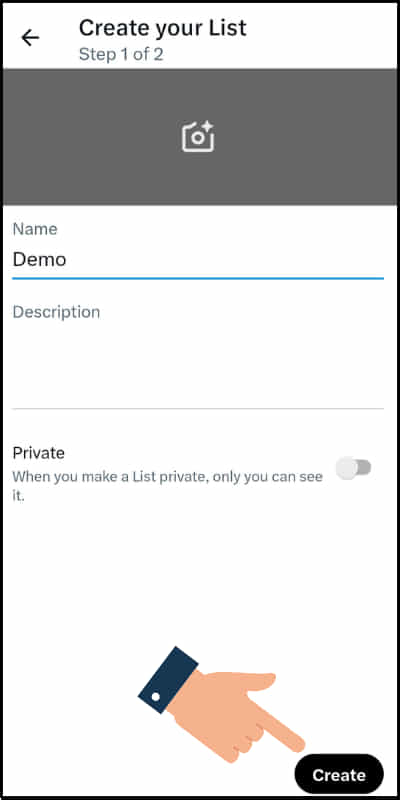
Step 6: Enter the Create button on the right corner at the bottom.
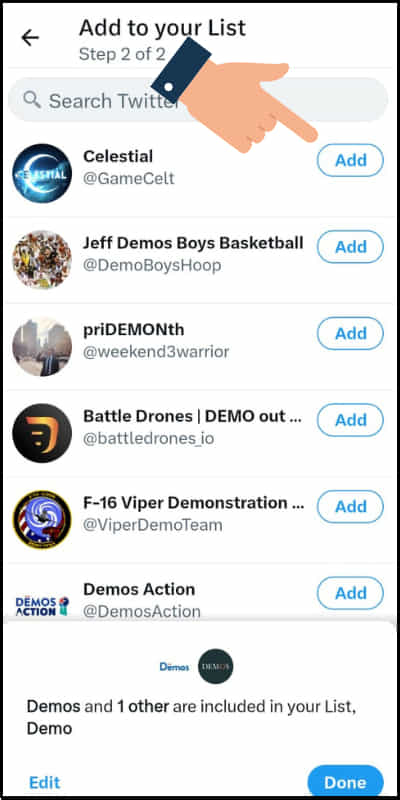
Step 7: Next choose and add members to your Lists.
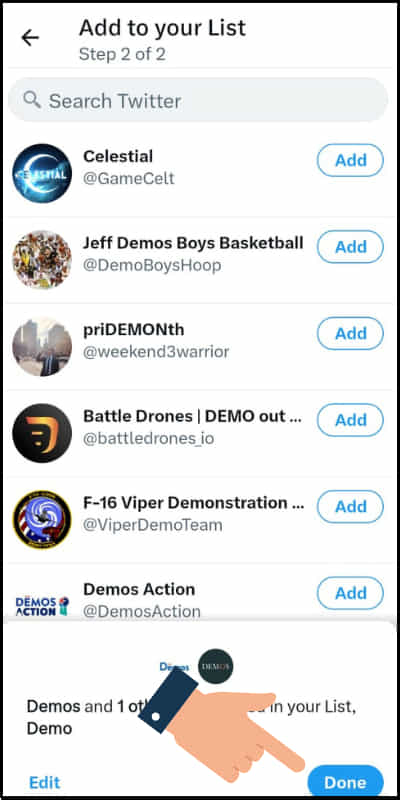
Step 8: Finally click on the ‘Done’ button at the lower-right section of the page.
What are the Benefits of Twitter Lists?
Since each and every feature provided by Twitter are all significant differently. The use of Twitter Lists gives advantages to various fields on a daily basis.
Some of the benefits are discussed below:
Work conveniently
Twitter Lists helps in working with employees much more easily as it can locate all the employees, and staff members and gather them in a single frame to work in a very conservative way.
Connect with your Circle
Twitter Lists allows the users of Telegram to stay connected in a circle and share their thoughts and announcement with friends, employees, and many others.
Prioritize Tweets
In Twitter Lists it arranges or designs the tweets in such a way that the tweets of the members in the Lists are shown in your timeline up to the mark.
Track Competitors
Twitter Lists allows you to track or follow the activities of your competitors in your fields of work and keeps updating you for your betterment.
Track your Family Members
You can track anyone from your family members by following them or adding to Twitter list and can receive their activities on the Twitter list.
How to Share Twitter List?
Twitter allows its users to share a Twitter list in the Twitter. The creation of Twitter list keeps connected with families members, colleagues, relatives, celebrities, and many more.
Here, we will know about the steps of how to share a Twitter list in the Twitter:
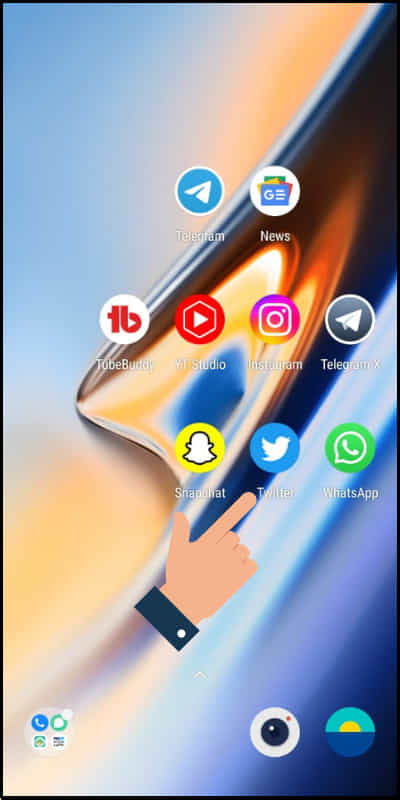
Step 1: Open Twitter on your smartphone.
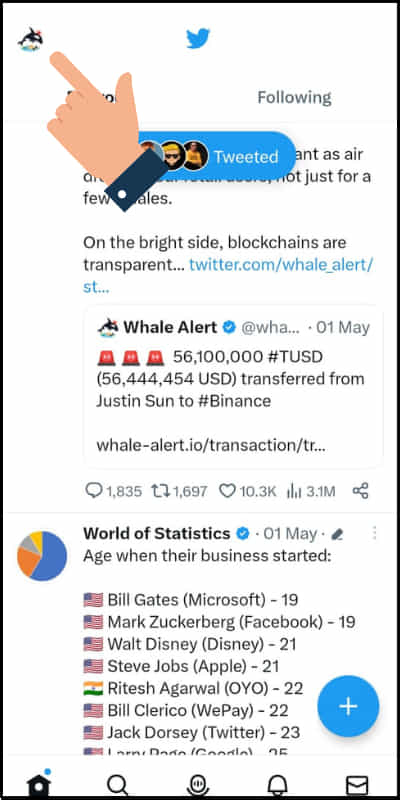
Step 2: Go to the Profile icon on the top-left of your screen.
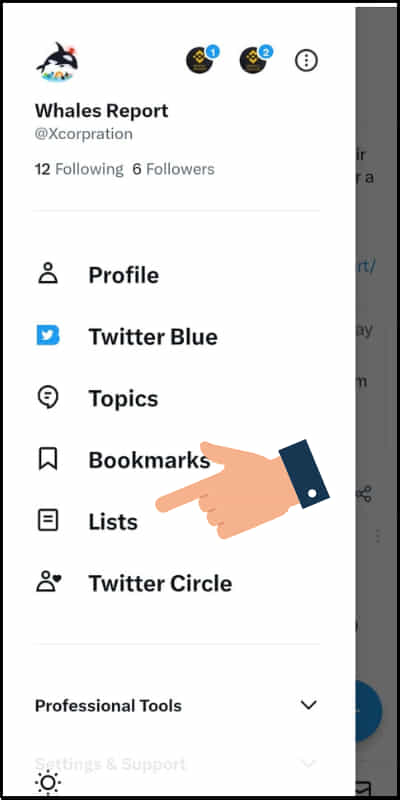
Step 3: Click on ‘Lists’ from the options.
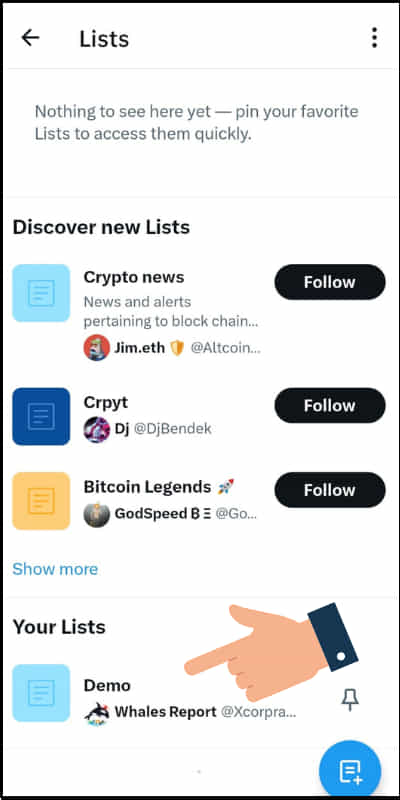
Step 4: Select the Twitter Lists you want to share.
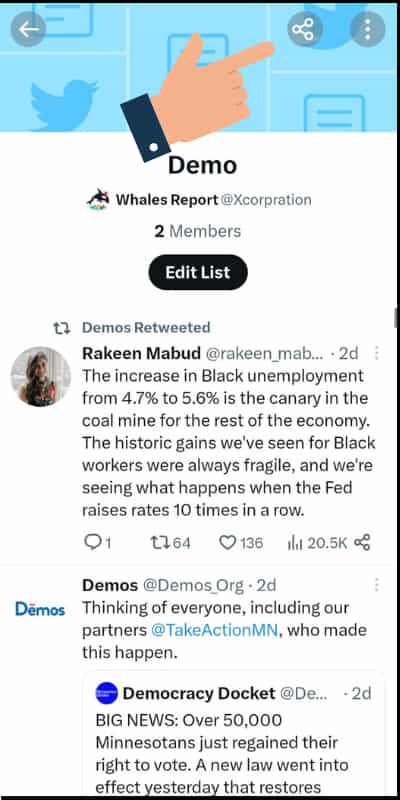
Step 5: Now click on the Share icon on the upper-right section of the page.
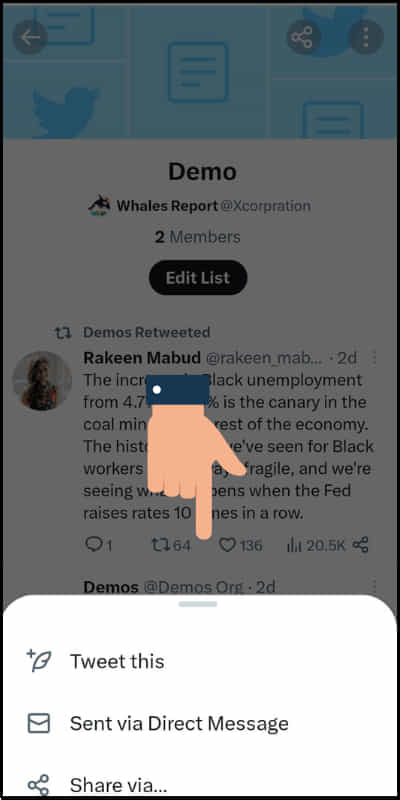
Step 6: Choose any of the option you like and share.
How to Make Your Twitter List Private?
To know how to make your Twitter List Private, follow the following steps:
Step 1: Open Twitter on any of the devices.
Step 2: Press the Profile icon on the upper-left of the screen.
Step 3: Tap on the ‘Lists’ from the options.
Step 4: Open your Twitter list on the screen of your device.
Step 5: Click on ‘Edit List’ in the middle section of your screen.
Step 6: Now turn on the ‘Private’ button to make your Twitter list private.
How to Add Members in Twitter Lists?
You can add members in your Twitter Lists at any time you wish. To know how to add members in the Twitter List, make sure you are following these steps:
Step 1: Open Twitter on your device.
Step 2: Go to the Profile on the upper left section of your device screen.
Step 3: Select ‘Lists’ from the options at the bottom.
Step 4: Next tap on the Twitter List you wish to add members.
Step 5: Click on ‘Edit List’ on the screen of your device.
Step 6: Tap on ‘Manage members’ at the bottom of the screen.
Step 7: Now here, you can Add members or Remove members in the list.
How to Remove Someone from Twitter List?
You can remove anyone from the Twitter Lists at any time you wish. Before removing someone from the Twitter Lists first we need to understand the steps properly.
The steps to remove someone from the Twitter List are as follows:
Step 1: Open Twitter on any of your devices.
Step 2: Visit the Profile section on the upper left of your screen.
Step 3: Select ‘Lists’ from the given options at the bottom of the screen.
Step 4: Next click on the Twitter List you wish to remove members from the list.
Step 5: Tap on ‘Edit List’ on the middle section of the screen.
Step 6: Click on ‘Manage members’ at the bottom of the device screen.
Step 7: Now, Add members or Remove members from the list.
How to Change the Banner Image of Twitter List?
The Banner image of the Twitter Lists can be changed at any time. If you are looking for the way of how to change the Banner image of Twitter Lists then you are in the right place where we will provide you with the easiest steps.
To know how to change Banner image of Twitter Lists, these steps should be followed:
Step 1: Open the Twitter app on your mobile app.
Step 2: Now go to the Profile icon at the top-left of the screen.
Step 3: Select ‘Lists’ at the bottom from the given options.
Step 4: Tap on the Lists you want to change the Banner image of Twitter List.
Step 5: Next click on ‘Edit List’ on the middle section of your screen.
Step 6: Tap on the Camera icon to select the image you want on your Banner image in the Twitter List.
How to Pin Twitter Lists?
Pinning the Twitter Lists allows the posts to display on the top of the lists in Twitter. Here, we will show you the proper and easiest steps of pinning the Twitter Lists in Twitter.
To know how to Pin Twitter Lists on Twitter, follow the mentioned steps:
Step 1: View or open your Twitter app on any of your devices.
Step 2: Go and click on the Profile icon at the left-top of the screen.
Step 3: Click on ‘Lists’ from the given options at the bottom.
Step 4: Now tap on the Pin icon at the right side of the Twitter List you want to pin.
After clicking on Pin icon it gets turned into blue which means the Twitter Lists is pinned.
How to Disable Showing Tweets from Twitter Lists in Your Timeline?
If you are disturbed or uncomfortable with the posts in your Twitter Lists or it is unnecessary or useless for you then you can disable showing tweets from your Twitter Lists in your Timeline very easily.
To disable showing tweets from the Twitter lists in your Timeline, conder following these steps:
Step 1: Open Twitter on your smartphone.
Step 2: Go to the Profile section at the upper-left corner of the screen.
Step 3: Tap on the ‘Lists’ from the options.
Step 4: Go to the Twitter List you want to disable showing tweets in the Timeline.
Step 5: Click on the three dots icon menu on the right-top of the screen.
Step 6: Finally tap on ‘Don’t show these Tweets in Home’ at the bottom from the options.
Related Article: How to Change Profile Photo of Telegram Channel?
FAQs
Some of the frequently asked questions related to Twitter Lists are as follows:
Can I change the name of a Twitter list after creating it?
Yes, you can change the name of a Twitter list after creating it by editing the list name in the Twitter list.
Can I remove someone from my Twitter list without unfollowing them?
Yes, you can remove anyone from the Twitter list without unfollowing them if they are followers then you can remove them quickly.
Can I share my Twitter list with others who don’t follow me?
Yes, you can share your Twitter list with others who don’t follow you by just clicking on the sharing icon in the list you want.
Can I search for Twitter lists created by other users?
Yes, you can search other Twitter lists and can also add your Twitter list by simply following the lists.
Can I delete a Twitter list that I no longer need?
Yes, you can delete a Twitter list that is no longer needed or has become useless for you.
Conclusion
Twitter lists are the best way to stay updated with the people you want or like. It helps to keep you updated and also help you to progress by following the activities of your competitors.
We hope our article will definitely help you a lot in your learning of Twitter Lists.
Still, if you have any doubts regarding Twitter Lists, please let us know by commenting in the comment section.