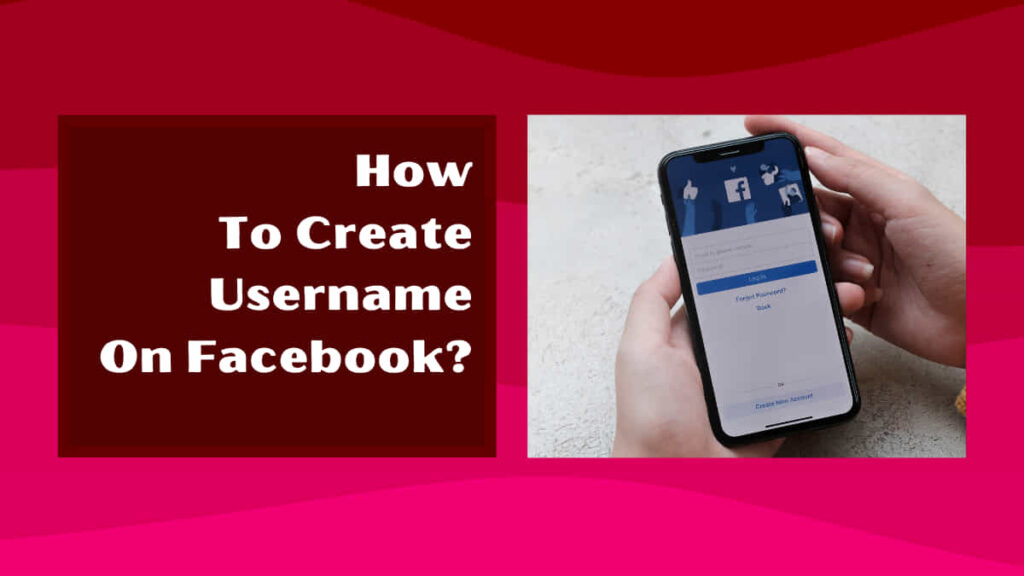
Hey, are you a user of Facebook who is wondering for methods of how to create username on Facebook? If yes, read this guide till the end so that you will get to know all about Facebook usernames.
If you have any other thing to know please let us know by commenting.
What is Facebook Username?
Facebook username is the unique name that is provided by Facebook to you. One username can be used in only one account at a time.
Once any username is obtained by anyone or used by any user the same username will be available for any other user in the World.
The username is used to find any particular user across the platform.
Benefits of Facebook Username
The Username of Facebook acts as a tool for finding the users or pages on the platform. It gives certain advantages to the users. Some of the benefits of Facebook username are as follows:
Easy to Find
The Facebook username plays a very important role in the recognition of any user. You can search for any user with the username in the platform and find him/her.
Professionalism
Having a username on Facebook creates a sense of professionalism among other users. The account that has a username seems to be more professional.
Branding
The username of Facebook helps you in building your brand name too. Having a customized username on Facebook people to recognize your brand and associate with it.
SEO benefits
Having a username also provides you with the benefits of search engine rankings. If anyone searches for your brand name on Google or on any other browsers your Facebook page or account may appear in the search results.
Promotional Use
The username on Facebook helps in the promotion of your business or page your account. If you have a custom username then you can easily promote your Facebook page or account as it will be very easy for others to identify your account.
How to Find Username on Facebook App?
Username in Facebook can be said as a weapon for searching users. This tool enhances the user experience of the platform.
To find the username on Facebook App make sure you follow these steps:

Step 1: Open Facebook on your mobile phone.
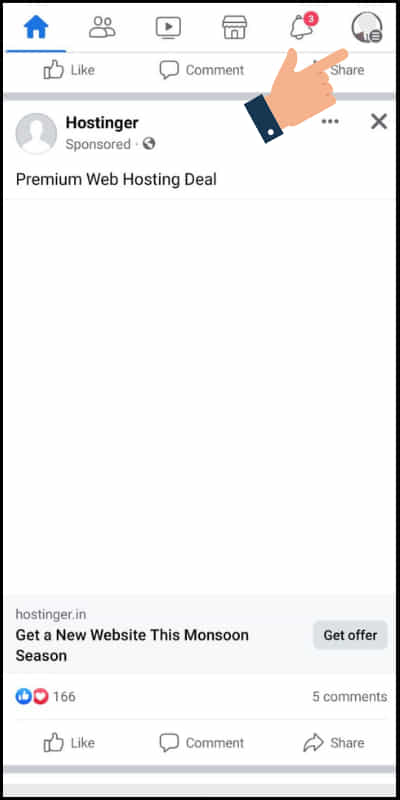
Step 2: Tap the profile icon on the main menu on the screen.
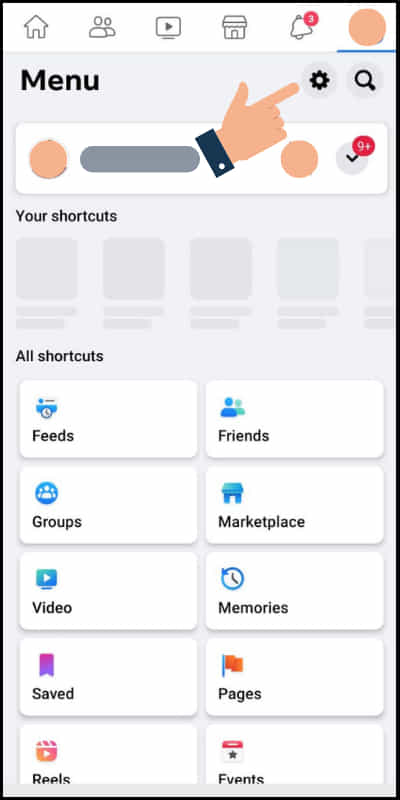
Step 3: Click on the ‘Settings’ icon next to edit profile.
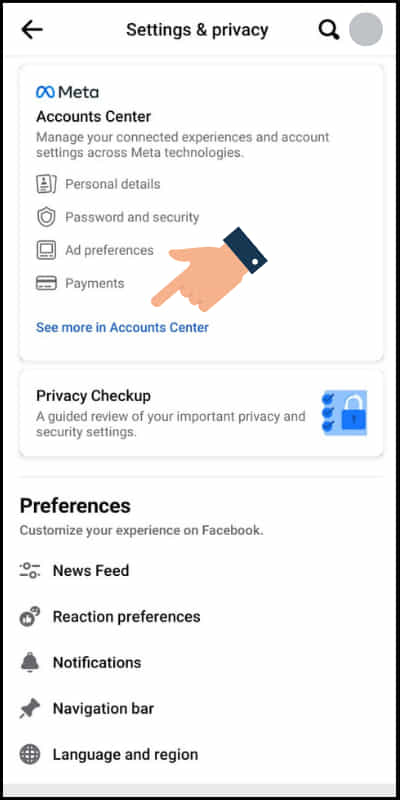
Step 4: Now click on ‘See more in Accounts Center’.
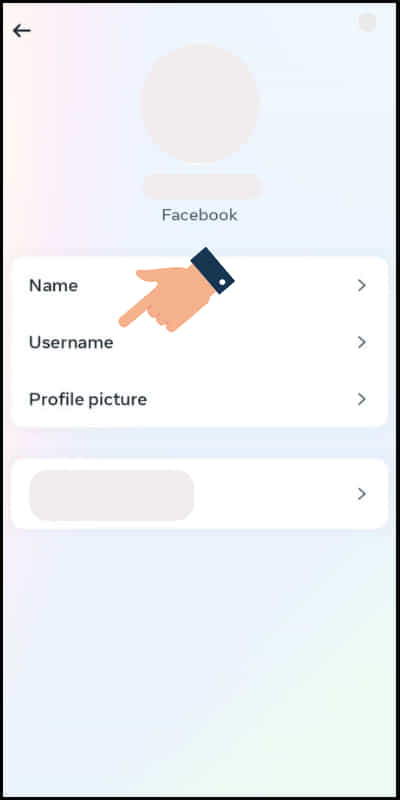
Step 5: Now click on the ‘Username’ option.
Step 6: Here you go you can finally see the current username on the screen
How to Create Username on Facebook Mobile?
Creating a unique username on Facebook is very much necessary if you want to make your presence on the platform. To know how to create a username on Facebook follow these steps:

Step 1: Open Facebook on your mobile phone.
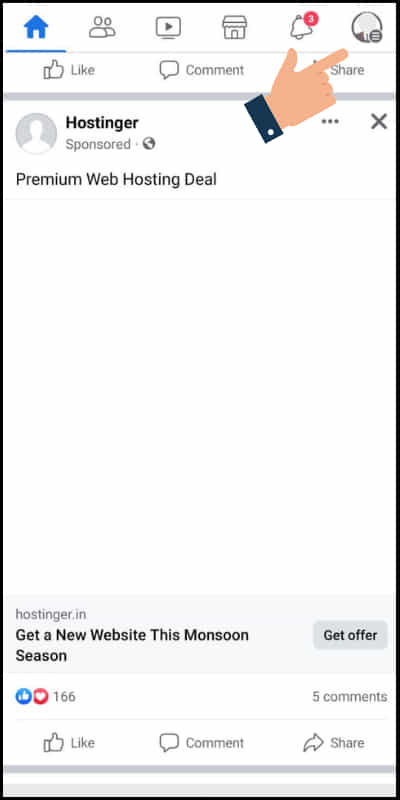
Step 2: Tap the profile icon on the main menu on the screen.
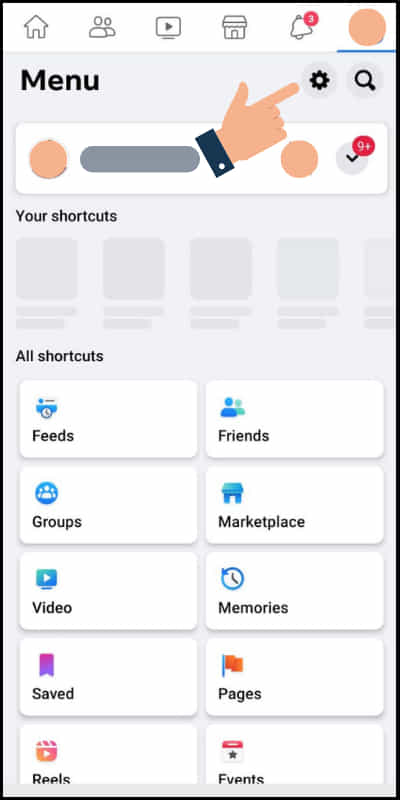
Step 3: Click on the ‘Settings’ icon next to edit profile.
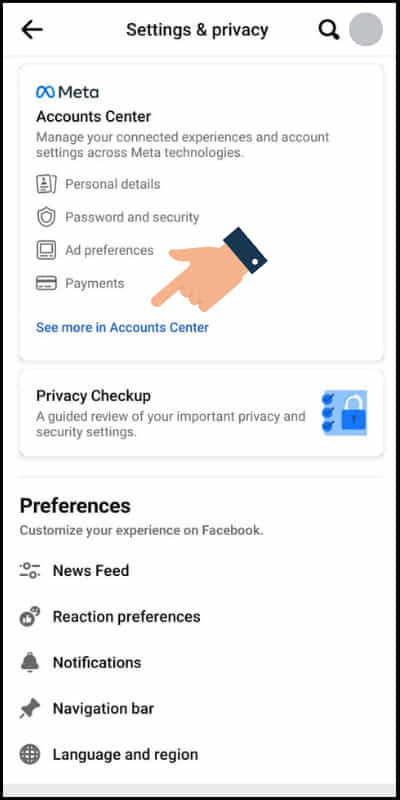
Step 4: Now click on ‘See more in Accounts Center’.
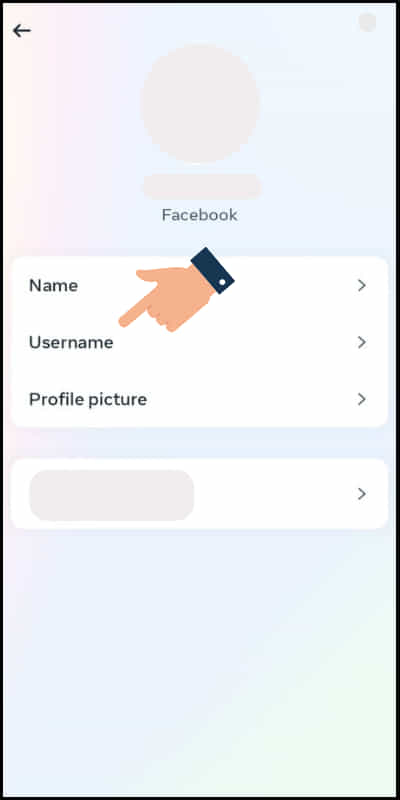
Step 5: Now click on the ‘Username’ option.
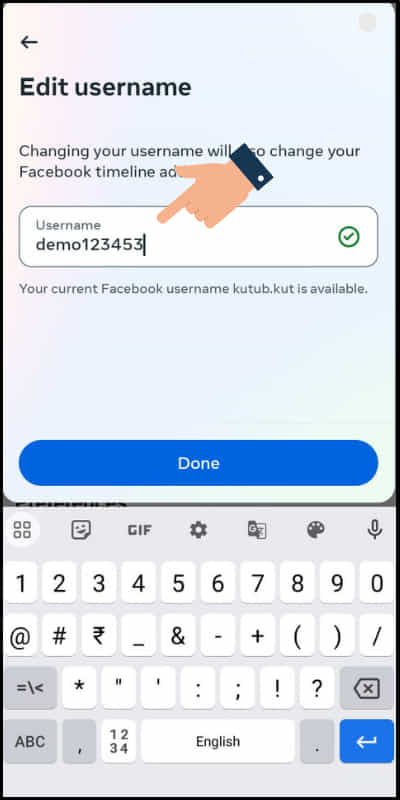
Step 6: Next enter the unique username of your choice.
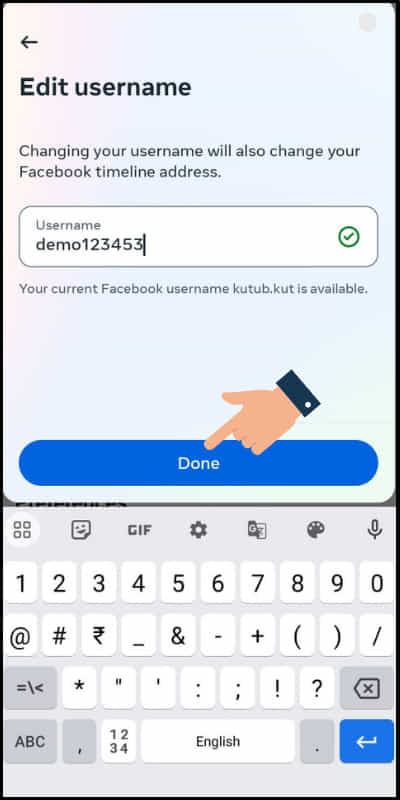
Step 7: Finally click on ‘Done’ to complete the process of creating a username on Facebook.
How to Create Facebook Username on Computer?
If you are using Facebook on computer and wondering how to create Facebook username then these steps will help you:
Step 1: Visit the official website Facebook.
Step 2: Log in to your account using the username and password.
Step 3: Click on the profile picture at the upper right corner of the screen.
Step 4: Next click on ‘Settings and privacy’.
Step 5: After clicking on ‘Settings and Privacy’ now click on ‘Settings’.
Step 6: Now click on ‘See more in Accounts centre’.
Step 7: Next click on the ‘Username’ option.
Step 8: Enter your username in the box and the ‘Done’ option will get highlighted if the new username is available.
Step 9: Finally click on ‘Done’ to complete the creation of Facebook username on your computer.
How to Delete Username on Facebook Web/Computer?
Facebook username is totally non-transferable as well as non-deletable. Once you have created a username for your account or page you cannot delete your username.
Facebook sets your default numeric ID for each account but once any user sets any username no matter what the username is it cannot be deleted and set to the URL with the default numeric ID again.
Even though Facebook doesnot provide the option to delete the username but you can change the username if you want to or if you need a different username. You can change your username to any other name but the point is, that particular username should not be grabbed by anyone else.
How to Change Username on Facebook Mobile?
Sometimes using the same username may become boring or the need for the change of username of Facebook may arise in such situations the following steps will help you in changing the username on Facebook:

Step 1: Open Facebook on your mobile phone.
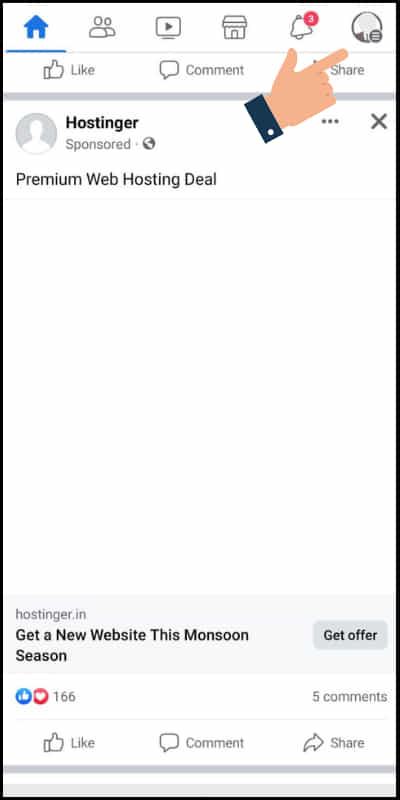
Step 2: Tap the profile icon on the main menu on the screen.
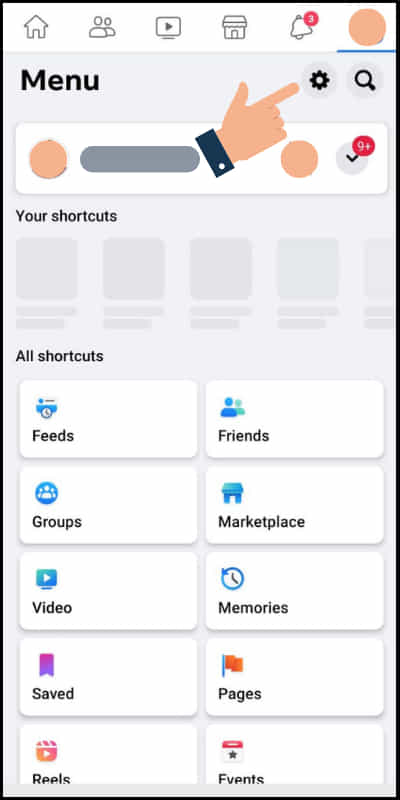
Step 3: Click on the settings icon next to edit profile.
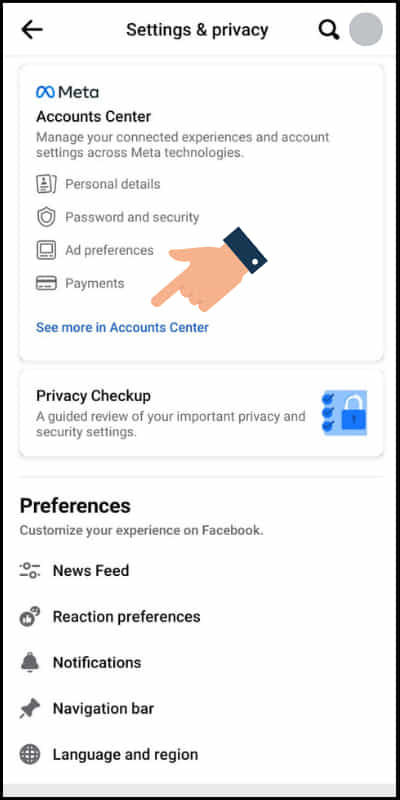
Step 4: Now click on ‘See more in Accounts Center’.
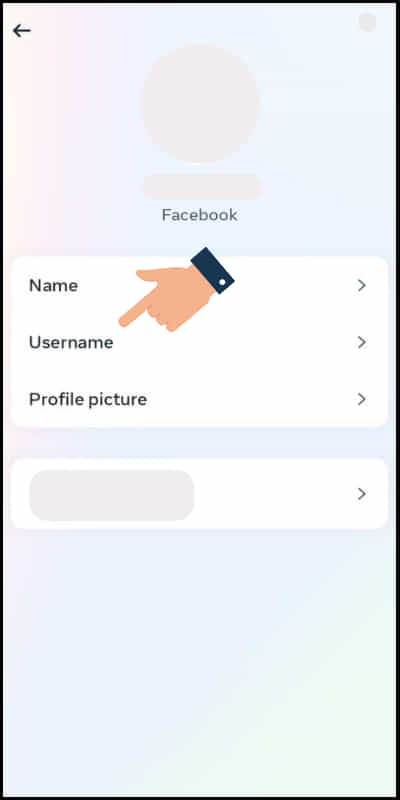
Step 5: Now click on the ‘Username’ option.
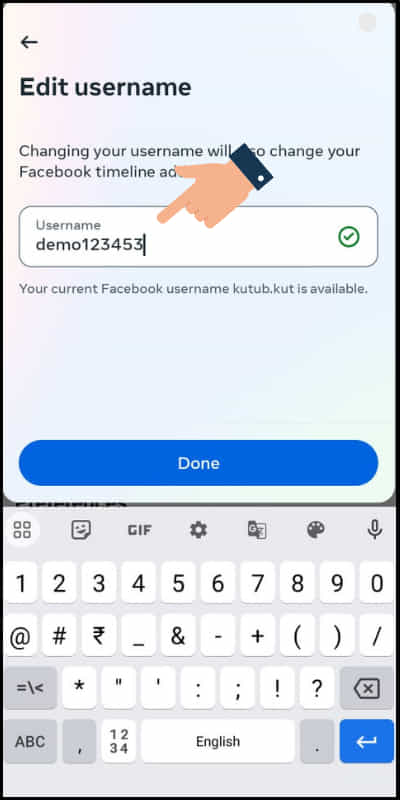
Step 6: Next enter the username that is available or not grabbed by any other users.
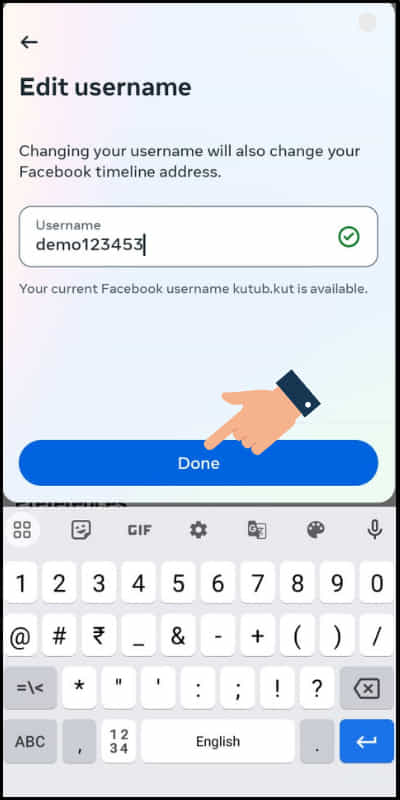
Step 7: Finally click on ‘Done’ to complete the process of changing a username on Facebook
How to Change Username on Facebook Web/Computer?
If you are using Facebook on your laptop or computer and trying to figure out how to change the username in Facebook then the do follow these steps:
Step 1: Visit the official website Facebook.
Step 2: Log in to your account using the username and password.
Step 3: Click on the profile picture at the upper right corner of the screen.
Step 4: Next click on ‘Settings and privacy’.
Step 5: After clicking on ‘Settings and privacy’ now click on ‘Settings’.
Step 6: Now click on ‘See more in Accounts centre’.
Step 7: Next click on the ‘Username’ option.
Step 8: Enter the new username in the box and the ‘Done’ option will get highlighted if the new username is available.
Step 9: Finally click on ‘Done’ to finish changing the username on your computer.
Related article: How to check snoozed mails on Gmail?
FAQs
Some of the frequently asked questions on Facebook are as follows:
Can I have the same Username for my profile and page?
No, you cannot have the same username for your Facebook profile and page. If you want to have the username for both your Facebook page and profile you have to select two different usernames.
Can I transfer or sell my Facebook Username to someone else?
No, Facebook does not provide any option to transfer or sell a username to someone else. If any username is available i.e. not grabbed by other users than you can freely use that username.
Can I change my Facebook Username?
Yes, you can change the username of your Facebook freely. You should select a new username that is available
Can I delete my Facebook username?
No, once any username is created it cannot be deleted because Facebook gives the default numeric ID to the users before setting any username but once any username is set the default numeric id in the URL cannot be regained. You can rather change your username instead of deleting it.
Conclusion
Facebook username is a unique identity that is provided to the users which acts as a tool to find the profiles or pages on the platform.
We hope that you will be satisfied with this explanation on Facebook username.
Still, if you have any doubts please let us know by commenting in the comment section below.