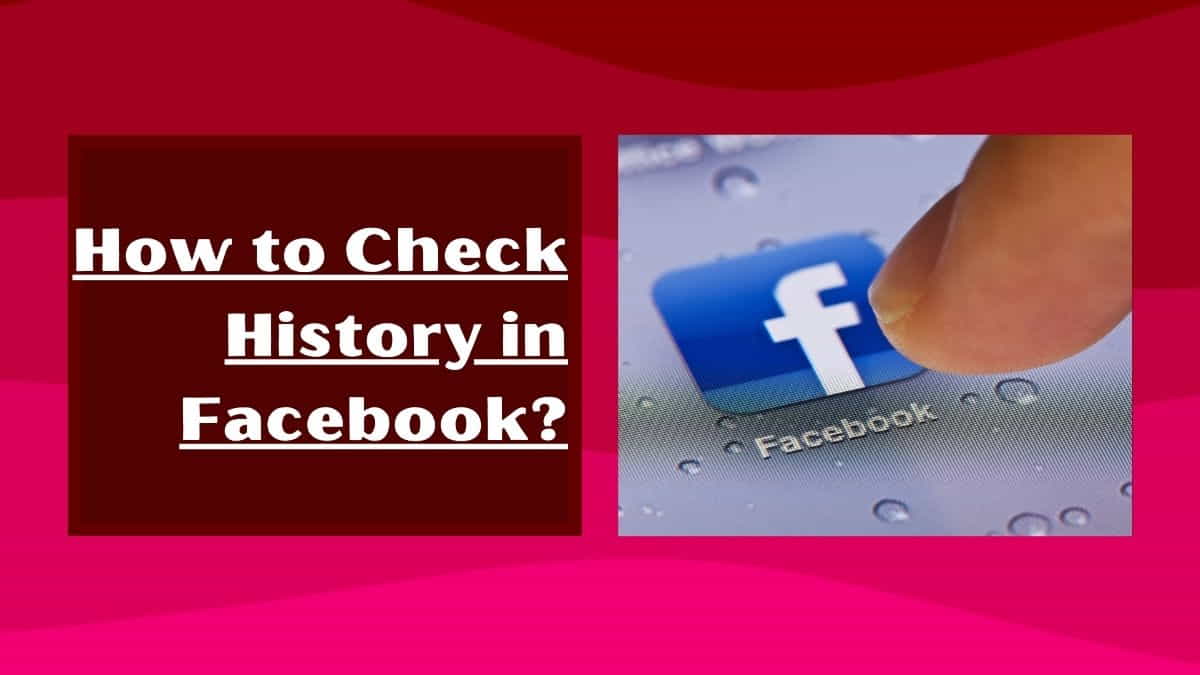
Facebook is one of the most popular social media platforms with over 2.9 billion active users worldwide. With such a massive user base, Facebook stores a vast amount of data, including your search history, activity log, and other data.
While this data can be useful to keep track of your online activities, it’s important to keep an eye on it to maintain your privacy and security.
In this article, I’ll show you how to check your history on Facebook, including your activity log, search history, and more.
How to Check History on Facebook App and Website? (See Activity Log on Facebook)
Checking Facebook Activity Log:
Your Facebook activity log stores all of your actions on the platform, including likes, comments, and posts.
To get control of your activity logs, follow these steps:
Step 1: Open Facebook on your device and log in to your account
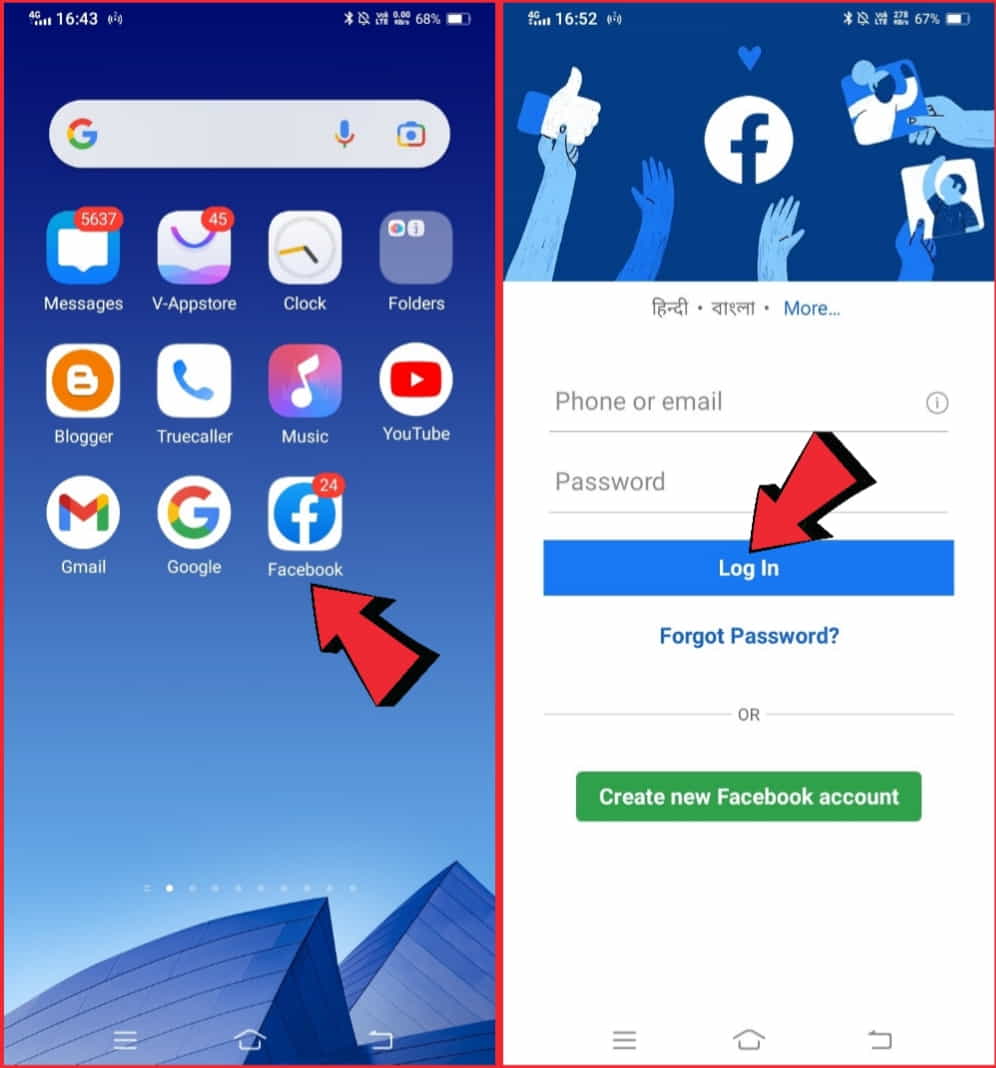
Step 2: Click on the three horizontal lines (also called the hamburger icon) on the top right corner of the screen
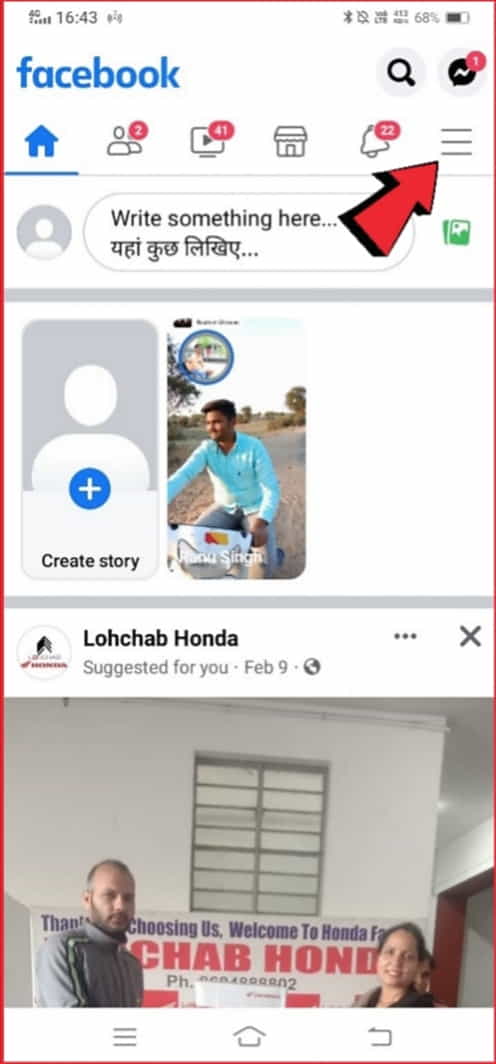
Step 3: Scroll down to find and click on “Settings & Privacy”
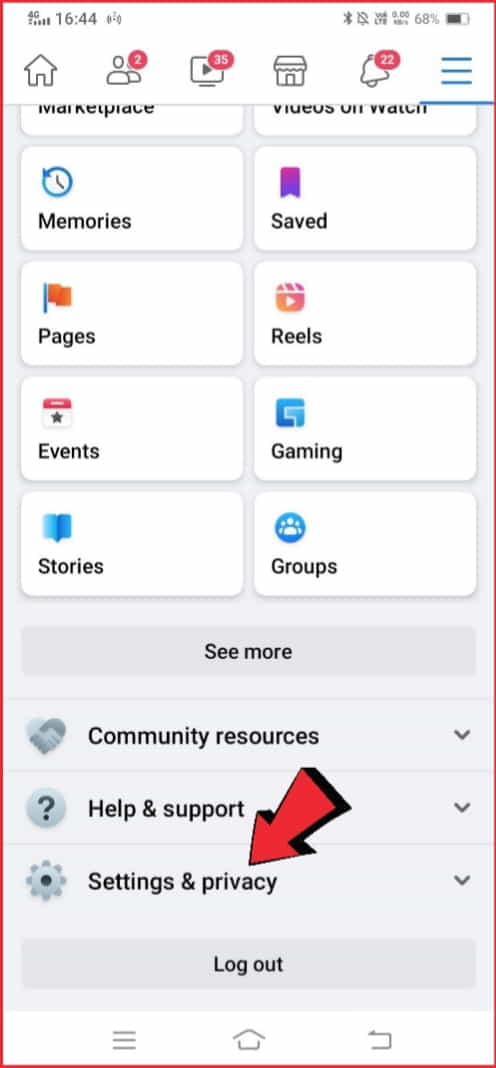
Step 4: Click on “Activity Log” under “Privacy Shortcuts”
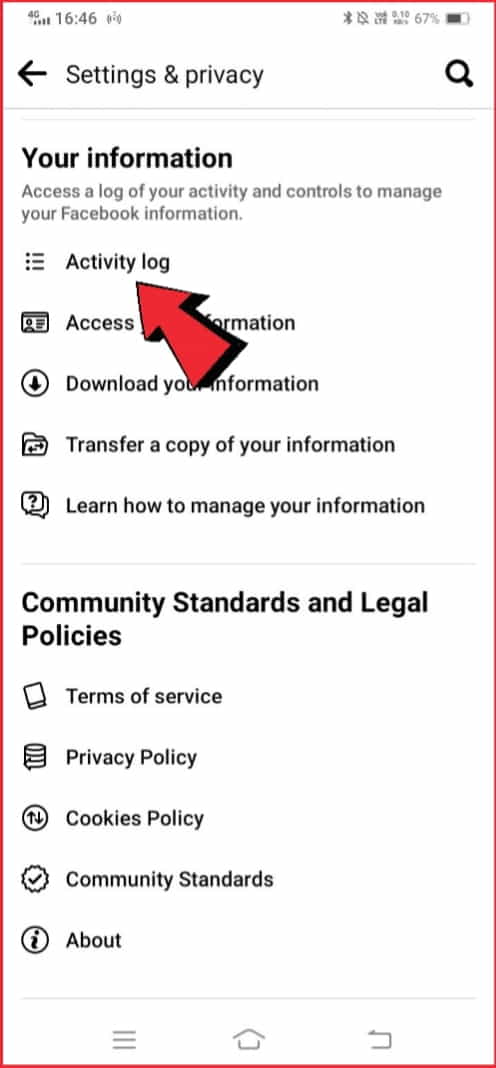
Here, you’ll see all of your activity on Facebook, including posts, likes, comments, and other actions.
Checking Facebook Search History:
Facebook also stores your search history, including the keywords you’ve searched for on the platform. To check your search history, follow these steps:
Step 1: Open Facebook on your device and log in to your account
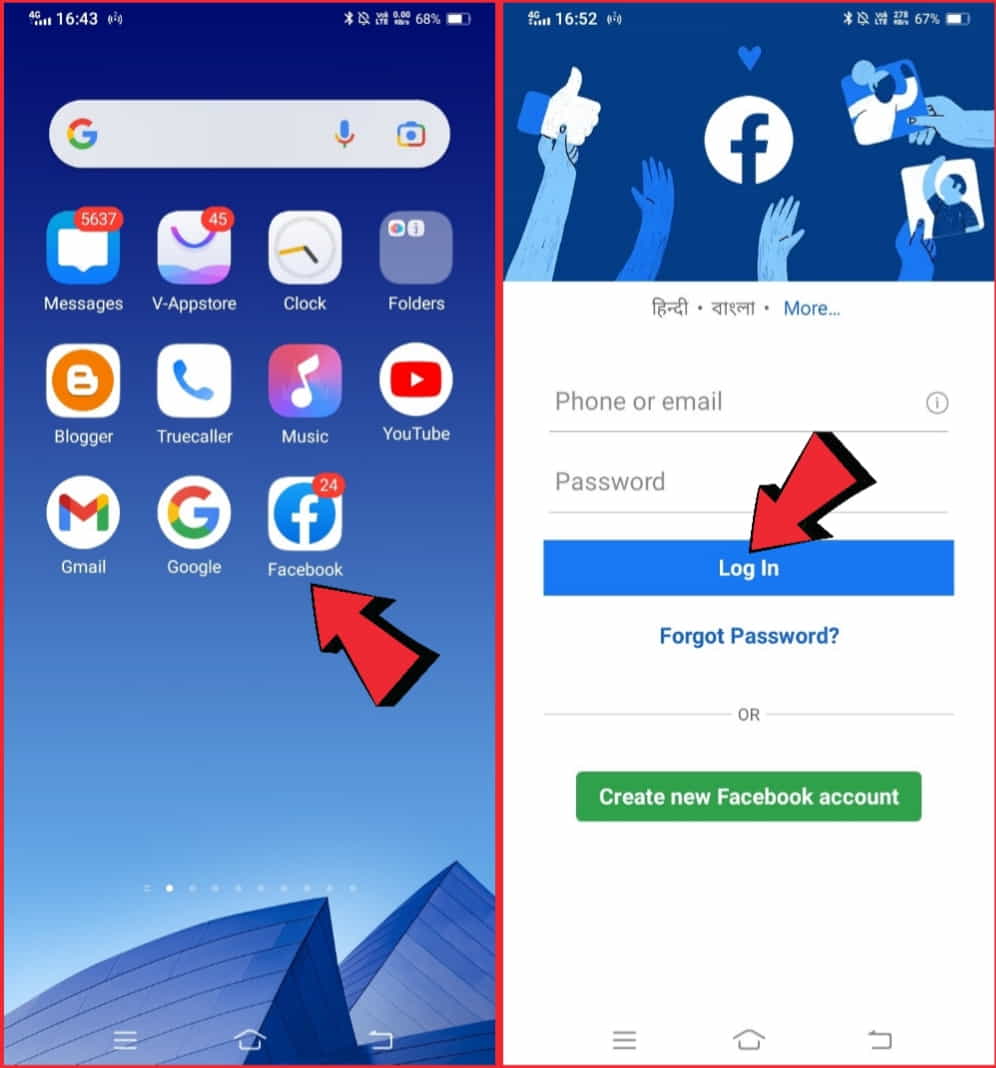
Step 2: Click on the search bar icon at the top of the screen
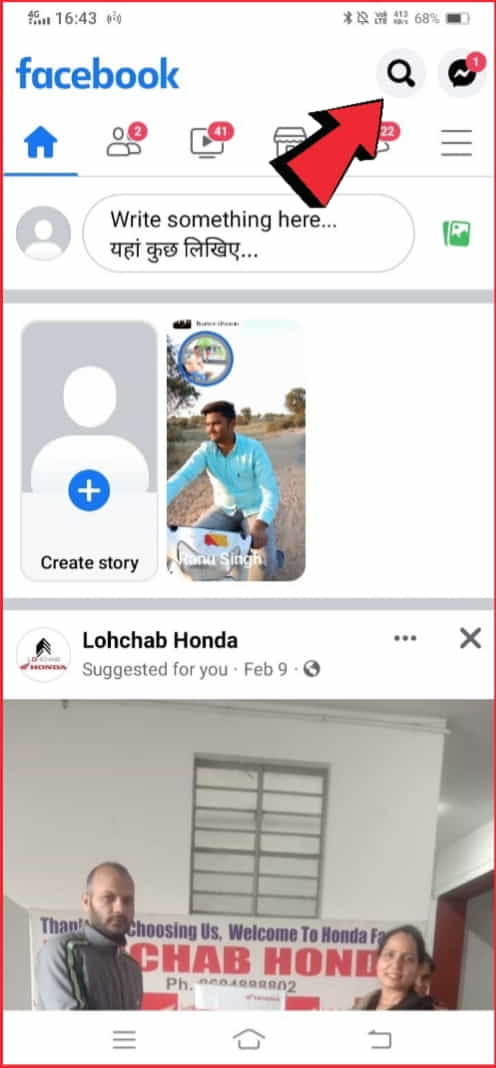
Step 3: Click on the “Edit” button on the right side of the search bar
Step 4: Here, you’ll see your search history on Facebook. You can delete individual searches or clear your entire search history by clicking on “Clear Searches” at the top right corner of the screen.
Checking Location History on Facebook:
The platform stores your location history if you’ve enabled location services on Facebook. To check your location history, follow these steps:
Step 1: Open Facebook on your device and log in to your account
Step 2: Click on the three horizontal lines (also called the hamburger icon) on the top right corner of the screen
Step 3: Scroll down to locate and click on “Settings & Privacy”
Step 4: Click on “Location” under “Privacy Shortcuts”
Step 5: Here, you’ll see your location history on Facebook. You can delete individual locations or clear your entire location history by clicking on “Clear Location History” at the bottom of the screen.
How to View Your Facebook Search History and Delete It?
If you’re a Facebook user, it’s important to know that the platform keeps track of your search history.
This means that if you’ve ever searched for a person, page, or topic on Facebook, it’s likely that this information has been saved. While this feature can be useful in some cases, it can also raise privacy concerns.
If you’re interested in viewing and managing your Facebook search history, here’s how you can do it:
- Open the Facebook app or website and log in to your account.
- Click on the “Settings & Privacy” option in the top-right corner of the page.
- Select “Activity Log” from the dropdown menu.
- On the left-hand side of the page, you’ll see a menu of different types of activity. Step 5: Click on “Search History” to view your Facebook search history.
- You can filter your search history by date, by clicking on the drop-down menu on the right-hand side of the page.
To delete a specific search query, hover over it with your mouse and click on the three dots that appear on the right-hand side. Then, select “Delete” from the dropdown menu.
If you want to clear your entire search history, click on the “Clear Searches” button at the top of the page.
In summary, Facebook keeps a record of your search history, but you can view and manage this information by accessing your activity log. From there, you can delete specific searches or clear your entire search history. Taking these steps can help protect your privacy on the platform.
How to Track your Facebook Messenger History and How to Access and Delete Messages?
Accessing Your Facebook Messenger History:
- Open the official Facebook Messenger app on your smartphone
- Find the conversation whose history you want to view.
- Tap on the conversation to open it.
- Scroll up through the conversation to view older messages. You can keep scrolling until you reach the beginning of the conversation.
To search for a message or conversation:
From the Facebook Messenger app home screen, tap on your profile picture in the top left corner.
- Tap on “Search” at the top of the screen.
- Type in keywords related to the conversation or message you are looking for.
- Facebook Messenger will search for all conversations and messages related to those keywords.
- Deleting Messages in Facebook Messenger:
To delete a single message in a conversation:
- Open the conversation with the message you want to delete.
- Find and Select the message you want to delete.
- Press and hold on to the message until a menu appears.
- Tap “Delete” and confirm that you want to delete the message.
To delete an entire conversation:
From the Facebook Messenger app home screen, find the conversation you want to delete.
Swipe left on the conversation.
Tap “Delete” and confirm that you want to delete the conversation.
Please note that deleting a message or conversation in Facebook Messenger will only delete it from your device. It will still be visible to other people who were included in the conversation.
First time on Pinterest? Here is the guide on how to search boards on Pinterest, if you don’t know how to search boards on Pinterest. Read this article to resolve the problem.
How to Check Your Facebook Timeline History and Make Edits?
To check your Facebook timeline history and make edits, follow these steps:
- Log in to your Facebook account on your computer or mobile device.
- Click on your profile picture in the top right corner of the screen to access your timeline.
- Scroll down your timeline to view your past posts, photos, and other activity. You can also use the search bar at the top of the screen to search for specific posts or activities.
- To edit a post or activity, click on the three dots in the top right corner of the post and select “Edit” or “Delete” to make changes or remove the post entirely.
- To hide a post from your timeline, click on the three dots in the top right corner of the post and select “Hide from the timeline.”
- To adjust the privacy settings for a post or activity, click on the audience selector button (usually located next to the date of the post) and choose who can see the post.
- To review your activity log, click on the three dots in the top right corner of your profile picture and select “Activity log.” From here, you can filter your activity by category and date, and make edits to individual posts and activities.
By following these steps, you can easily check your Facebook timeline history and make any necessary edits to your past posts and activities.
How to See Your Facebook Login History and Logout of All Devices?
To see your Facebook login history and log out of all devices, follow these steps:
Step 1: Log in to your official Facebook account on your Laptop, PC, or mobile device.
Step 2: Click on the arrow in the top right corner of the screen and select “Settings & Privacy” from the dropdown menu.
Step 3: Click on “Settings” and then select “Security and Login” from the menu on the left side of the screen.
Step 4: Under the “Where You’re Logged In” section, you’ll see a list of all the devices and locations where you’ve logged in to your Facebook account.
Step 5: To log out of a specific device or location, click on the three dots next to the device or location and select “Log Out.”
Step 6: To log out of all devices and locations at once, click on the “Log Out of All Sessions” button at the top of the page.
Step 7: Confirm that you want to log out of all sessions by clicking “Log Out.”
By following these steps, you can easily see your Facebook login history and log out of all devices and locations where you’re currently logged in. This is an important security measure to help protect your Facebook account from unauthorized access.
How to Find Deleted Posts and Activity on Facebook?
Unfortunately, once you have deleted a post or activity on Facebook, it cannot be retrieved or found again. Facebook does not keep a copy of deleted posts or activities in its system.
However, if you have enabled the activity log feature on Facebook, you can view and restore deleted posts or activities from there. Here’s how to access the activity log:
- Log in to your Facebook account on your computer or mobile device.
- Click on your profile picture in the top right corner of the screen to access your timeline.
- Click on the three dots in the top right corner of your cover photo and select “Activity log.”
- From here, you can view your activity log by category and date.
- To restore a deleted post or activity, find it in the activity log and click on the “Restore” button.
Please note that the activity log only shows the posts and activities that were shared with a specific audience. If a post or activity was deleted before it could be shared with anyone, it will not appear in the activity log.
In summary, once a post or activity is deleted on Facebook, it cannot be retrieved or found again, unless you have enabled the activity log feature and the post was shared with a specific audience.
Privacy Concerns: How to Check if Someone Has Accessed Your Facebook Account History?
If you’re concerned about someone accessing your Facebook account history without your permission, there are a few steps you can take to check for any unauthorized activity.
Check your login activity
Facebook keeps track of every time you log into your account and from where. To view your login activity, go to your Facebook settings and click on “Security and Login.”
Here, you’ll see a list of all the devices that have accessed your account and the dates and times of each login.
If you notice any suspicious activity, such as logins from locations you don’t recognize or at unusual times, you should change your password immediately.
Check your activity log
Your activity log shows all the actions you’ve taken on Facebook, such as posts, comments, and likes. To view your activity log, go to your profile and click on “Activity Log” at the top of your page.
Scroll through your activity log to make sure there aren’t any actions you don’t remember taking.
Check your apps and websites
Facebook always permits you to log into other apps and websites using your Facebook account to make login more simple. To view the apps and websites you’ve logged into with Facebook, go to your Facebook settings and click on “Apps and Websites.”
Here, you’ll see a list of all the apps and websites you’ve given permission to access your Facebook account. If you see any apps or websites you don’t recognize, revoke their access immediately.
Set up two-factor authentication
Two-factor authentication adds an extra layer of security to your Facebook account by requiring a code in addition to your password to log in. To set up two-factor authentication, go to your Facebook settings and click on “Security and Login.”
Here, you can enable two-factor authentication and choose how you want to receive your code, such as via text message or through an authentication app.
By taking these steps, you can help protect your Facebook account from unauthorized access and ensure your privacy and security on the platform.
The Importance of Checking Your Facebook History Regularly: Tips and Best Practices
Regularly checking your Facebook history is an important practice for maintaining your privacy and security on the platform. Here are some tips and best practices to help you stay on top of your Facebook history:
Check your login activity
As mentioned earlier, regularly checking your login activity is essential to ensure that no one else has access to your account. Make it a habit to check your login activity at least once a week.
Review your activity log
Your activity log contains a record of all the actions you’ve taken on Facebook. By reviewing your activity log, you can ensure that no one else has posted or shared anything on your behalf. Check your activity log at least once a month.
Revoke access to third-party apps
Facebook permits you to log into third-party apps and websites using your Facebook account. It’s essential to periodically review the apps and websites that have access to your Facebook account and revoke access to any that you no longer use or don’t recognize.
Set up two-factor authentication
Two-step verification adds an extra layer (protection) of security to your account by requiring a code in addition to your password to log in easily. It’s a best practice to enable two-factor authentication to ensure that no one else can access your account.
Use a strong and unique password
Your password is the first line of defence against unauthorized access to your Facebook account. Make sure you use a strong and unique password that’s difficult to guess or brute force.
Enable login alerts
Facebook allows you to receive alerts via email or text message whenever someone logs into your account from a new device or browser. Enabling login alerts can help you quickly detect and respond to any unauthorized access attempts.
By following these tips and best practices, you can help protect your Facebook account and stay on top of your Facebook history. Remember to always be vigilant and proactive when it comes to your online privacy and security.
FAQs
Can I see someone else’s activity log on Facebook?
No, you can’t see someone else’s activity log on Facebook, even if you’re friends with them.
Can I see my deleted messages on Facebook?
Unfortunately, once you’ve deleted a message on Facebook, it can’t be recovered.
How far back does the Facebook activity log go?
Facebook activity log goes back to the time you created your account on the platform.
Conclusion
In conclusion, checking your activity history on Facebook can be a helpful way to keep track of your online interactions and ensure the privacy and security of your account.
To view your Facebook activity history, you can navigate to the “Activity Log” on your profile page, which allows you to filter and search through your posts, likes, comments, and more.
Additionally, Facebook’s “Download Your Information” tool provides a comprehensive record of your account activity that you can save for your personal records. It’s important to regularly review your Facebook activity history to identify any unusual or unauthorized activity and take appropriate measures to protect your account.