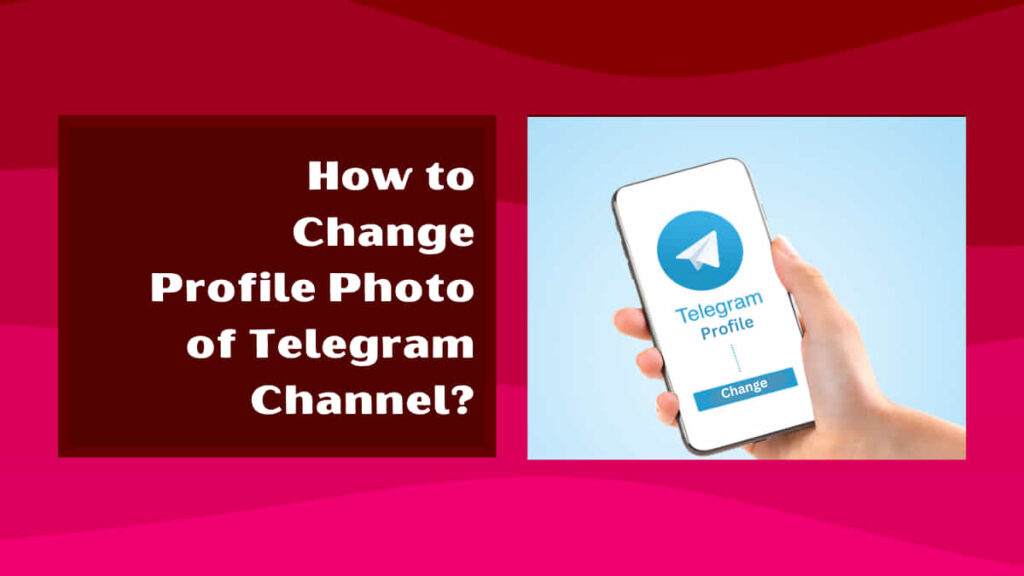
Are you looking for how to change profile photo of Telegram channel? If yes, then read this piece of information till the end.
In this article, we have explained almost all about Telegram channels but still if you have anything else to know about Telegram channels feel free to connect with us by commenting.
What are Telegram Channels?
Telegram was founded by the brothers Nikolai and Pavel Durov in 2013. It is one of the most influential messaging platforms and instant messaging sources. Telegram supports two communities for group interaction such as Telegram groups and Telegram channels which are almost similar to WhatsApp groups and Broadcast lists.
A Telegram channel allows you to broadcast your messages to a large audience at once. Telegram channels can have an unlimited number of subscribers whereas Telegram groups can have up to 200,000 members and only the admin or owner of the channels is allowed to post on the Telegram channel.
How to Create Telegram Channels?
Telegram provides numerous features to its users to meet the needs and expectations of Telegram members. Creating a Telegram channel on your device is quite easy, before creating the channel on Telegram first let us understand the steps involved in creating a Telegram channel:
Step 1: Open Telegram on your device.
Step 2: Click on the edit or pen icon on the right bottom of your screen.
Step 3: Tao ‘New Channel’ from the options.
Step 4: Now enter your Channel name and describe your channel in the Description.
Step 5: Tap on the Camera icon to select the display picture for your Telegram channel.
Step 6: Tap on ‘Set Channel Photo’ and click on the Tick button on the upper right of the screen.
Step 7: Under ‘Channel type’ you can choose between ‘Public Channel’ or ‘Private Channel’ you want.
Step 8: If it’s a public channel then set a Permanent link for your channel which allows other users to search and join your channel.
Step 9: Add people to your channel you wish.
Step 10: Finally click on the right-pointing arrow to create your channel on Telegram.
How to See Members in Telegram Private Channel?
Telegram provides a feature to create a private channel because it often contains things that should not be displayed publicly.
To know how to see members in Telegram private channel, keep following the steps:
Step 1: Open Telegram app on your mobile phone.
Step 2: Go to the channel in which you want to see members..
Step 3: Click on your Private channel at the top.
Step 4: Tap on ‘Subscribers’.
By following these steps you can check or see the members in your Telegram private channel.
How to Add Users in Telegram Channel?
You can add users in a Telegram Private or Public channel in a very short while. Before proceeding to add users or subscribers to a Telegram channel let us know the steps first.
To know how to add users in a Telegram channel, the following steps should be followed:
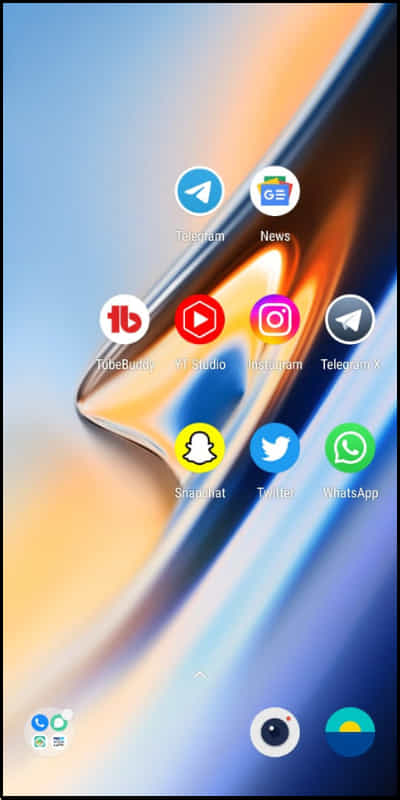
Step 1: Open Telegram on any of your devices.
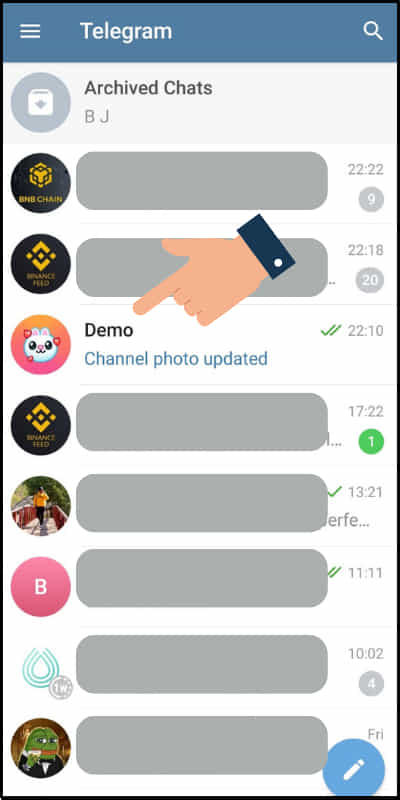
Step 2: Go to the Telegram channel you want to add users.
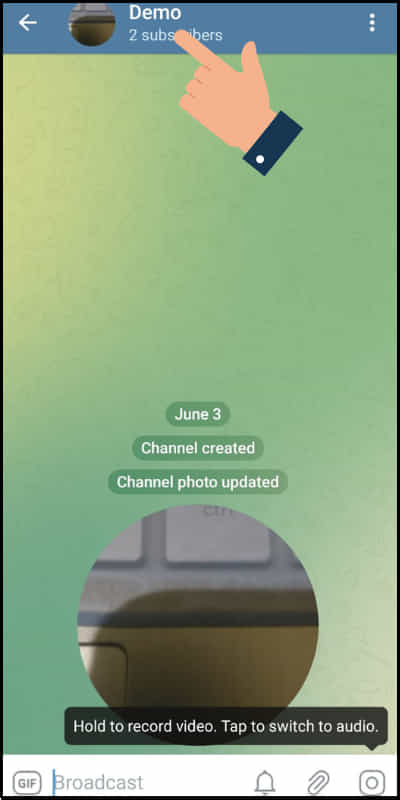
Step 3: Tap on the Channel icon on your screen.
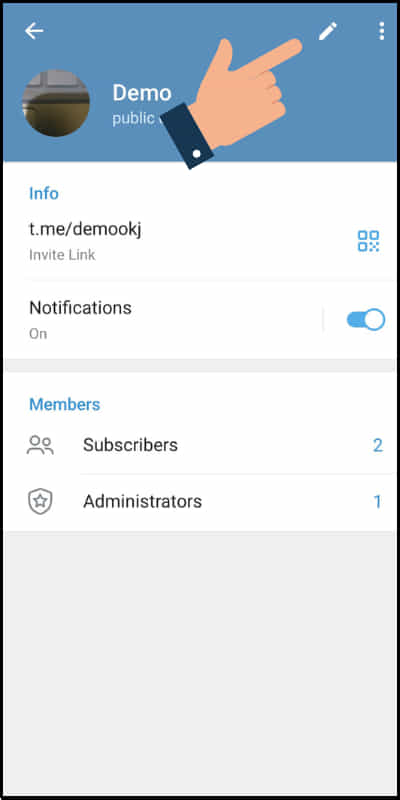
Step 4: Click on the ‘Edit’ option at the upper right corner.
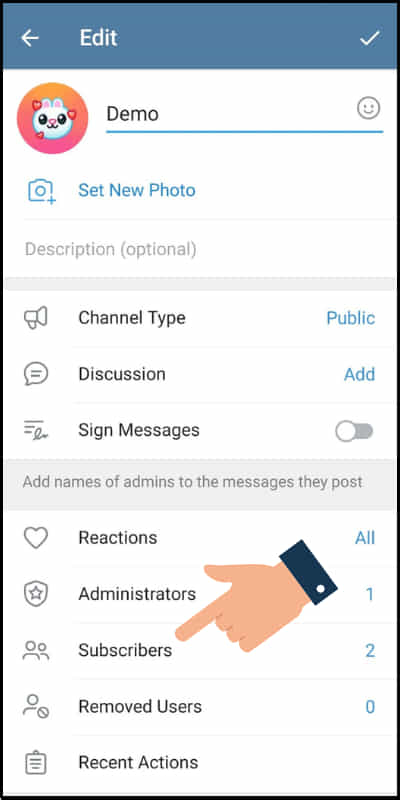
Step 5: Next tap on the ‘Subscribers’ option at the bottom.
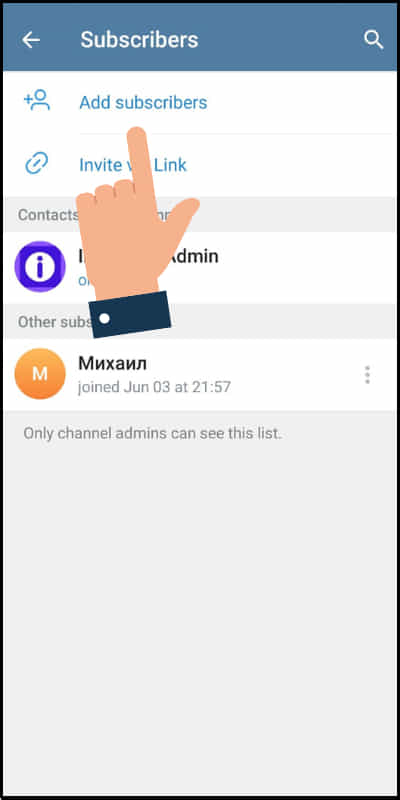
Step 6: Click on ‘Add subscribers’ to add Telegram users.
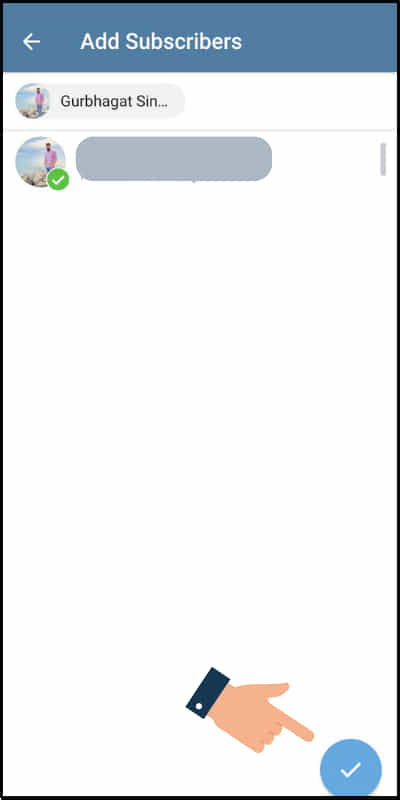
Step 7: Now select the contacts you want to add in the channel and then click on ‘Tick’ available at the end of the screen.
In this way you can add users or subscribers in a Telegram channel.
How to Change Profile Photo of Telegram Channel?
Telegram allows its users to change the profile photo of a Telegram channel and is only accessible to the channel admin or owner.
To know how to change the profile photo of a Telegram channel consider the following steps mentioned below:
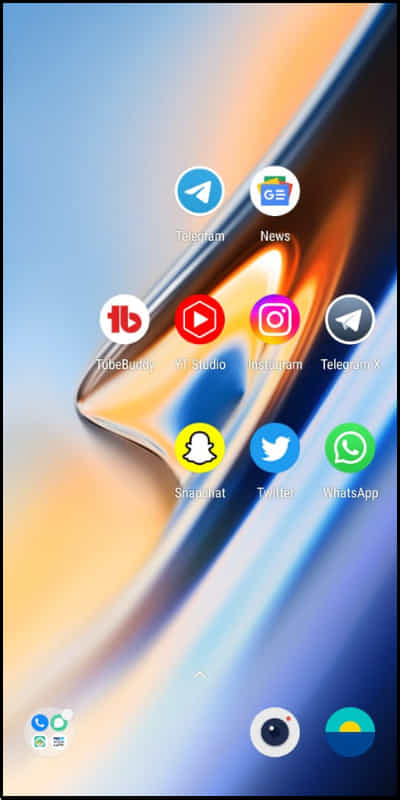
Step 1: View or open the Telegram app on your smartphone.
Step 2: Go to the Telegram channel you wish to change the profile photo.
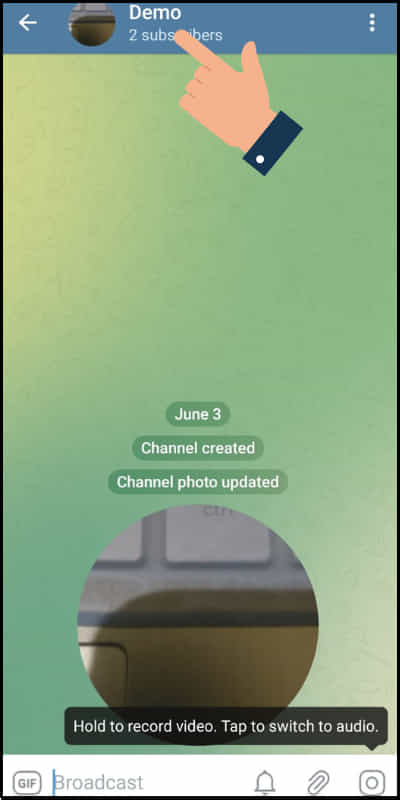
Step 3: Click on the Channel icon on your screen.
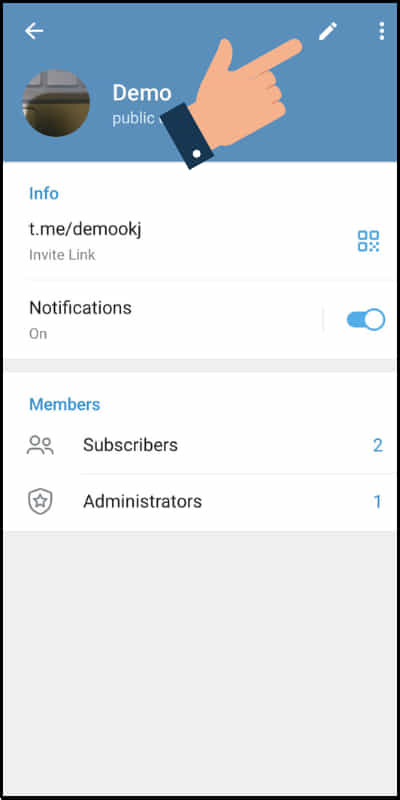
Step 4: Now tap on Pencil or edit icon on the top-right of the screen.
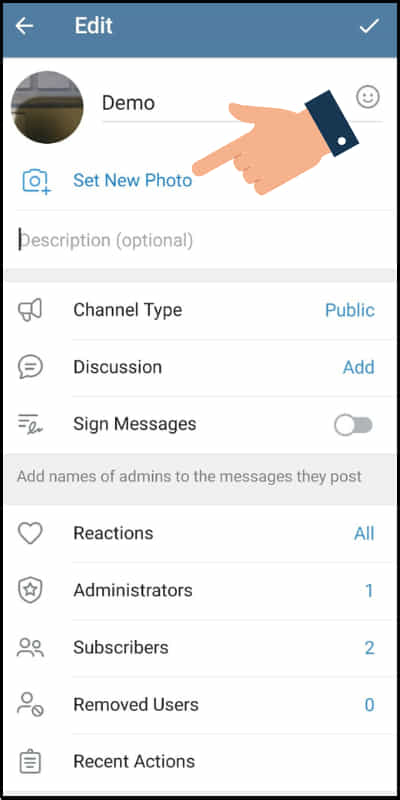
Step 5: Tap on ‘Set New Photo’ and choose the photo or emoji you wish.
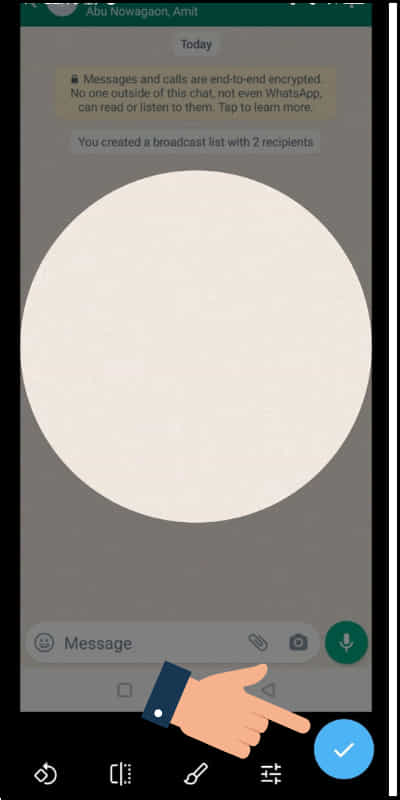
Step 6: Finally press on ‘Set Channel Photo’ and click on the Tick button to save the changes.
How to Add Admins in a Telegram channel?
You can add admins in a Telegram channel by simply from the subscribers of the channel by following these steps:
Step 1: Go to the Telegram app on any of your devices.
Step 2: Click on the channel you want to add admins in Telegram.
Step 3: Tap on the Channel icon on your device screen.
Step 4: Under ‘Members’ tap on the ‘Administrators’ option at the bottom.
Step 5: Now click on ‘Add admin’.
In this way, you can add admins to a Telegram channel.
How to Invite Members in a Telegram Channel?
You can invite any of the members you want to invite in a Telegram channel is very simple and effortless. One can invite members in a Telegram channel by simply learning the steps.
Step 1: First open the Telegram app on your mobile phone.
Step 2: Go to the Telegram channel you wish to invite the members.
Step 3: Tap on the Channel icon on the screen of your device.
Step 4: Now click on the three dots on the top-right corner.
Step 5: Select ‘Share’ option and choose the sharing media you want to invite members in a Telegram.
How to Check Your Recent Actions in a Telegram Channel?
If you are looking for how to check your recent actions in a Telegram channel then you are in the right place, our way of steps will definitely help you a lot.
To know your recent actions in a Telegram channel, make sure you follow these steps:
Step 1: Open the Telegram app on your smartphone.
Step 2: Go to the Channel you want to check your recent actions in Telegram.
Step 3: Tap on the Channel icon on your device screen.
Step 4: Click on the Pencil icon at the top corner.
Step 5: Now tap on ‘Recent Actions’ at the bottom.
In this way, you can check your recent actions in a Telegram channel very quickly.
How to Leave or Exit a Telegram Channel?
You can leave or exit any Telegram channel at any time you wish. Before proceeding with how to leave or exit a Telegram channel first let us learn the proper steps mentioned below:
Step 1: First open the Telegram app on your device.
Step 2: Go to the Telegram Channel you want to leave or exit.
Step 3: Tap on the three dots menu icon on the top-right of the screen.
Step 4: Select ‘Leave Channel’ from the given options.
Step 5: Click ‘Leave channel’ to leave.
This is how you can leave or exit from any channel in Telegram.
How to Mute a Telegram channel?
Mute is another feature of a Telegram Channel in which you can mute the channel to avoid notification and disturbance when you feel.
To know how to Mute a Telegram channel, let us consider the following steps:
Step 1: Open the Telegram app on your smartphone or any other device.
Step 2: Go to the Telegram channel you want to mute in the Telegram.
Step 3: Click on the three dots menu on the upper right of the screen.
Step 4: Tap on the ‘Mute’ from the given option.
Step 5: Now multiple options will appear.
Step 6: Select ‘Mute for…’ or ‘Mute Forever’ as per your requirement.
How to Clear History of a Telegram channel?
To know how to clear the History of a Telegram channel let us follow the following steps mentioned below:
Step 1: Visit the Telegram app on your device.
Step 2: Open the Telegram channel you want to clear the history in Telegram.
Step 3: Tap on three dots on the top corner of the screen.
Step 4: Click on ‘Clear history’ from the options.
Step 5: Select ‘Delete’ to clear the history of the channel.
Hence, this is the appropriate way to clear the History of a Telegram channel.
How to Start Live Stream in a Telegram Channel?
Live streaming in Telegram allows you to interact with more people living around the world and helps to stay connected with one another more effectively.
To know how to start a live stream in a Telegram channel, follow the following steps:
Step 1: Open or view the Telegram app on your mobile phone.
Step 2: Go to the Channel in the Telegram.
Step 3: Click on the Channel icon on the screen of your device.
Step 4: Tap on the three dots icon menu on the top right of the corner.
Step 5: Select ‘Start Live Stream’ from the given options.
Step 6: Finally tap on Start Live Stream at the bottom.
This is the proper way and method to start a live stream in a Telegram Channel.
Related Article: How to Change Whatsapp Broadcast Name?
FAQs
Some of the most frequently asked questions related to the Telegram channel are as follows:
Can I delete a Telegram channel?
Yes, you can delete a Telegram channel when it is necessary but for that, you have to be the owner of that particular Telegram channel.
How can I report inappropriate content on a Telegram channel?
No, you can’t report inappropriate content in a Telegram channel but you can report a user instead.
Can I search for specific content within Telegram channels?
Yes, you can search for specific content within Telegram channels.
Are Telegram channels free to use?
Yes, Telegram channels are free to use for every user.
How do I join a Telegram channel?
You can join a Telegram channel by searching their username and then clicking on ’JOIN’.
Conclusion
Telegram is nowadays used widely mainly because of its service and reachability. Telegram provides unique username functionality to its users.
Telegram also provides its users the option to create channels and create LIVE on their channels.
We have discussed almost every point of Telegram channels still if you have any questions or queries in your mind please let us know by commenting in the comment section.