Have you ever experienced an issue where your phone doesn’t receive incoming calls, leaving you frustrated and disconnected from the world?
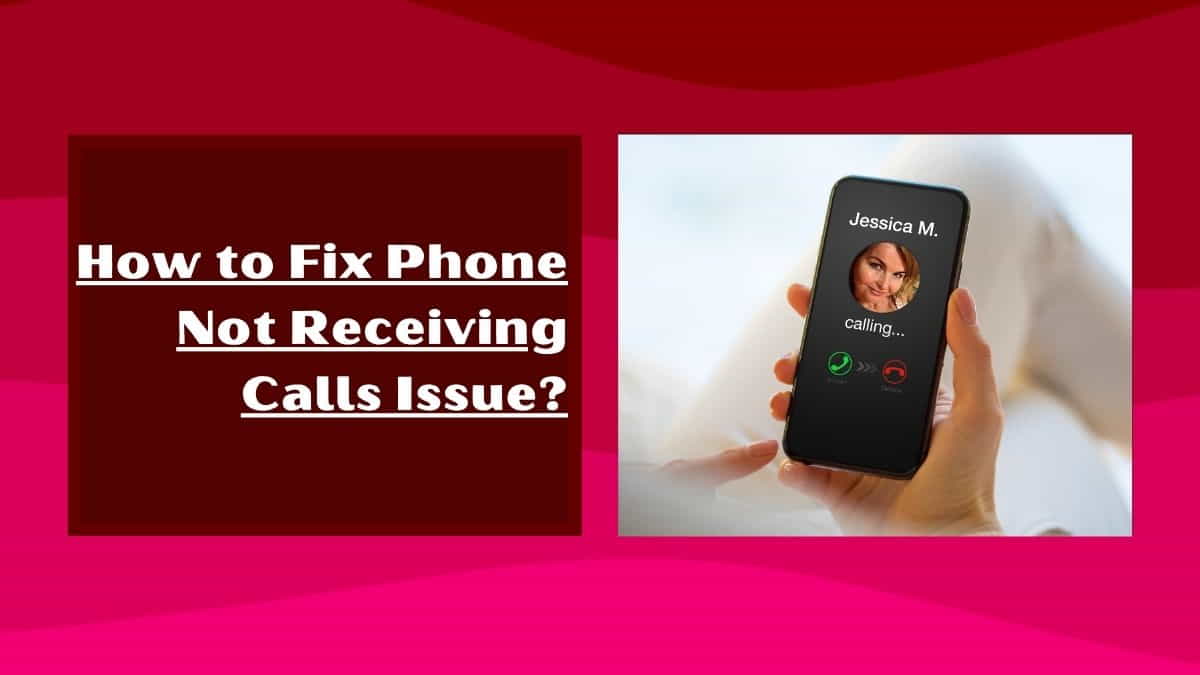
It’s a common problem that can occur on any phone, be it an iPhone, Samsung, or any other Android phone.
Fortunately, there are several steps you can take to troubleshoot the issue and get your phone back up and running.
In this article, I will provide you with a comprehensive guide on how to fix the “phone not receiving calls” issue.
I will cover the most common causes of this problem and provide you with practical solutions that you can implement to get your phone working again. Let’s dive in!
Android Phone Not Receiving Calls? (Common Reasons and How to Fix them)
Let me be clear, these reasons and fixing steps can be applied to iPhones along with any Android devices. But the screen and user interface may be different for smartphone brands like Samsung, Xiaomi, Vivo, OnePlus, etc. due to the custom operating systems.
1. Check your Network Coverage
The first step you should take when you’re not receiving calls on your phone is to check your network coverage. Poor network coverage is one of the most common causes of this problem. If you’re in an area with weak signal strength, your phone may not receive incoming calls.
To check your network coverage, you can do the following:
Check the signal bars on your phone’s screen. If you have a weak signal, try moving to an area with better coverage.
Visit your service provider’s website to check the network coverage in your area.
Contact your service provider’s customer support and ask them to check the network coverage in your area.
2. Ensure that your Smartphone is Not in Airplane Mode
Another reason why your phone may not be receiving calls is your smartphone’s airplane mode. Airplane mode can turn off all wireless connections on your smartphone, including cellular data, Wi-Fi, Bluetooth, and other connections.
If you’ve accidentally turned on airplane mode, your phone won’t receive incoming calls.
To check if your phone is in airplane mode, follow these steps:
Swipe down from the top of your smartphone’s screen to access the quick settings menu.
Look for the airplane mode icon. If it’s highlighted, tap it to turn off airplane mode.
3. Restart your Phone
One of the simplest solutions to fix the “phone not receiving calls” issue is to restart your phone. Restarting your phone clears the phone’s memory and closes any apps or processes that may be causing the problem.
To restart your phone, press and hold the power button until the “Power off” option appears on the screen. Tap “Power off” to turn off your phone.
Wait for a few seconds, and then press and hold the power button again to turn your phone back on.
4. Clear your Phone’s Cache
Your phone’s cache is a storage area where your phone stores frequently accessed data to speed up app loading times.
However, if the cache becomes corrupted or full, it can cause various issues, including the “phone not receiving calls” problem.
To clear your phone’s cache, follow these steps:
Step 1: Go to Settings and then to Apps or App Manager.
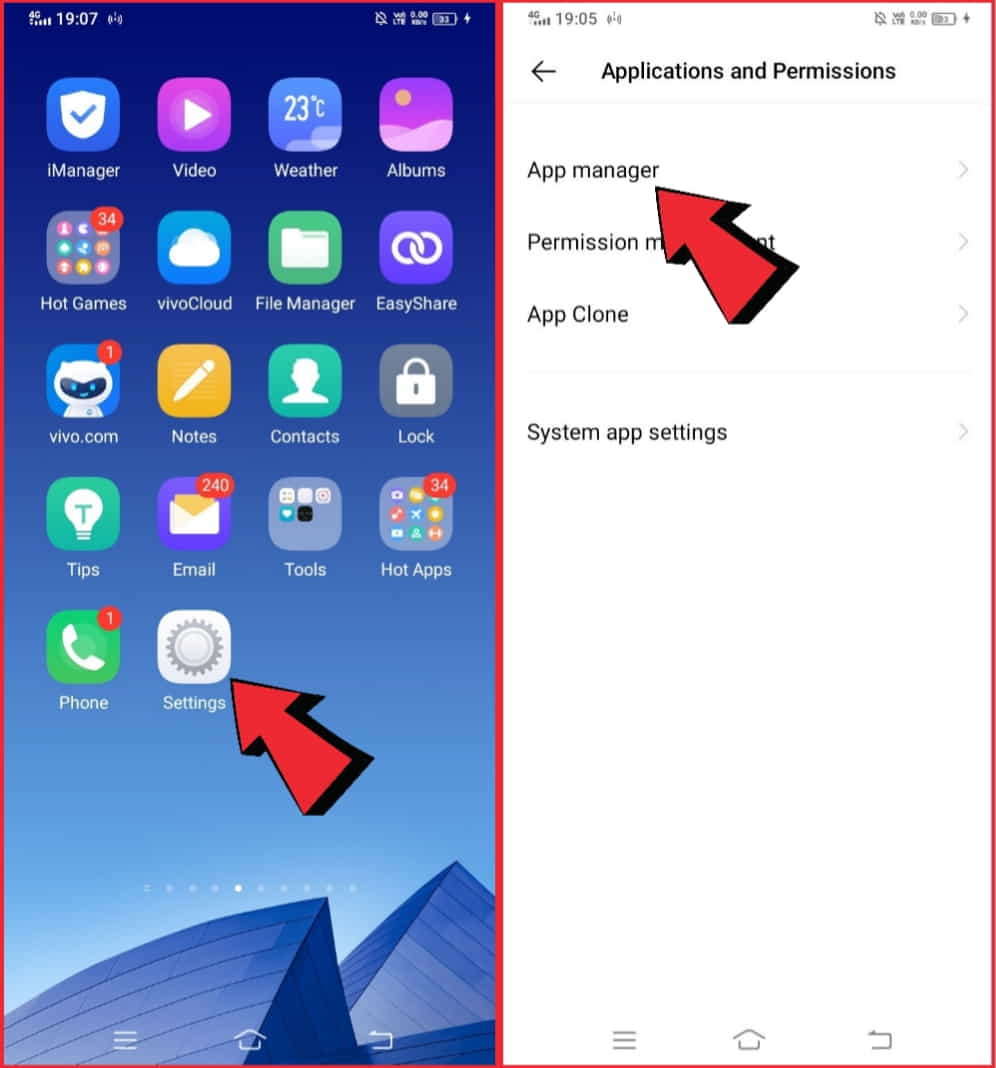
Step 2: Select the app that’s causing the problem.
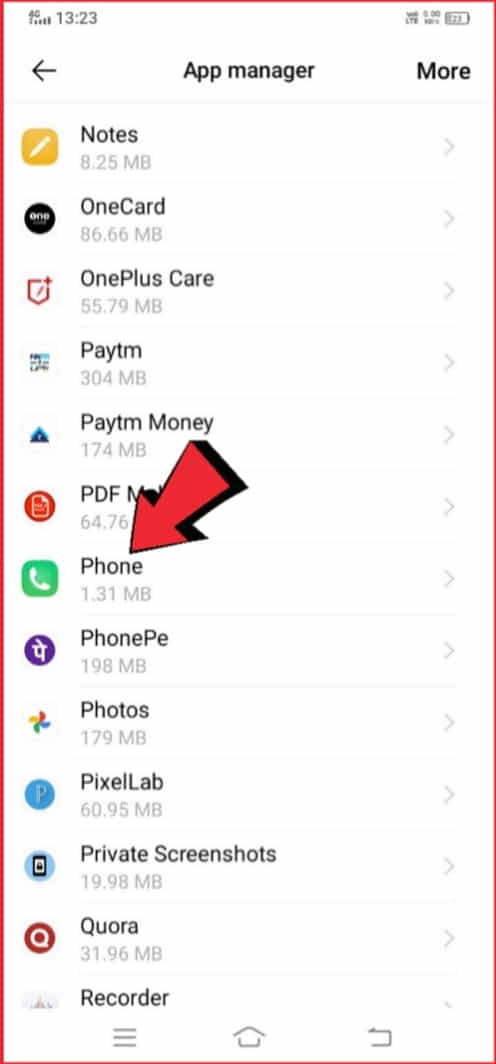
Step 3: Tap on Storage and then select Clear cache.
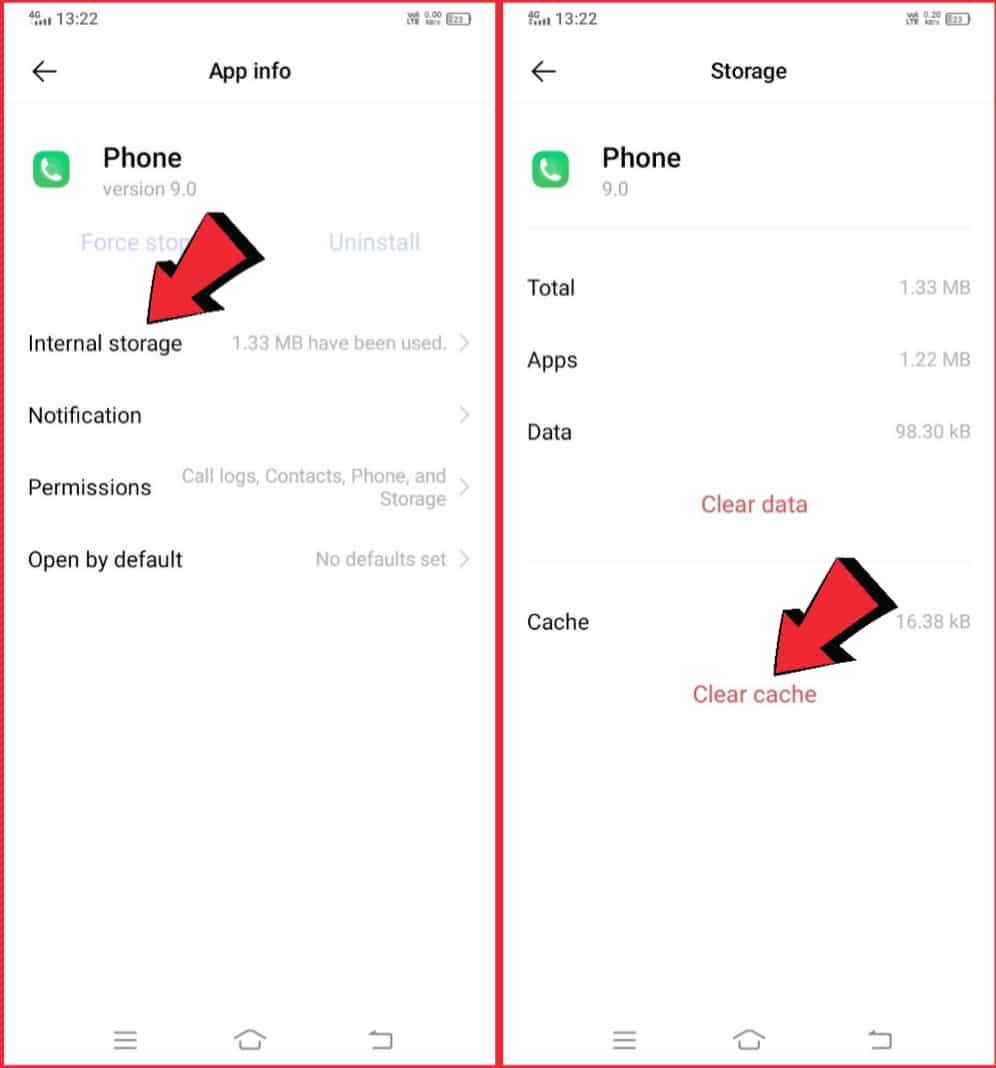
5. Check your Phone’s Software
If none of the above solutions work, there may be a software issue causing the “phone not receiving calls” problem.
Check if there are any software updates available for your smartphone and install them.
To check for software updates on an iPhone, follow these steps:
- First of all, Go to Settings and then to General.
- Select Software Update.
- If there’s an update available, tap Download and Install to update your phone’s software.
To check for software updates on an Android phone, follow these steps:
Step 1: Go to Settings and then to System.
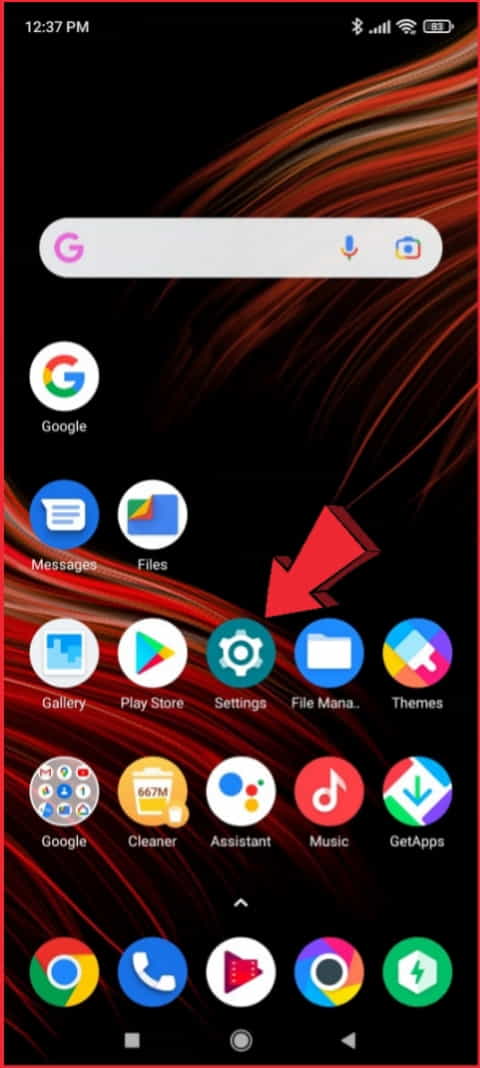
Step 2: Select System Update.
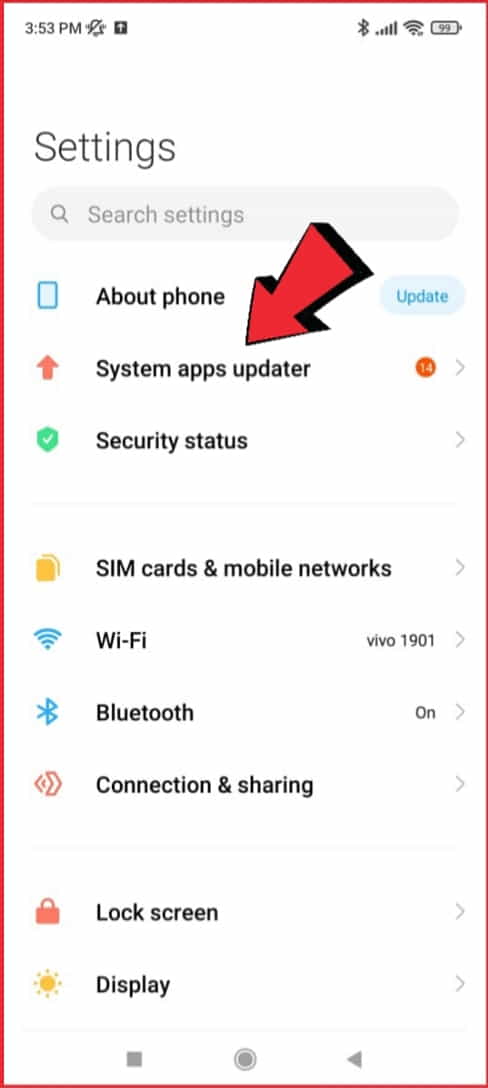
Step 3: If there’s an update available, tap Download and Install to update your phone’s software.
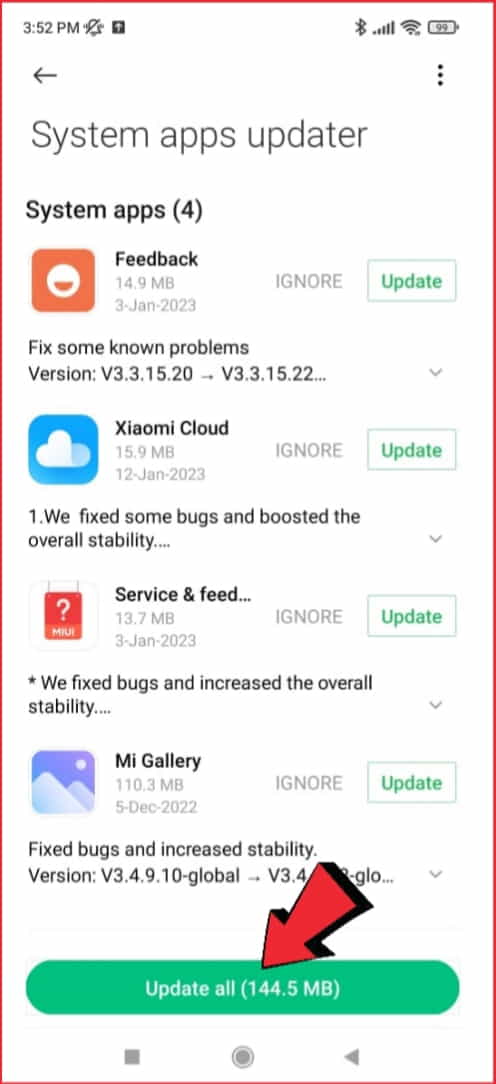
6. Reset your Network Settings
Resetting your network settings can also fix the “phone not receiving calls” problem. This option resets your phone’s network settings, including Wi-Fi, Bluetooth, and cellular data settings.
To reset your smartphone’s network settings, follow these steps:
- Go to Settings and then to General Management (or System).
- Select Reset.
- Tap on Reset Network Settings.
- Enter your phone’s passcode if prompted, and then tap Reset Settings.
7. Update your Phone’s Software
Outdated and unused software can also cause the “phone not receiving calls” issue. If your phone’s software is outdated, it may have bugs and glitches that can interfere with incoming calls.
To update your phone’s software, follow the same steps as in step 5 above.
8. Check for Hardware Issues
If none of the above solutions work, there may be a hardware issue causing the “phone not receiving calls” problem.
Check if your phone’s SIM card is inserted properly and if there are no physical damages to your phone’s antenna or other hardware components.
If you’re not comfortable with checking your phone’s hardware components, it’s best to take your phone to a professional repair service.
9. Contact your Service Provider
If you’ve tried all the above solutions and you’re still not receiving calls, the problem may be with your service provider.
Contact your service provider’s customer support and explain the issue. They may be able to troubleshoot the problem from their end and provide you with a solution.
Facing bugs like recent calls not showing on your phone? Read to learn how can you fix the issue in simple and few steps.
Smartphones not receiving calls but can make them
There could be several reasons why a phone can’t receive calls but can make them, including:
Do Not Disturb mode is turned on
Do Not Disturb mode is a feature on most smartphones that allows you to silence notifications and calls. If you have Do Not Disturb mode turned on, it could be blocking incoming calls.
To turn off Do Not Disturb mode, go to your phone’s settings and look for the “Do Not Disturb” option. Make sure it is turned off or adjust the settings to allow calls from specific contacts.
Call forwarding is enabled
Call forwarding is a feature that allows you to redirect incoming calls to another phone number. If you have call forwarding enabled, your phone won’t ring when someone tries to call you.
To check if call forwarding is enabled, go to your phone’s settings and look for the “Call forwarding” option. Turn it off or adjust the settings to forward calls to the correct number if it is turned on.
Airplane mode is turned on
Airplane mode is a feature that disables all wireless connections on your phone, including cellular data and Wi-Fi. If you have Airplane mode turned on, your phone won’t be able to receive calls.
To turn off Airplane mode, go to your phone’s settings and look for the “Airplane mode” option. Make sure it is turned off.
Poor network signal or coverage
If your phone is in an area with poor network coverage, it may not be able to receive calls. This is more likely if you can make calls but can’t receive them, as outgoing calls use a different network than incoming calls.
To check if this is the issue, try moving to a different location or if other people in the same area are having similar problems.
Software or network issues with the phone
If none of the above issues are causing the problem, there may be a software or network issue with your phone.
This could include a software bug or a problem with your network provider. To troubleshoot this issue, try restarting your phone, resetting network settings, or contacting your service provider for further assistance.
Why do I get missed calls but my smartphone doesn’t ring?
If you’re getting missed calls but your phone isn’t ringing, there could be a few different reasons why:
Blocked contacts
If you’ve blocked contact on your phone, their calls may go straight to voicemail without your phone ringing.
Check your blocked contacts list to make sure you haven’t accidentally blocked the person who is trying to call you.
Ringtone or notification settings
It’s possible that your ringtone or notification settings are set to silent or vibrate, which could cause you to miss incoming calls.
Check your phone’s settings to make sure that your ringer and notification volume are turned up.
App issues
Some third-party apps on your phone can interfere with incoming calls, causing them to be missed. Try uninstalling any recent apps that you’ve installed to see if that solves the problem.
Hardware issues
If there is a hardware issue with your phone’s speaker, microphone, or other components, it may not ring or receive calls properly.
In this case, you may need to take your phone to a repair shop or contact the manufacturer for assistance.
Call forwarding or voicemail issues
If you have call forwarding or voicemail set up on your phone, there may be issues with how they’re configured.
Check your call forwarding and voicemail settings to ensure they’re set up correctly.
Network congestion
In areas with high network congestion, calls may be delayed or go straight to voicemail. This is more likely to occur during peak hours or in areas with a lot of people using their phones at the same time. In this case, try calling back later when the network is less congested.
If none of these solutions work, it may be a good idea to contact your service provider or the manufacturer of your phone for further assistance.
Why do we need call receiving feature on smartphones?
The call-receiving feature on a smartphone is a fundamental aspect of its functionality as a communication device.
.When a user receives an incoming call, they are notified through a ringing or vibration alert, and they can then choose to answer the call or ignore it.
If the user chooses to answer, they can then engage in a conversation with the caller, whether it is for personal or professional reasons.
In addition to its basic purpose of allowing users to receive phone calls, the call-receiving feature on a smartphone often includes various other functions to enhance the user experience.
For example, some smartphones allow users to customize the way they receive calls, such as by choosing a unique ringtone or vibration pattern for different contacts.
This can be helpful in distinguishing between personal and professional calls, or in quickly identifying who is calling.
Moreover, call-receiving features on smartphones often include options for call management, such as call waiting, call hold, call forwarding, and conference calling.
These features can be useful in various situations, such as when a user needs to put a call on hold to take another call or when multiple parties need to be on a call at the same time.
Overall, the call-receiving feature on a smartphone is essential for effective communication and plays a critical role in enabling users to stay connected with others. It allows for quick and easy communication and offers various options to customize and manage incoming calls.
How to troubleshoot SIM card issues that prevent your phone from receiving calls?
SIM card not activated: If you recently got a new SIM card or switched carriers, make sure that your SIM card is activated.
Your carrier may have instructions for how to activate your SIM card, or you can contact their customer support for assistance.
SIM card expired: Some carriers deactivate SIM cards that have not been used for a certain period of time. If your SIM card has expired, you may need to get a new one.
Account suspension: If your phone bill is overdue or your account has been suspended for other reasons, your carrier may deactivate your SIM card.
Which could prevent you from receiving calls. Make sure your account is up-to-date and that you have paid any outstanding bills.
Phone compatibility issues: Some phones may not be compatible with certain types of SIM cards or with certain carriers.
If you recently switched phones or carriers, make sure that your new phone is compatible with your SIM card and carrier.
SIM card damaged or worn out: Over time, SIM cards can become damaged or worn out, which can prevent them from working properly.
If you have tried the above troubleshooting steps and are still having issues, you may need to get a new SIM card.
Why are my calls failing?
There are several reasons why your phone calls might be failing, some of the most common ones include:
Poor signal strength: If you are in an area with poor network coverage, you may experience dropped calls or difficulty making calls.
Network congestion: If the network is congested, for example, during peak usage times, you may experience difficulty making or receiving calls.
Software issues: If your phone’s software is outdated, corrupted, or has bugs, it may cause problems with your phone’s ability to make or receive calls.
SIM card issues: If your SIM card is damaged, or not properly inserted or activated, it could prevent you from making or receiving calls.
Call-blocking or call-forwarding settings: If you have call-blocking or call-forwarding settings enabled, they could be blocking or forwarding incoming calls, which could cause them to fail.
Call restrictions: Some carriers may restrict certain types of calls, such as international calls or calls to certain numbers. Check with your service provider to see if there are any restrictions on your account.
Hardware issues: If your phone’s microphone, speaker, or other hardware components are damaged or malfunctioning, it could cause problems with your ability to make or receive calls.
If you are experiencing call failures, try restarting your phone or checking your network settings, including your signal strength. If the problem persists, contact your carrier’s customer support for assistance or take your phone to a repair shop to diagnose any hardware issues.
FAQs
Why is my phone not receiving calls?
Your phone may not be receiving calls due to poor network coverage, airplane mode, software issues, outdated software, hardware issues, or service provider issues.
Can a factory reset fix the “phone not receiving calls” problem?
Yes, a factory reset can fix the “phone not receiving calls” problem. However, this option erases all data from your phone, so make sure to back up your data before performing a factory reset.
How do I back up my phone’s data?
You can back up your phone’s data to a cloud service, such as Google Drive or iCloud, or to a computer using a USB cable.
Why is my phone only receiving some calls?
Your phone may only be receiving some calls due to network coverage issues or a faulty SIM card.
What should I do if my phone still isn’t receiving calls after trying all the above solutions?
If your phone still isn’t receiving calls after trying all the above solutions, contact your service provider’s customer support for further assistance.
Conclusion
The “phone not receiving calls” issue can be frustrating and inconvenient, but there are several steps you can take to fix the problem.
In this article, I have provided you with a comprehensive guide on how to troubleshoot and fix this problem.
If you’re still having issues, don’t hesitate to contact your service provider’s customer support for assistance. We hope this article has been helpful and informative.