Google Dialer is one of the most useful and popular phone dialer applications for Android smartphones. It is known for its ease of use, integration with Google account, and call management features.

However, some users have reported that the app frequently announces that calls are being recorded, which can be inconvenient and even embarrassing in some situations and looks awkward.
If you are facing the same issue with google dialer, this article will show you how to disable call recording announcements on Google Dialer.
What is Google Dialer and Why Do You Need it?
Google Dialer is a phone dialer app developed by Google that is designed to enhance the calling experience on Android smartphones. It is a replacement for the stock phone app that comes preinstalled on most Android smartphones by the manufacturer of the particular smartphone brand.
The app integrates with Google services, and accounts well and provides too many useful features such as call screening, caller ID, and call blocking.
How does Google Dialer record call on a smartphone?
Google Dialer, also known as the Phone app on Android phones which is available on Play Store, records calls using the device’s microphone and speaker.
When you initiate a call recording, the Google Dialer app activates the microphone and records the audio of both parties on the call. The audio recording is saved as a file on the device, and the user can access and listen to the recording later.
What is the call recording feature on google dialer?
Call recording is a feature that allows you to record and save the audio of your phone calls. On Google Dialer, this feature is available in some regions and may be subject to local laws and regulations regarding call recording.
To use the call recording feature on Google Dialer, simply start a call and tap the “record” button during the call. The recording will automatically stop at the end of the call, and the audio file will be saved in the app’s “Recorded Calls” folder.
It’s important to note that both parties on the call must be informed that the call is being recorded.
Why do we need to record a call?
Evidence: A call recording of a person can serve as evidence in legal or dispute resolution proceedings and it may be proven the best and trusted evidence when needed.
Record important information: Recording calls can help to capture important information and talk of any person such as appointments, instructions, or agreements that can be referred to later.
Improving customer service: From the business perspective, Recording calls can help businesses to monitor, examine and improve customer service and resolve customer complaints more effectively.
Training purposes: Call recording can be used to train and improve employees’ performance on how to handle calls and improve their communication skills.
Quality assurance: Call recording can be used to monitor the performance of employees and ensure that quality standards are met.
Personal use: Call recording can be used for personal purposes such as preserving memories of special moments or important conversations. And remembering some essential moments or talks.
How to Disable Call Recording Announcements on Google Dialer?
It is too simple to disable the call recording announcement “Your call is now being recorded”, let us know what it is in a few simple steps:-
Step 1. Install Google Dialer. (Access Call Settings)
If you haven’t already installed Google Dialer, you can download it from the Google Play Store. The app is free to download and use and is owned by Google itself.
Once you have installed Google Dialer, open the app and tap on the three-dot menu in the top-right corner of the screen. From the menu, select “Settings“.
Step 2. Disable Call Recording Announcements. (Verify the Change)
In the “Settings” menu, tap on “Call settings.” Then, turn off the toggle switch next to “Announce call recording.” This will disable the call recording announcement on Google Dialer.
To verify that the call recording announcement has been disabled, make a test call. If the announcement is no longer played, the change has been successfully applied.
How to disable call recording announcements by the TTSLexx app?
The TTSLexx app is a call-recording mobile application developed for Android smartphones that allows you to record and save the audio of your phone calls.
The app includes an option to disable the call recording announcement, which is the audible notification that informs both parties on the call that the call is being recorded.
Disabling this feature can be useful for several reasons, such as maintaining privacy, professionalism, or compliance with local laws and regulations regarding call recording.
Here is the list of some steps required while disabling the call recording announcement on the TTSLexx app in detail:
Step 1: Open the TTSLexx app
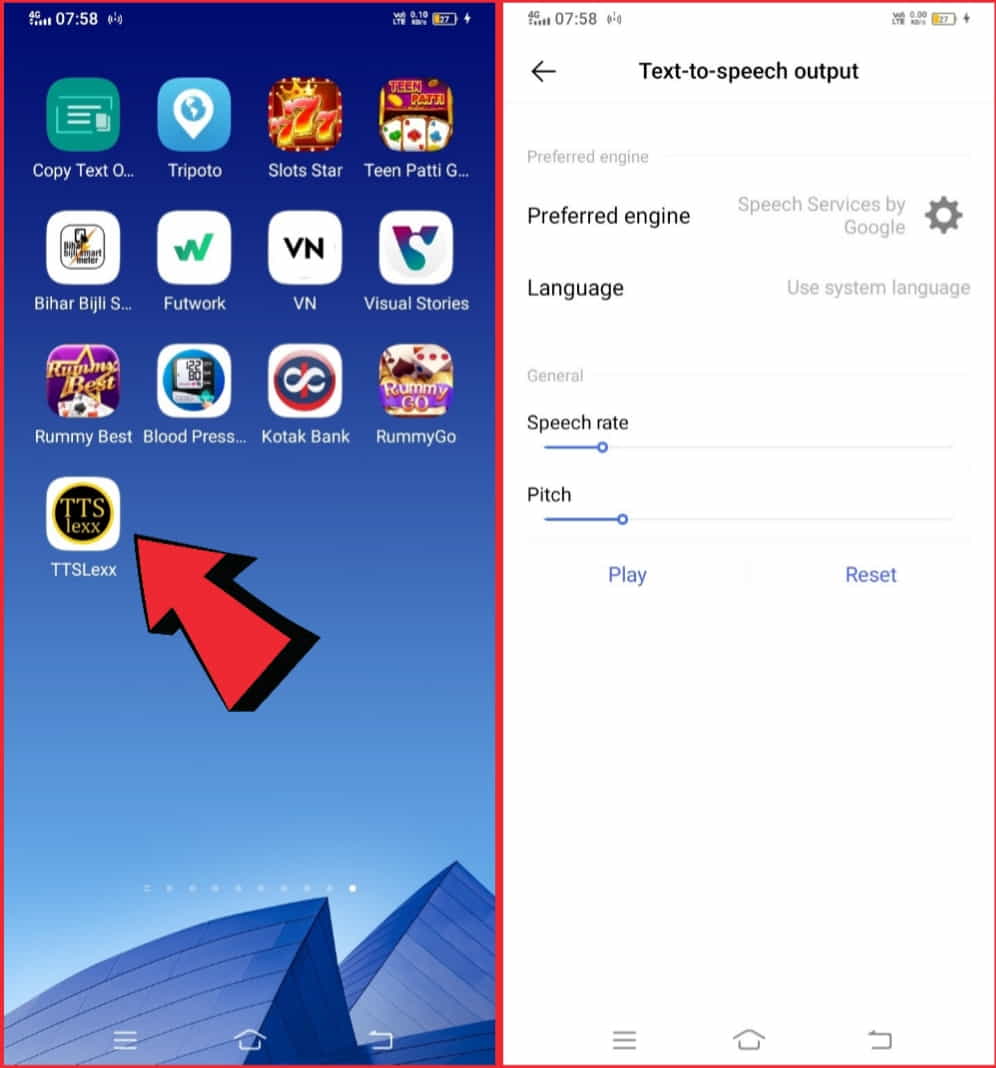
Locate the TTSLexx app on your smartphone and tap the app icon to open it.
Step 2: Go to the app’s settings
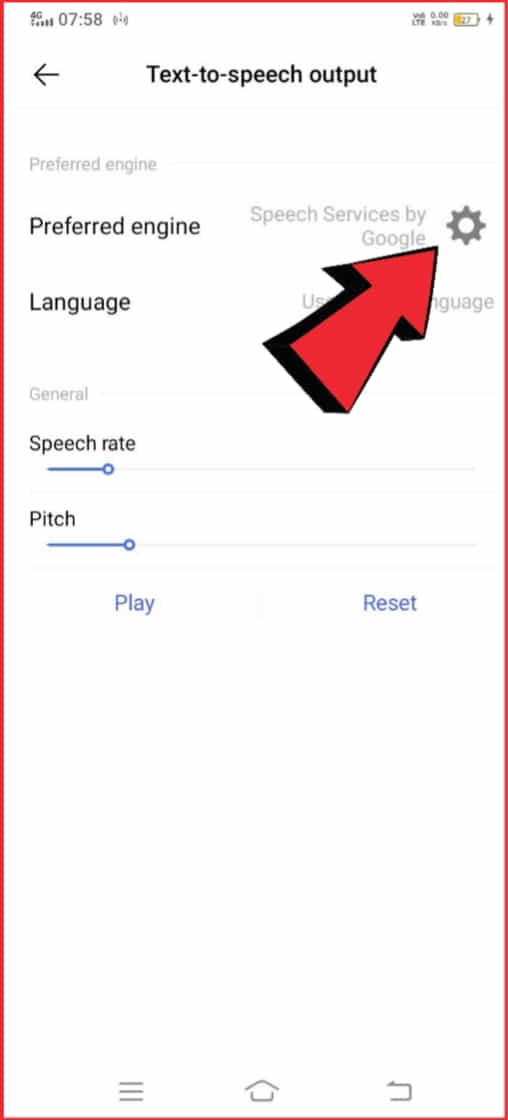
Once the app is open, look for the settings or options icon, usually represented by a gear or three dots in the upper right corner. Tap the settings icon to access the app’s settings menu.
Step 3: Disable the call recording announcement
In the app’s settings menu, look for an option labeled “call recording announcement,” “audio notification,” or similar to it depending on the current version of the application.
Toggle the switch or option to turn off the call recording announcement. Some apps may have a checkbox or a dropdown menu to disable the announcement.
Step 4: Save the changes
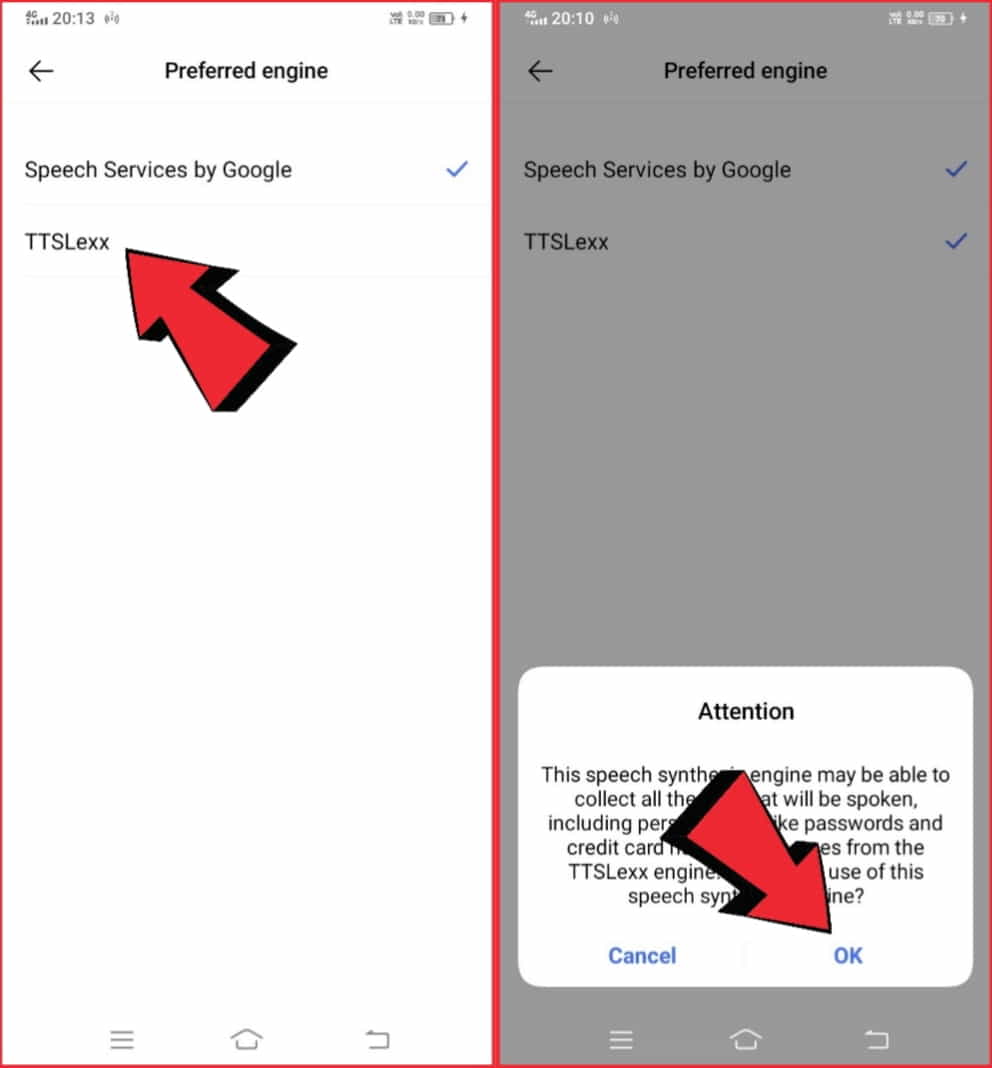
After disabling the call recording announcement, make sure to save the changes by tapping the “Save” or “OK” option.
Step 5: Close the app
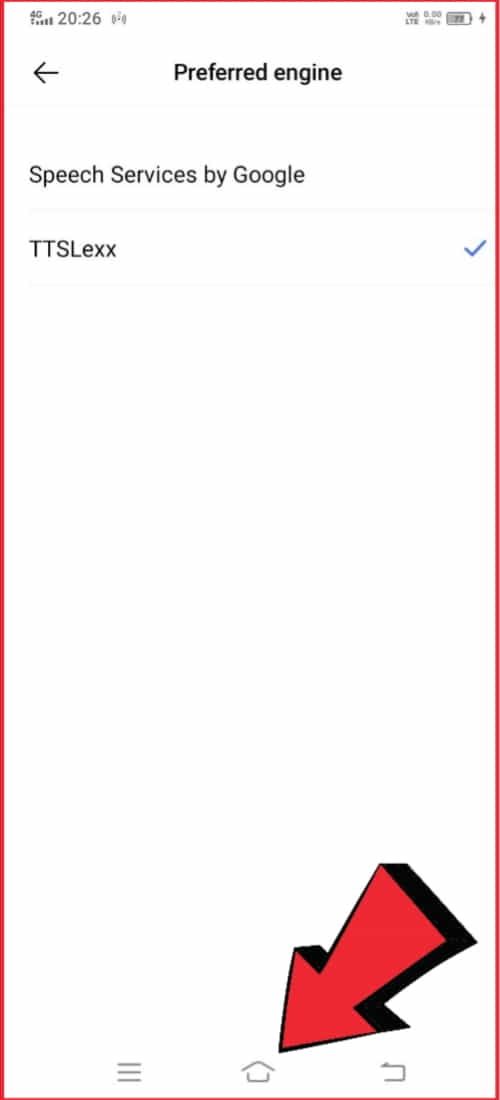
Once you have saved the changes, close the TTSLexx app by tapping the back or home button on your smartphone.
These steps may vary slightly depending on the specific version of the TTSLexx app and your smartphone, but they should provide a general idea of the process to disable the call recording announcement.
If you are having trouble finding the option to disable the announcement, you can refer to the app’s user manual or contact the app developer for assistance.
Why do we need to disable call recording announcements on android?
Disabling call recording announcements can be important for several reasons:
Privacy: Some people may not want to be alerted that the call is being recorded, as they may feel that their privacy is being invaded.
Professionalism: In some business or professional settings, announcing that a call is being recorded can come across as unprofessional or invasive. Sometimes it feels shameful.
Legal considerations: Depending on the jurisdiction, making an audible announcement that a call is being recorded may be required by law and good for both callers. So that both callers can know about the call recording. Disabling the announcement can avoid any potential legal issues.
In general, disabling call recording announcements can help maintain privacy, professionalism, and compliance with local laws and regulations.
However, it is now important to be aware of local laws and regulations regarding call recording and to ensure that both parties on the call are informed that the call is being recorded.
What are the Pros and Cons of call recording?
As with everything, call recording on your device has some advantages and disadvantages too. And it is essential to know and understand them in detail to stay informed about it. So let us know what are the pros and cons of call recording on your mobile phone.
Pros of Call Recording:
Evidence: Call recording can provide a record of important information or conversations, which can serve as evidence in legal or dispute situations.
Improved Communication: Recordings can be used for review and analysis to improve communication and avoid misunderstandings.
Training and Quality Control: Companies can use call recordings to improve the performance of their employees and this will help their employees too to enhance themselves or to monitor customer service interactions for quality control.
Customer Satisfaction: Call recordings can provide customers with a record of important information, such as appointment details or product information, to help ensure customer satisfaction.
Cons of Call Recording:
Privacy Concerns: Call recording can be seen as an invasion of privacy, and some people may not want their conversations to be recorded without their consent.
Legal Compliance: Depending on the jurisdiction, there may be strict laws and regulations regarding the recording of phone calls, and failure to comply can result in fines or legal action.
Technical Issues: Call recording technology may not always be reliable, and recordings may be of poor quality or get lost or deleted.
Cost: Some call recording solutions can be expensive, and the cost of maintaining the necessary infrastructure and equipment can be high.
What are the best alternatives to Google Dialer?
Here are some best and most useful alternatives to Google Dialer that are available on Google Play Store and free to use, so let us know about them:
1. Truecaller: A dialer and call-blocking app that identifies unknown callers and offers call recording.
2. Phone by Google: A dialer app by Google that provides call screening, spam protection, and call recording.
3. Call Recorder by Lovekara: A call recording app that supports both incoming and outgoing calls, and has options to choose recording methods and manage recordings.
4. Automatic Call Recorder: A call recording app that offers automatic and manual recording, with options to share, delete and lock recordings.
5. Cube Call Recorder ACR: A call recording app that provides advanced features such as cloud integration, multiple recording modes, and audio source selection.
These are some of the most popular and well-reviewed alternatives to Google Dialer that offer call recording capabilities. The specific features, options, and user experience may vary between these apps, so it is recommended to compare and choose the app that best fits your needs.
FAQs
How do I know if Someone is recording my phone calls?
Google Dialer displays a notification during a call that informs you and the other party that the call is being recorded. If you do not see this notification, it means that the call is not being recorded.
Is it possible to disable call recording announcements on Google Dialer?
Unfortunately, as of my knowledge cutoff, Google Dialer does not provide any option to disable call recording announcements. The notification that informs both parties on the call that the call is being recorded cannot be turned off.
Is it legal to record phone calls in India?
Tapping phone lines or recording calls without the concerned individual’s consent is a breach of privacy as enshrined under Article 21 of the Constitution of India.
What happens if I record a call without the other party’s knowledge or consent?
Depending on the rules, recording a call without the knowledge or consent of the other party may be illegal and subject to fines or legal action. Before recording a call, it’s important to be aware of local laws and regulations and ensure that both parties on the call are informed of the recording.
Can I use Google Dialer to record calls made to international numbers?
Google Dialer is only available for calls made within your country and may not support recording calls made to international numbers. To record international calls, you may need to use a different app or service.
Conclusion
Google Dialer is a great app for managing your calls on Android smartphones with the security of Google. However, some users may find the call recording announcement to be inconvenient or embarrassing.
Fortunately, it is easy to disable the call recording announcement on Google Dialer by following the steps outlined in this article. With the announcement disabled, you can take control of your calls and enjoy a more seamless calling experience.
I hope this article may be added some value to your life and is worth your time. So keep it and share it with someone you want to bring this useful information.