Keyboard history is a feature that is available on most Android smartphones, which records the words and phrases that you type using the keyboard.

This feature is intended to make typing faster and more efficient, but it can also be a security concern if you are typing sensitive information.
In this blog post, we will explain how to clear keyboard history on Android smartphones, so you can be sure that your private information stays private.
How to clear keyboard history on Android smartphones? (Deleting them in 4 simple steps)
In this section, we are talking about deleting keyboard history on an Android device. For this, you will have to do the following simple steps which are very easy to execute.
Step 1: Check which keyboard app you are using
The first step to clearing keyboard history on Android smartphones is to determine which keyboard app you are using.
This is because different keyboard apps have different methods for clearing history. Some of the most popular keyboard apps for Android include Gboard, SwiftKey, and Google Keyboard.
Step 2: Clear the keyboard history in the app settings
Once you have determined which keyboard app you are using, the next step is to clear the keyboard history in the app settings. To do this, follow these steps:
- Open the keyboard app. Tap on the settings icon
- Tap on “Privacy” or “Security”
- Find the option to clear keyboard history, which may be labeled “Clear Personalization Data,” “Clear Cache,” or “Delete Learned Words.” Tap on the option to clear keyboard history.
- Confirm the action.
Step 3: Clear the keyboard history in the device settings
If clearing the keyboard history in the app settings did not work, you can try clearing it in the device settings. To do this, follow these steps:
Step 1: Go to the device settings. Tap on “Apps” or “Application Manager“
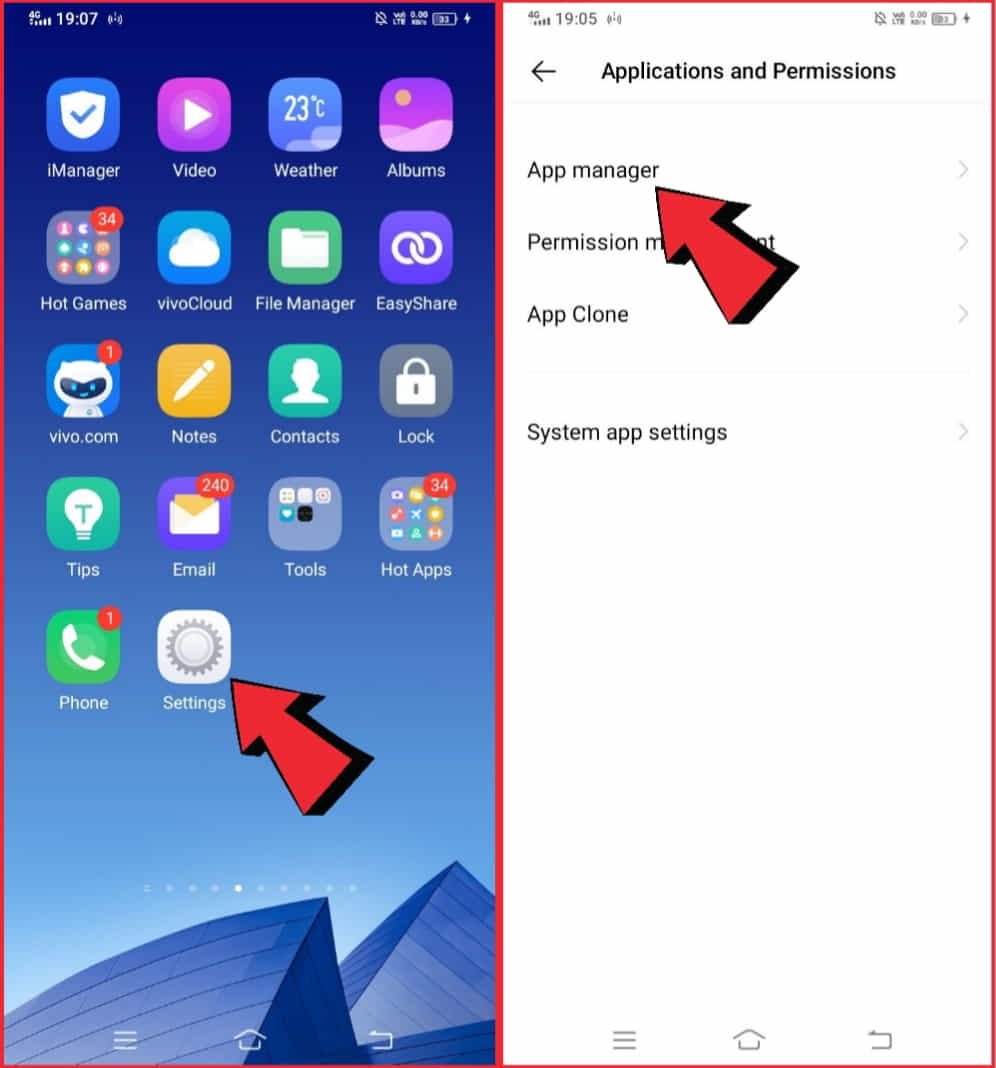
Step 2: Find the keyboard app in the list of installed apps. Tap on the application to open its settings
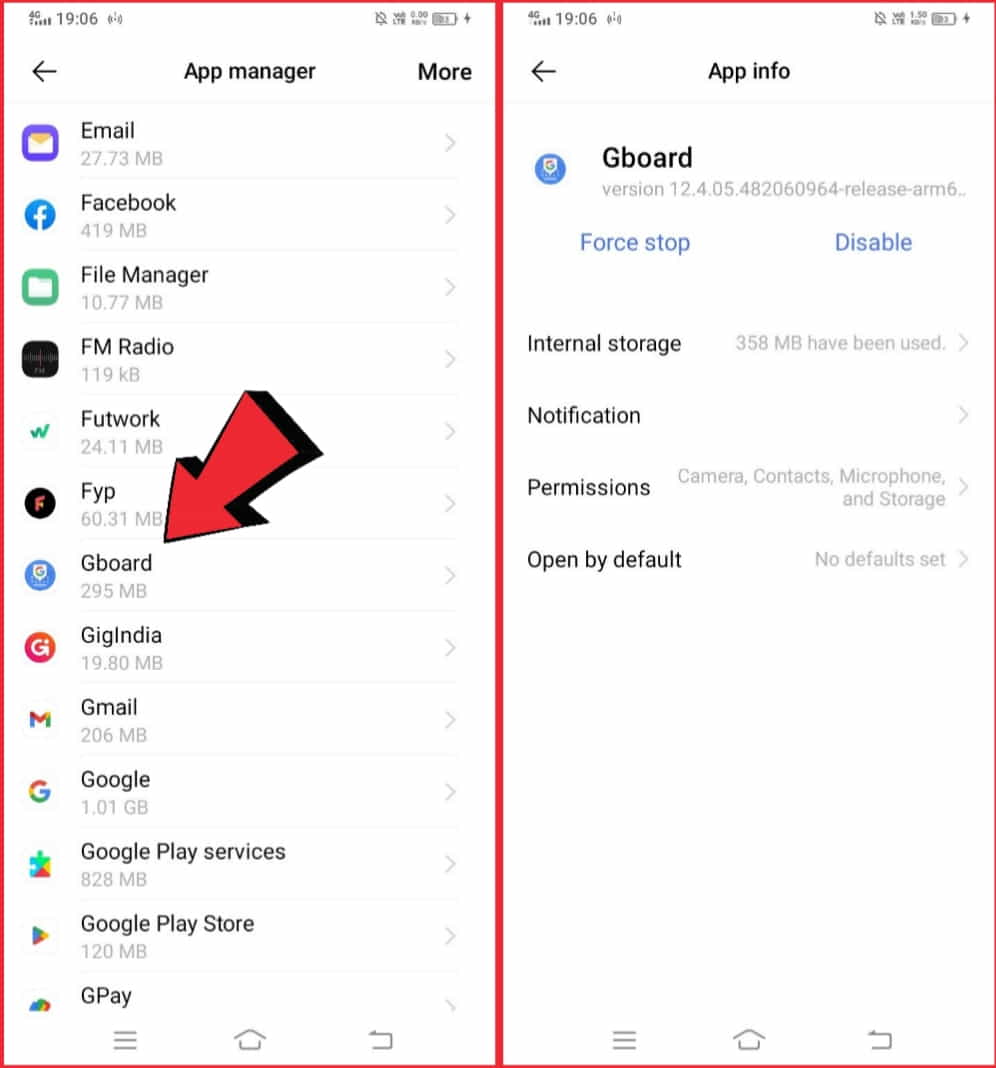
Step 3: Tap on “Storage“. Tap on “Clear Data“
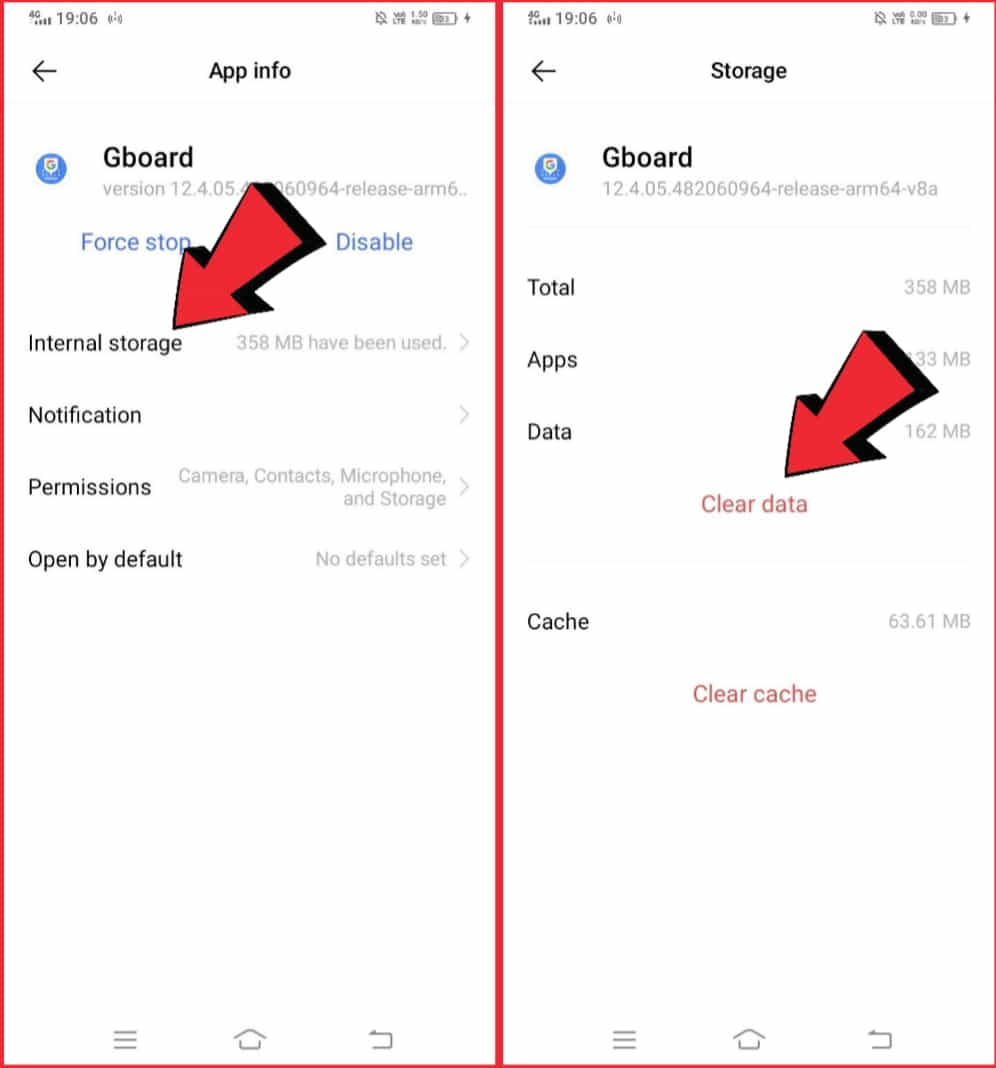
Step 4: Confirm the action to clear the keyboard history.
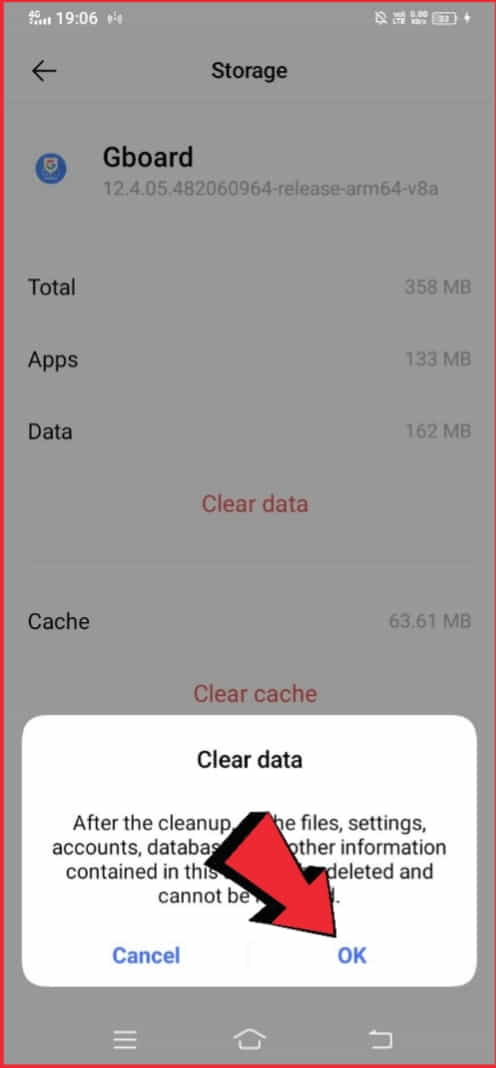
Step 4: Use a third-party app to clear keyboard history
If you are unable to clear the keyboard history in the app or device settings, you may need to use a third-party app to do so.
There are several apps available on the Google Play Store that can help you clear your keyboard history, including:
- Keyboard Cache Cleaner
- Clear Keyboard History
- Keyboard History Cleaner
Simply search for these apps in the Google Play Store, install them, and follow the instructions to clear the keyboard history. In interested then you should know how to fix if recent calls not showing on your smartphone.
How to delete keyboard history on iPhone?
As we use our smartphones, the keyboard history accumulates, storing all the words and phrases we have typed. Over time, the keyboard history becomes cluttered, taking up valuable storage space and potentially compromising our privacy. In this article, we will go over the steps to delete the keyboard history on an iPhone.
Step 1: Go to the Settings app
The first step to deleting your keyboard history is to go to the “Settings” app on your iPhone. You can access the Settings app from your home screen.
Step 2: Choose “General”
Once you have opened the Settings app, scroll down and tap on “General.” This will take you to the General settings for your iPhone.
Step 3: Tap on “Keyboard”
Under the General settings, look for the “Keyboard” option and tap on it. This will take you to the Keyboard settings for your iPhone.
Step 4: Tap on “Keyboard History”
Under the Keyboard settings, you will find the “Keyboard History” option. Tap on it to access the keyboard history.
Step 5: Delete individual words
The keyboard history is displayed as a list of words, grouped by frequency of use. To delete a specific word, swipe left on the word and tap “Delete.” To delete multiple words, use the “Edit” button to select multiple words and delete them.
Step 6: Clear all keyboard history
To clear all keyboard history, tap the “Clear All” button. This will erase all the words from your keyboard history, freeing up valuable storage space and protecting your privacy.
Step 7: Enable “Auto-Correction”
Once you have cleared your keyboard history, you may want to enable the “Auto-Correction” option, found under the Keyboard settings. Auto-Correction helps you quickly and accurately type by automatically correcting misspelled words.
Step 8: Enable “Enable QuickType”
Another useful feature is “Enable QuickType,” which is also found under the Keyboard settings. QuickType uses your typing history and the context of the message to suggest words and phrases as you type. QuickType is a powerful tool that can speed up your typing and help you communicate more efficiently.
Step 9: Customize your keyboard
Finally, you can customize your keyboard by adding new languages, choosing the keyboard layout, and more. To do this, go to the Keyboard settings and tap on the “Keyboards” option. From here, you can add new keyboards, switch between different keyboards, and customize your keyboard to your liking.
Why do we need to delete the keyboard history?
There are several reasons why one may want to delete their keyboard history:
Privacy concerns: Keyboard history can contain sensitive information such as passwords, credit card numbers, and personal details. Deleting this history helps keep this information secure.
Accidental input: Sometimes we may accidentally input the wrong information or type something we don’t want to be saved. Deleting the keyboard history helps remove this unwanted information.
System performance: Over time, a large keyboard history can slow down the device and negatively impact performance. Deleting the history can help improve system performance.
Clean slate: Deleting the keyboard history can provide a clean slate and improve the accuracy of predictive text algorithms.
Will clearing keyboard history on an Android phone affect my typing speed and accuracy?
Clearing your keyboard history on an Android phone may have an initial impact on your typing speed and accuracy.
However, this should be temporary as your keyboard will learn from your typing behavior and adapt over time.
The predictive text algorithm will become more accurate as it gathers more data about your typing habits. So, after a short period, your typing speed and accuracy should return to normal or even improve.
Additionally, if you have a physical keyboard, clearing the keyboard history will have no impact on your typing speed and accuracy.
Can I restore my keyboard history on an Android phone after it has been deleted?
The ability to restore a deleted keyboard history on an Android phone will depend on the keyboard app that you are using.
Some keyboard apps may allow you to restore a deleted history, while others may not. If the option to restore is available, it is usually found in the app’s settings or preferences.
However, it’s important to note that restoring a deleted keyboard history may not be possible in all cases and may depend on the app’s design and capabilities.
In general, it’s a good idea to regularly back up your keyboard history to prevent loss of data in case of accidental deletion.
FAQs
How do I clear my keyboard history on Android?
To clear your keyboard history on Android, go to your phone’s settings, then choose “Language and Input” or “Keyboard and Input Methods.” Select your keyboard and look for an option to clear your keyboard’s history or cache. Some keyboards, such as Gboard, also have a clear history option within the keyboard itself.
Can I clear the history of a specific keyboard app on Android?
Yes, you can clear the history of a specific keyboard app on Android by going to the settings of that particular keyboard and looking for an option to clear the cache or history.
How do I delete my predictive text on Android?
To delete your predictive text on Android, go to your keyboard settings and look for the “Personal Dictionary” or “Word Prediction” options. From there, you can delete individual words or clear the entire history.
Is there a way to permanently delete the keyboard history on Android?
Yes, you can permanently delete the keyboard history on Android by clearing the cache or history regularly, or by uninstalling the keyboard app if you no longer need it.
Can third-party keyboard apps have their own keyboard history?
Yes, third-party keyboard apps can have their own keyboard history, which can be cleared through the app’s settings or by uninstalling the app.
Conclusion
In conclusion, clearing keyboard history on Android smartphones is a simple process that can be done in a few easy steps.
Whether you are using a popular keyboard app like Gboard or SwiftKey, or a third-party app, the process for clearing keyboard history is straightforward.
By following the steps outlined in this blog post, you can be sure that your private information stays private and that your keyboard history is cleared.
So. I hope you relate to and love this article which solves your problem on “How to clear Keyboard History on Android Smartphones?”, and if you have any queries or questions related to this article.
Let me know through the comment box.