Are you wondering for methods of how to add Google account without syncing contacts make sure you read this piece of information.
A Google account is an essential part of our digital life. Whether it is to use Gmail, Google Drive, or other Google services, having a Google account is a must.
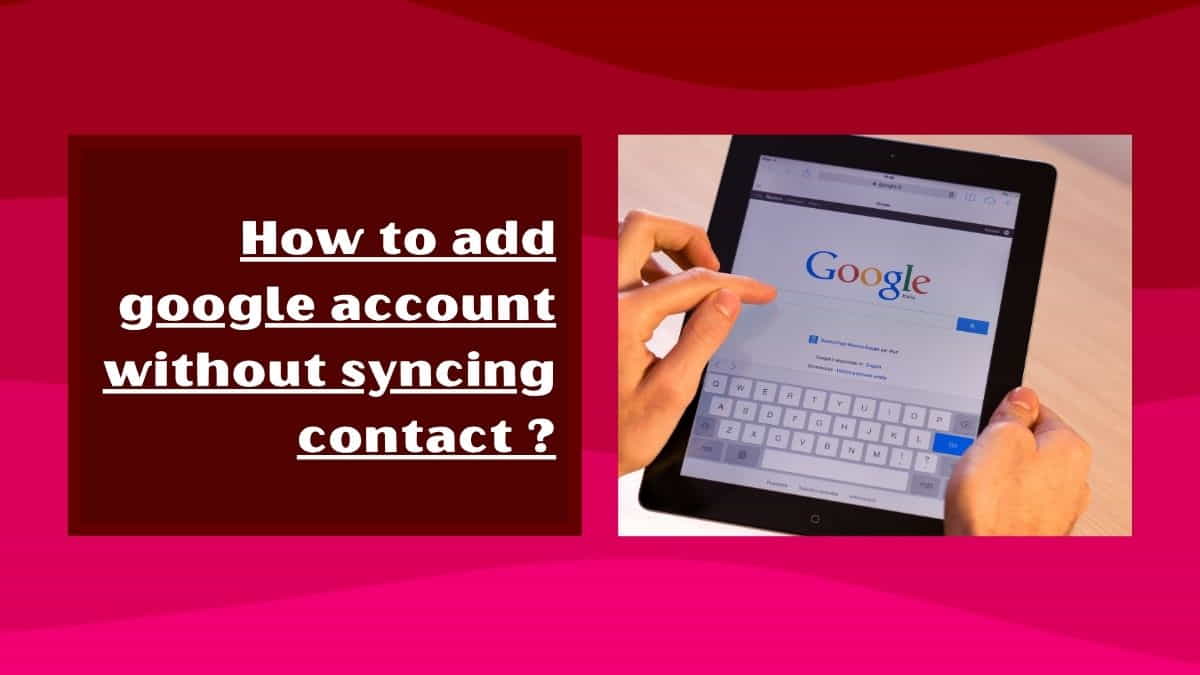
However, too many people are concerned about syncing their contacts with Google when adding a Google account to their device then they do not want to sync their privacy with third-party apps.
If you are one of those people, this article is for you, here I will provide you with the simplest and working method to add a Google account to your device without syncing your contacts.
What is Google Account Syncing?
Google account syncing is the process of copying/ transferring data from your device (smartphone) to Google servers. When you add a Google account to your smartphone/ PC, you have the option to sync your contacts, calendar, and other data.
This feature is helpful if you want to access your data from multiple devices or if you want to back up your data like if you’re going to access the same data on multiple devices like a laptop, computer, tablet, or smartphone at the same time.
Why Some People Don’t Want to Sync their Contacts with Google?
Some people (like politicians, business owners, and high profile) are concerned about privacy and do not want their contacts to be stored on Google servers.
Others may already have a cloud-based contact management system in place and do not want to duplicate their contacts due to privacy concerns. Whatever the reason, it is important to know that you can add a Google account to your device without syncing your contacts.
How to Add Google Account Without Syncing Contacts? (4 Easiest Methods)
Adding a Google account without syncing your contacts is very simple and can be done in the following ways:
1. By Disabling Sync of Google Account
The simplest method to add a Google account to your device without syncing your contacts is to use the Google account setup process. This process will help you by adding a Google account to your device without syncing your contacts.
Step 1: Open Settings on Your Device
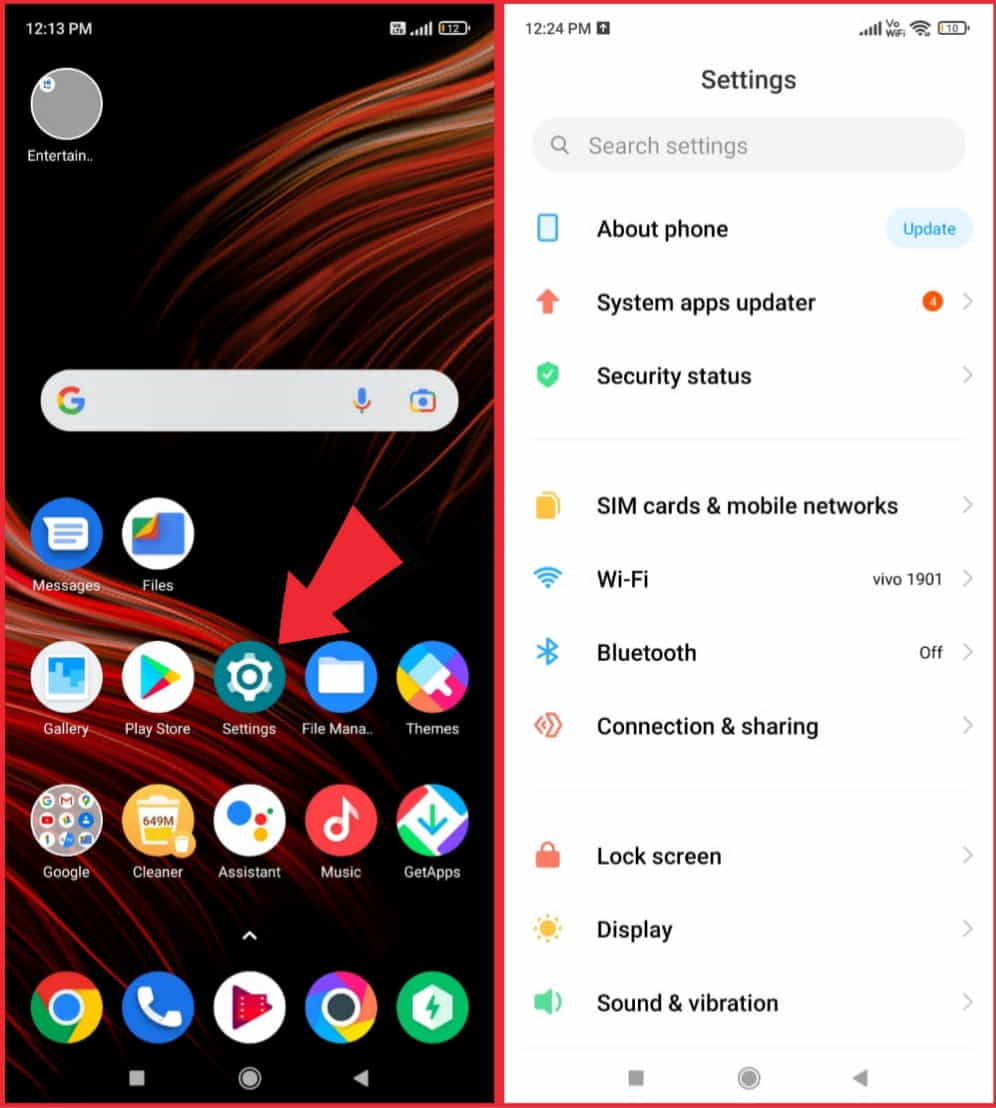
The first step to adding a Google account without syncing contacts is to open the settings app on your smartphone. It depends on the type of smartphone you have, the settings app may have a different name or be located in a different place.
However, you should be able to find it by searching for “Settings” in the app drawer or on the home screen of your device.
Step 2: Tap on Accounts
Once you have tapped on the settings app, search the “Accounts” section. This section should contain a list of all the accounts that are currently set up on your smartphone. Then tap on the “Accounts” section to access the account settings.
Step 3: Tap on Add Account
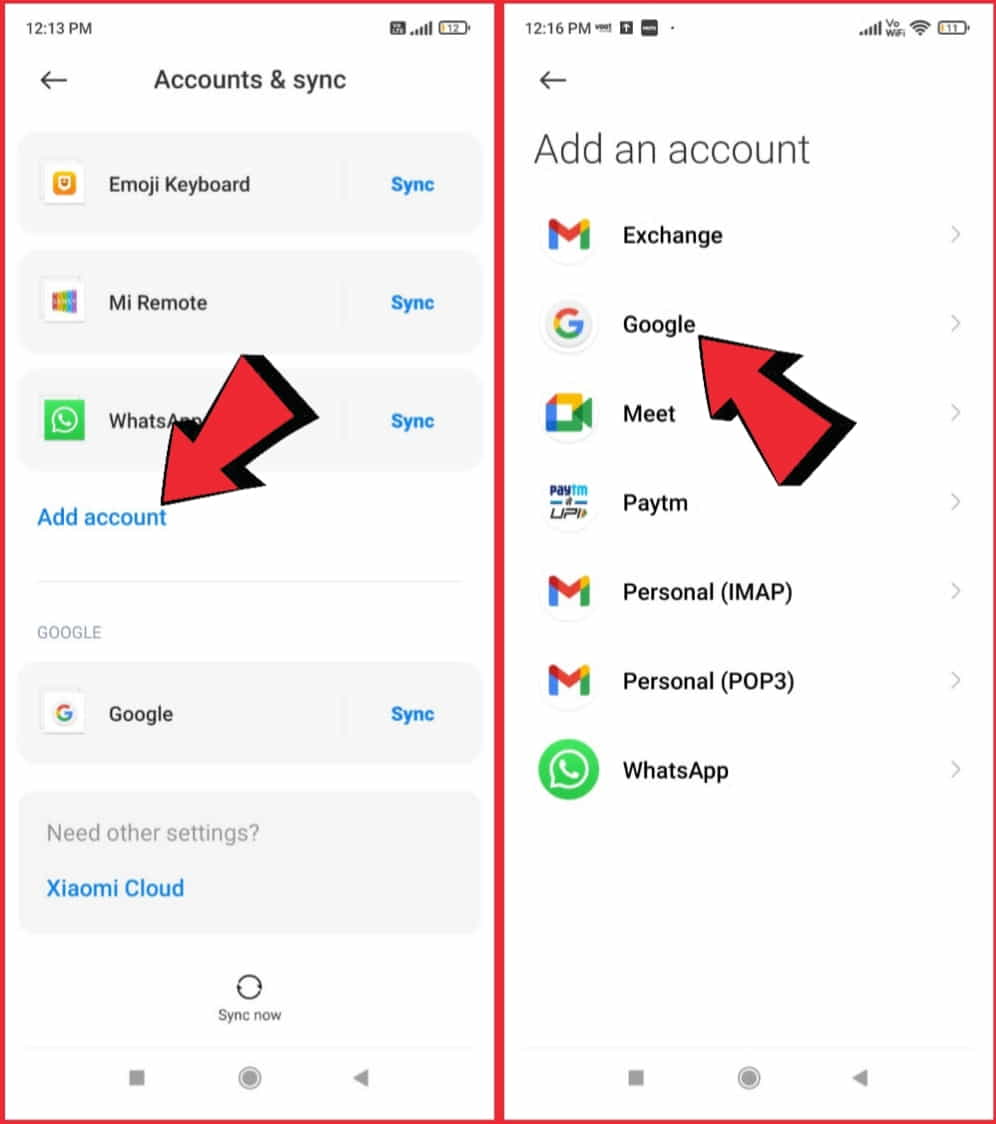
In the Accounts option, tap on the “Add account” option. This will take you to a list of different types of accounts that you can add to your smartphone. Then tap on the “Google” option to add your Google account.
Step 4: Enter Your Google Account Information
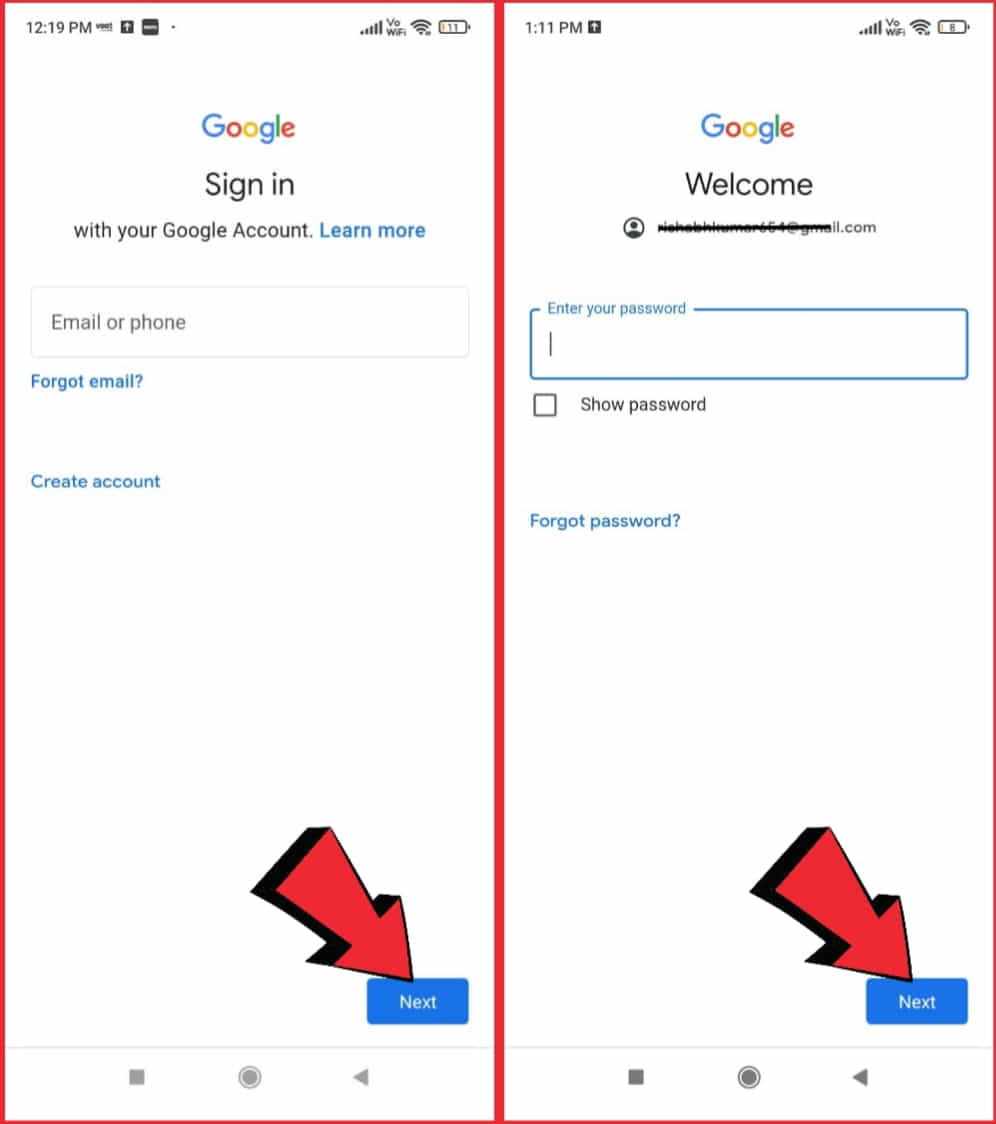
When you tap on the “Google” option, you will be open to enter your Google account details. This will be your email address and password. Enter the information for the Google account that you want to add to your smartphone.
Step 5: Deselect Contacts from Sync Settings
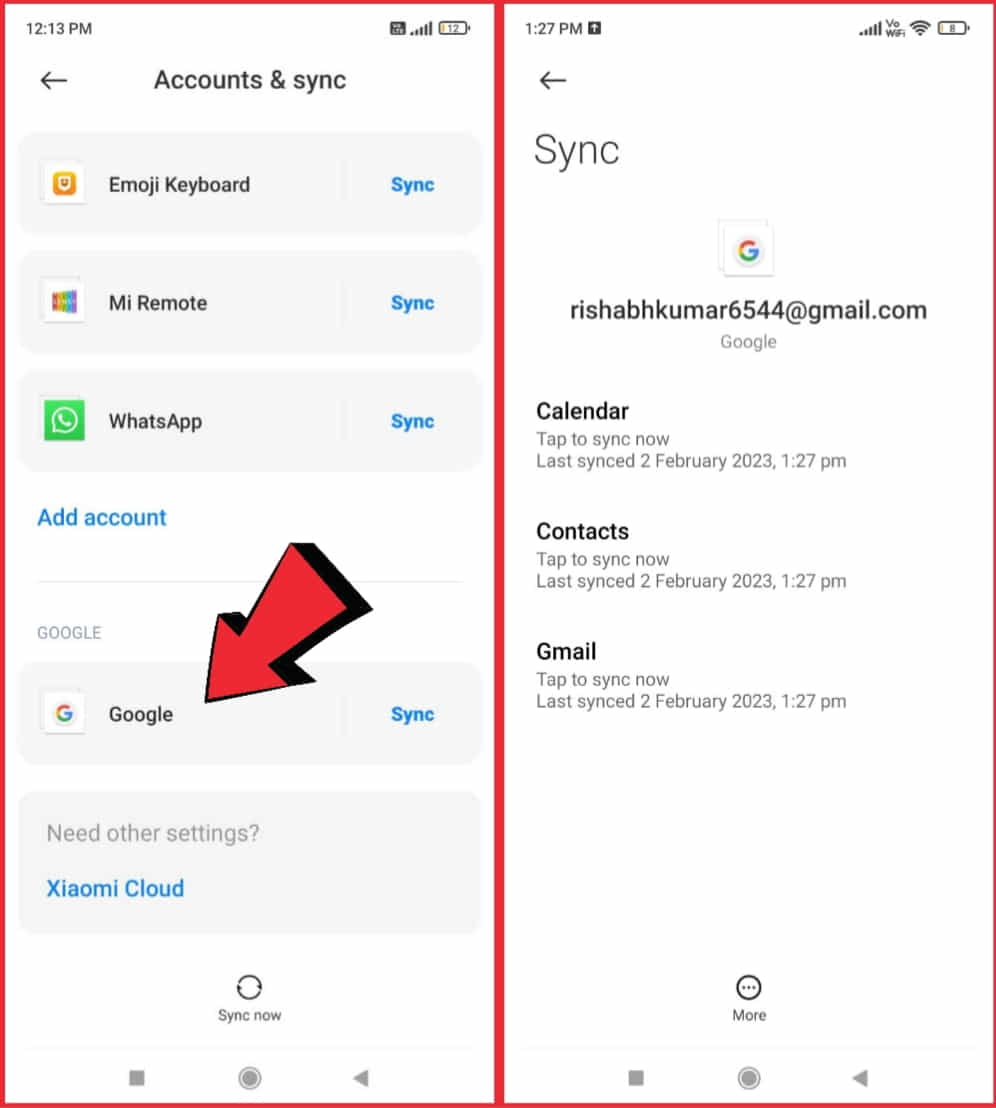
Once you have properly entered your Google account details, you will see the account sync settings. Here, you can select which types of data you want to sync with your Google account. To prevent your contacts from being synced, simply deselect the “Contacts” option.
Step 6: Finish Adding Your Google Account
With the “Contacts” option which is deselected, you can now finish adding your Google account to your smartphone. You will be able to access your Google account on your device without having your contacts synced.
It is the official and genuine method to add a Google account without syncing your contacts.
2. By Creating Multiple User Profiles
Step 1: Open the Settings app on your smartphone and tap on the “Users & Accounts” option. Tap on “Add user.”
Step 2: Choose “Add another account” if you already have any other existing user profile or choose “Set up now” if you want to create your fresh new user profile. Select “Google” as the account type and follow the steps to sign in to your Google account.
Step 3: During the setup process, you will be asked if you want to sync your contacts, calendars, and other data with the new profile. Choose “No” or “Skip” if you do not want to sync your contacts with your Google account.
Complete the setup process and your new user profile will be created without syncing your contacts.
3. By using the Google Play Family Sharing
Although, it is not possible to add a Google account without syncing contacts through Google Play Family Sharing. When adding a new account, the system will automatically sync the contacts from the account to ensure that everyone in the family can see each other’s information.
However, you can turn off the sync option for contacts after the account has been added. Here are the steps to do so:
- Go to “Settings” on your device. Tap on “Accounts & sync”
- Find the Google account you just added and tap on it. Turn off the toggle switch for “Contacts“
This should stop the sync of contacts for this account and prevent any new contacts from being added.
4. Disabling a Specific App
To disable an app, the steps can vary depending on the operating system and device you are using:
For Android smartphones:
- Go to “Settings” Tap on “Apps” or “Apps & notifications”
- Find and select the app you want to disable. Tap on “Uninstall” or “Disable” (if the option is available)
For iOS phones:
- Go to “Settings”. Tap on “General”
- Tap on “iPhone Storage” Find and select the app you want to disable.
- Tap on “Delete App” or “Offload App”
For Windows 11 devices:
- Go to “Start”. Click on “Settings”
- Click on “Apps”. Find and select the app you want to disable.
- Click on “Uninstall”
For macOS:
- Drag the app you want to disable to the Trash.
- Right-click on the Trash and select “Empty Trash”
Please note: Some system apps cannot be disabled or uninstalled.
What Happens When You Add a Google Account Without Syncing Contacts
When you add a Google account to your smartphone without syncing your contacts, your Google account will still be able to access other Google services such as Gmail, Google Drive, and Google Calendar.
However, your contacts will not be copied to Google servers and will only be stored on your smartphone. So if you are concerned about your privacy and personal contacts then you may try to add a Google account on your device without syncing them.
Pros and Cons of Syncing Google Account with Contacts.
| Pros | Cons |
| All contacts can be stored and accessed in one place. | Syncing contacts with a Google account means Google will have access to all contact information. |
| Contacts are automatically backed up and can be easily restored in case of data loss. | Contacts can only be accessed when there is an internet connection. |
| Contacts can be accessed from any device that is logged into the same Google account. | There is a risk of errors occurring during the syncing process. |
| Contacts can be easily searched and found using the Google search bar. | The user has limited control over how Google uses the synced contacts data. |
Related article: How to write content with Google Bard?
FAQs
How do I add a Google account without syncing contacts on Android?
The complete process for adding your Google account without syncing your contacts on Android or Google is similar to the process outlined above.
Simply open the settings app, tap on the “Accounts” section, tap on “Add account,” and select “Google.” Enter your Google account information and deselect the “Contacts” option in the sync settings.
How do I add a Google account without syncing contacts on iPhone or iPad?
The entire process for adding a Google account without syncing your contacts on an iPhone or iPad is as firstly you have to open the “Settings” app, tap on “Passwords & Accounts“, tap on “Add account,” and select “Google“. Enter your Google account information and turn off the toggle switch for “Contacts“.
Can I still use Google services without syncing contacts?
Yes, you can still use all of the Google services such as Gmail, Google Drive, and Google Calendar without syncing contacts. By adding your Google account without syncing contacts, you can access your Google account on your device without having your contact shared.
Conclusion
Adding a Google account to your smartphone without syncing your contacts is a simple process that can be done using the Google account setup wizard whether you are concerned about privacy or already have a cloud-based contact management system in place.
This method will allow you to use Google services without having to sync your contacts. With this knowledge, you can now add a Google account to your device without any worries.
So, Keep this article shared with all your friends to give this precious knowledge so that they can also add their Google account without syncing contacts.