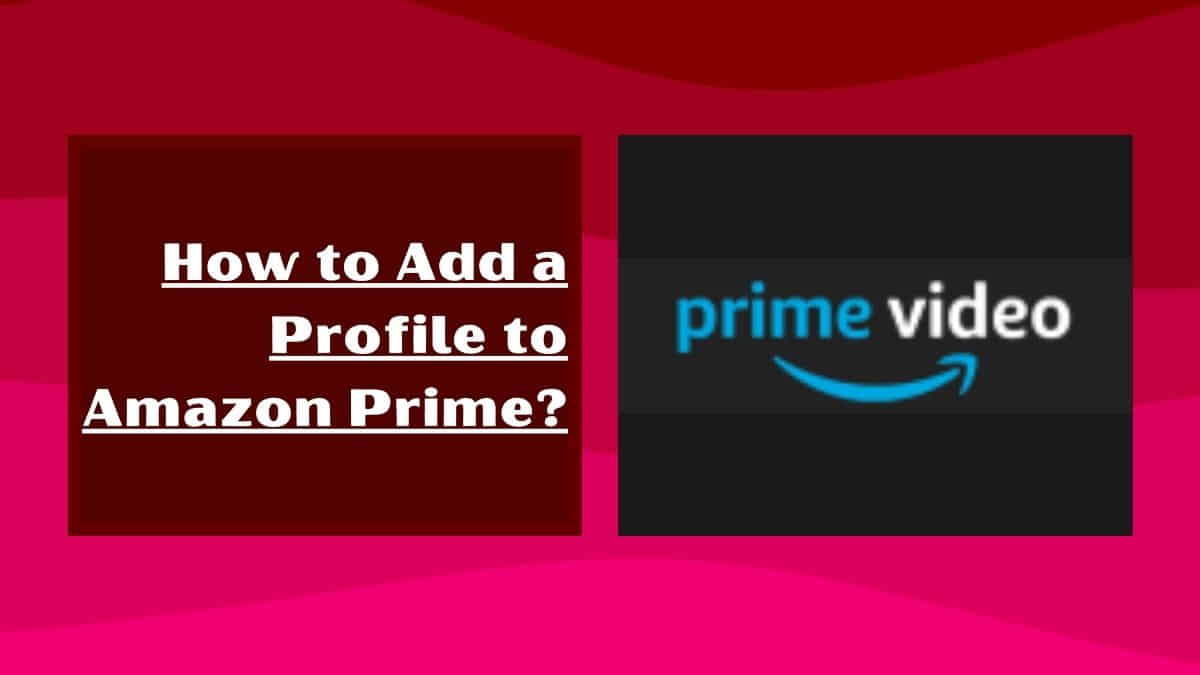
Amazon prime is a service of Amazon itself, by which we can access a lot of different content on the Amazon store and read movies, TV shows, music, and books.
For the time being Amazon Prime allows us to get free shipping too. But after that, we have to pay money to use amazon prime. But getting Amazon Prime is a great option for almost everyone.
Because in just one profile we can add multiple profiles and not only ourselves but also our friends can also give benefits of Amazon prime.
Yes friends, in today’s article we will show you How to add a Profile to Amazon Prime. We’ll also provide some tips on how to get the most out of your Amazon Prime account by customizing your profile.
What are Amazon Prime Video Profiles?
An Amazon profile is a public-facing page that includes a list of your Amazon activity, including your reviews, ratings, and commentary. Amazon profiles include your Amazon wish list, Amazon Prime membership status, and other public information. You can choose to make your Amazon profile public or private.
Amazon Prime allows its customers to add not one or two but as many as 6 profiles. There is a default profile here; apart from that, the user can add five more profiles. Along with this, children’s profiles can also be set in Amazon Prime, which is one of the best features for any parent.
In the past, people often found it difficult to share their Prime Video account with anyone. Because they were afraid that the other person could see his entire prime history. But now with different profiles, this problem has also gone away.
You can even share your account with others on Amazon Prime by adding up to five profiles. Here only a maximum of three users will be able to stream movies or web series at a time.
What are the Benefits of Amazon Prime?
Amazon Prime is a membership program that offers customers many benefits, including free two-day shipping, exclusive deals and discounts, and streaming services like Prime Video and Prime Music.
Prime membership also gives customers access to Amazon’s Prime Pantry and Prime Now services, which offer grocery delivery.
Amazon Prime is a great way to save time and money, and it can be incredibly convenient for busy families or anyone who does a lot of online shopping.
How to Add a Profile to Amazon Prime Video on both Mobile App and Website?
So let us know how to add a profile to an amazon account. So here are the different ways to add a profile on a website and app, which we are sharing with you step by step separately.
Add Profile to Amazon Prime Video Desktop Website
Step 1: To add a new profile to Amazon Prime Video, first, open your Amazon Prime Video.
Step 2: Now click on your “profile icon”.
Step 3: Here you will see the option of “Add New” which you have to click on.
Step 4: On clicking, you will be asked to “write the name of the profile” here, where you can also write the name of the person with whom you will share the profile or you can give any name of your choice here.
Step 5: After writing the name, click on “Save Change”.
Step 6: Now your new profile has been added to Amazon Prime as soon as you click.
Add Amazon Prime Video User Profile On Mobile App
To add an Amazon profile to your mobile app, you’ll need to follow a slightly different process.
- First of all, open the app and click on the “Profile Icon” on the screen.
- After clicking on this option, now you have to Tap on your profile from the drop-down button.
- Now here you will see the “+” button, click on it.
- After clicking, a new screen will open before you, where you have to name your profile.
- After giving the name of your profile, click on the “Save” button.
- In this way, your profile has been added to Amazon Prime.
Add Prime Video Profile on Fire TV devices
For creating and managing Prime Video user profiles on Fire TV devices (CA, IN, FR, IT, and ES only), follow these steps:
- Navigate to the “Profile Picker” option on your Prime Video app home page.
- Click the “+” icon to create a new profile.
- Select “Manage Profiles” from the “Profile Picker” drop-down menu.
- Choose the profile icon for which you wish to make changes.
- If you’d like to remove the profile, select “Remove Profile.” Otherwise, make any alterations required before clicking “Save.”
How to Manage Amazon Prime Video User Profiles?
If you want to manage, rename, or delete the profile added to your Amazon Prime, you can do this using the Amazon Prime manage profile feature. Let us understand how to delete Amazon prime profiles.
Using Website
Step 1: To manage a profile on a desktop website, first of all, log in to your profile.
Step 2: Now click on your profile icon where you will see the option of Manage Profile. You have to click on the button of this managed profile.
Step 3: Now from here, you can edit your profile, for which you click on edit profile.
Step 4: Now if you have set up multiple profiles in your Amazon prime then you have to select the profile which you want to edit.
Step 5: From here you can rename or delete your profile. So, to change the name of the profile, you change the name and click on the save button.
step 6: But if you want to remove the profile then click on the button to remove the profile.
Step 7: As soon as you click on the Remove Profile button a popup appears on your screen where you will be asked to confirm whether you want to remove or keep the profile. So, you have to click on delete profile again and your profile is deleted.
In this way, you can manage your profile in Amazon prime on your website also.
Using Mobile App
Step 1: To manage your profile on the mobile app, first, click on your profile icon on the right side of the screen.
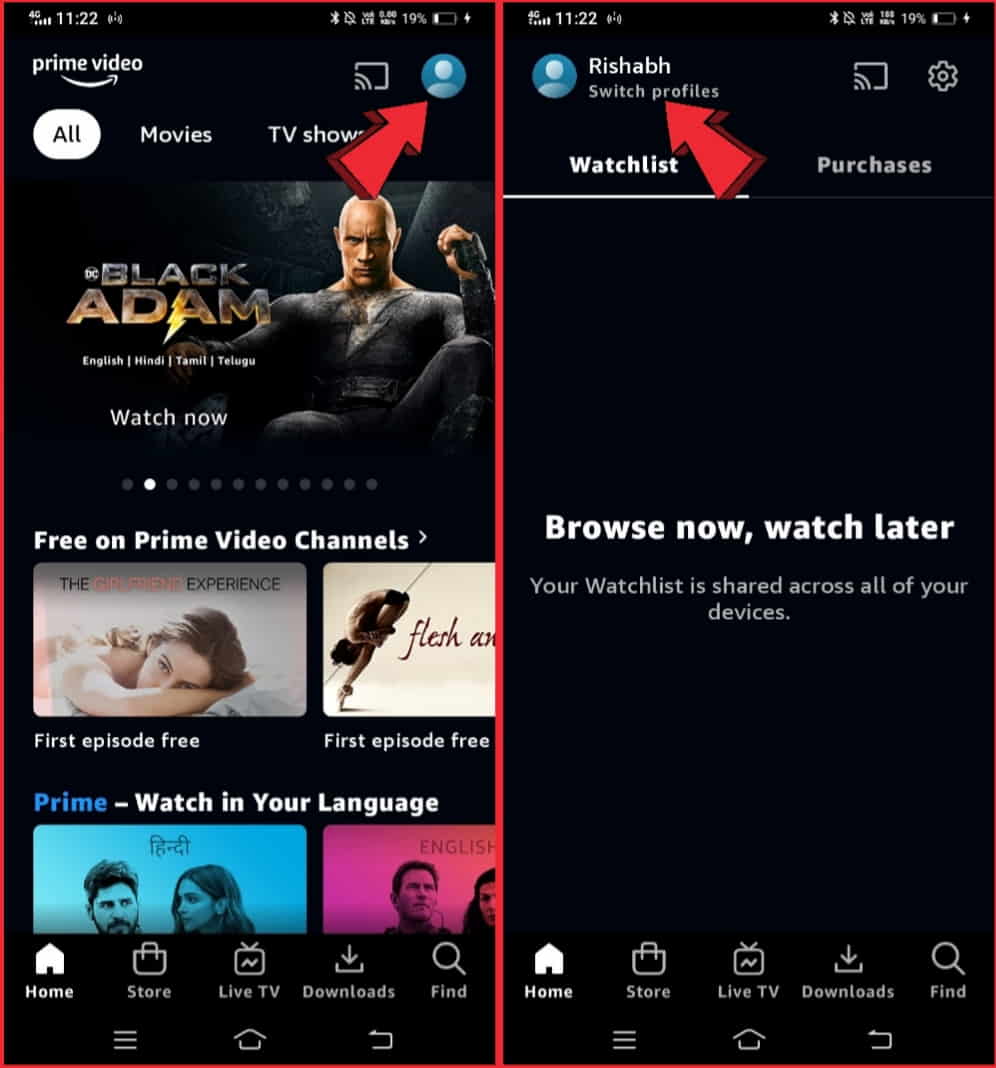
Step 2: After clicking, you type the button to edit your profile.
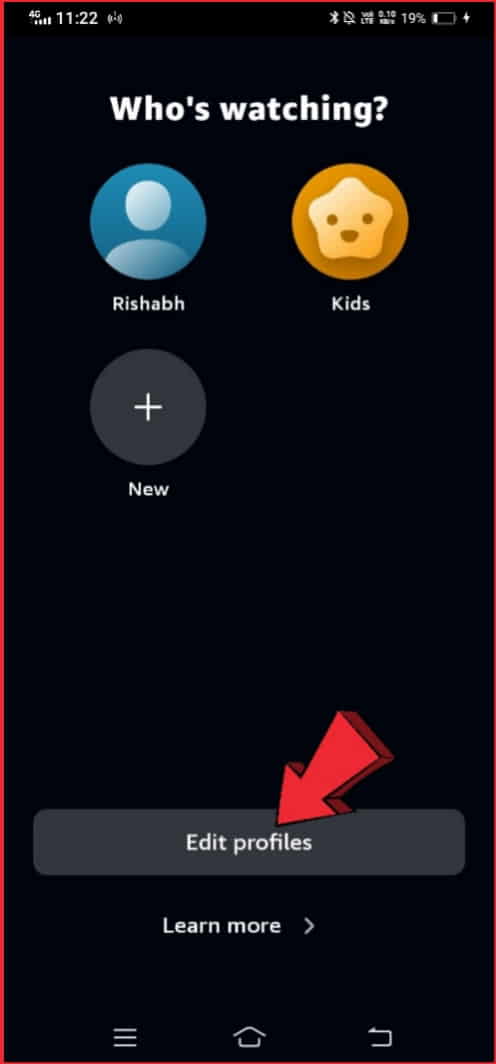
Step 3: Now you have to choose the profile which you want to edit.
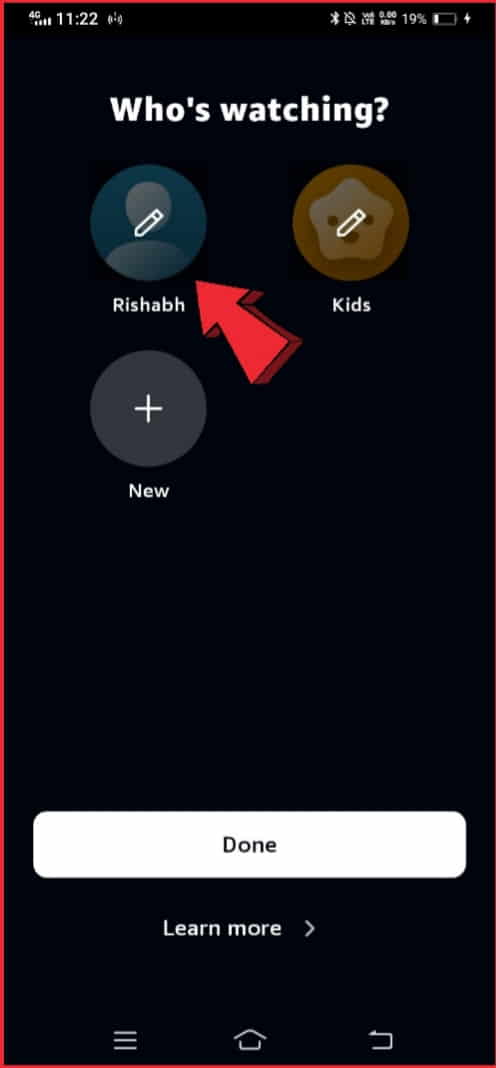
Step 4: After listening to the profile, if you want to change the name of the profile, then change the name and click on the Save button.
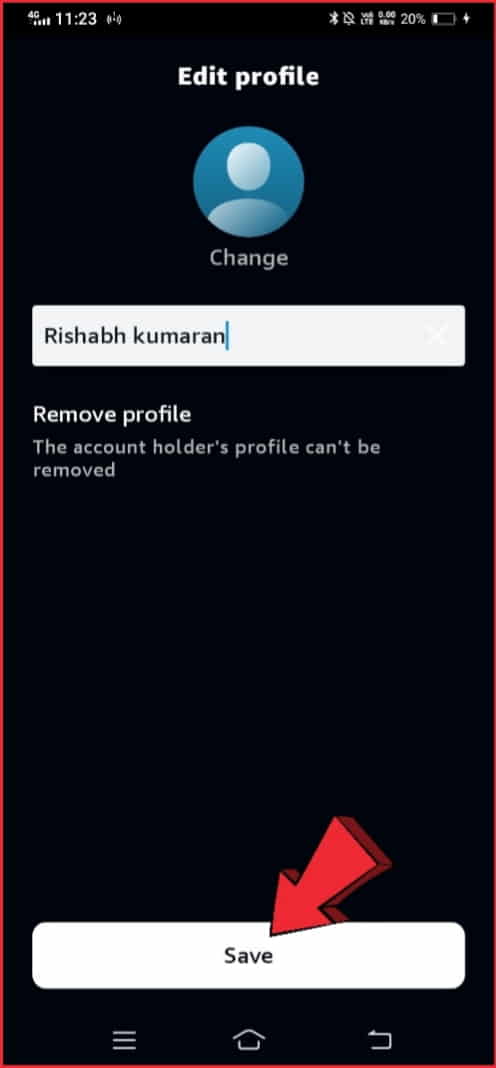
Step 5: But if you want to remove the profile then click on the delete button.
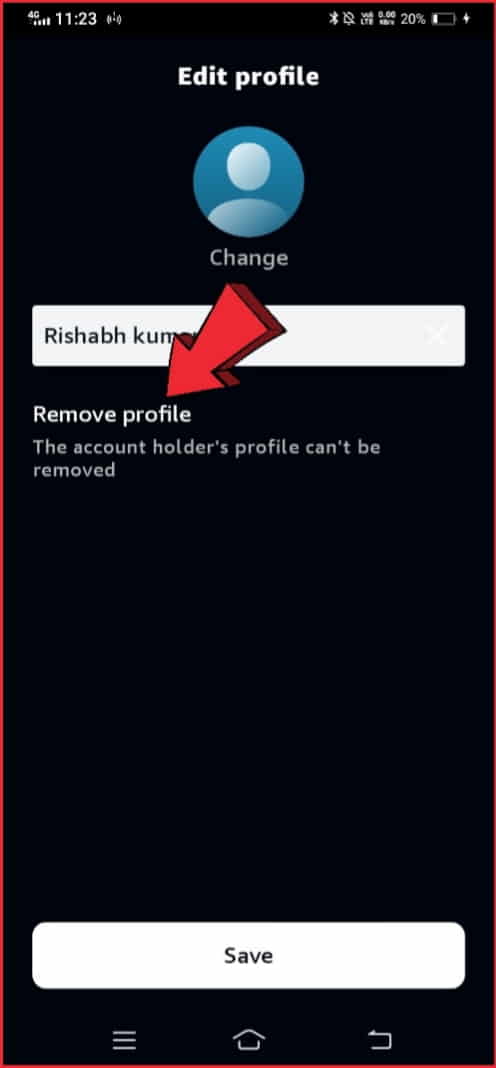
Now a popup will appear on your screen where you will be confirmed whether you want to remove it or not, otherwise, you just have to click on the yes button and that profile will be removed.
Related: How can you sign out of your amazon account on all devices in few clicks.
FAQs
How do I add another profile to my Amazon Prime account?
In this article, we have given detailed information about adding videos on Amazon Prime and explained the step-by-step process. Please read the article completely.
Can I add 2 adults to my Amazon Prime account?
Yes, You can 5 more adult accounts in the Amazon Prime account.
Can you add users to Amazon Prime video?
Yes, you can add users to Amazon Prime videos.
How many users can use a single Amazon Prime account?
You can add 6 profiles in a single amazon prime account but at one time only 3 users can stream video.
Conclusion
In today’s flat, we learned how to add a profile to Amazon prime. Hopefully, through this article, you will be able to easily add a profile on Amazon Prime as well as manage it.
You will be able to add and remove profiles on your website and mobile app using the process described in this article. If you want information related to your Amazon profile, then definitely tell us by commenting.