If you are a new or old Android Phone user, you may have noticed that over a period of time, your smartphone may lag, slow down or run out of storage space.
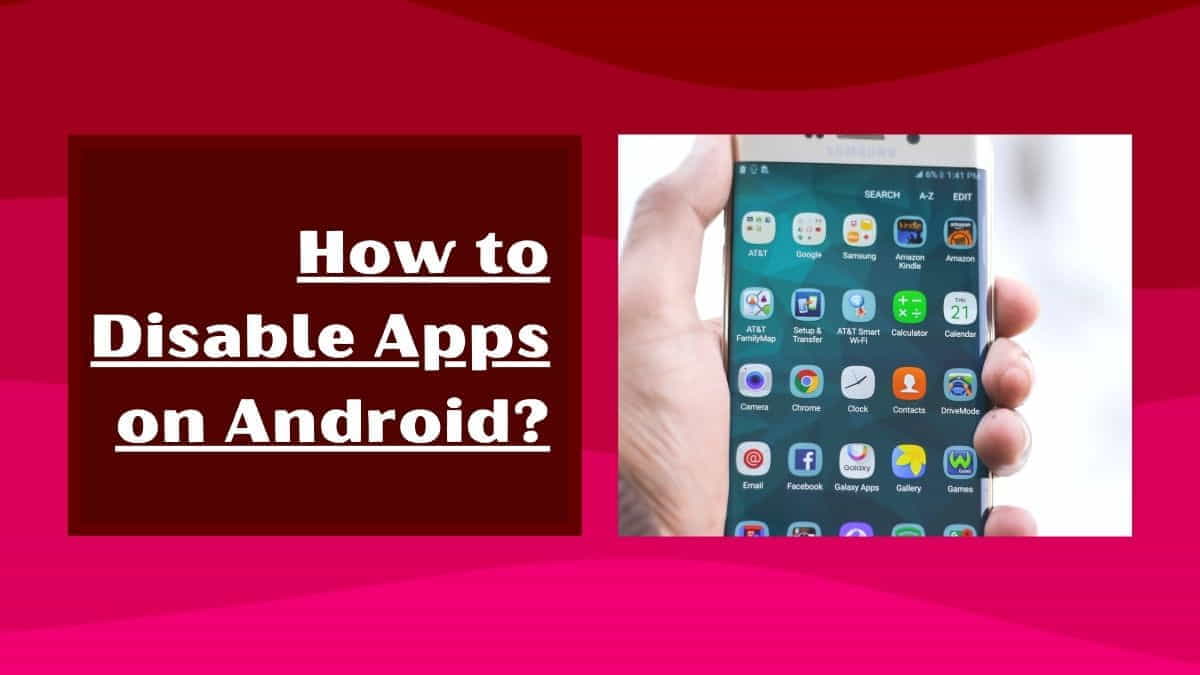
One of the main reasons behind this problem is the accumulation of unwanted or unused apps on your phone that you did not need. Disabling these new apps can free up phone storage and improve your phone’s performance.
This article will share the easiest and most efficient ways to disable unwanted apps on your Android phone. So, let’s get started!
Can I disable apps on Android?
Yes, you can easily disable (deactivate) unused apps on your Android smartphone. To disable them, you have to go to the “Settings” app, then select “Apps” or “Application Manager.”
From there, you can select the app you want to disable and tap “Disable.”
This is the simple and most efficient way to disable any unwanted or unused app from your android phone.
How to temporarily disable apps on Android phones?
To temporarily disable any mobile application on an Android phone, you can use the “Force Stop” option.
This will close the app and prevent it from running in the background. Here are the steps to temporarily disable apps on android;
- Go to the “Settings” app on your phone. Select “Apps” or “Application Manager.”
- Select the application you want to temporarily disable and tap on it. Tap on the “Force Stop” option.
This will stop the app from running in the background, and it will not be able to access the internet or use system resources until you manually open it again.
How to permanently disable apps on Android?
To permanently disable any mobile application on an Android phone, you can use the “Disable” option. This will prevent the app from running in the background and hide it from the Home screen and app drawer.
However, it’s important to know that permanently disabling a system application may cause serious issues with the phone’s functionality. You have to follow the steps to permanently disable apps on android phones.
Step 1: Go to the “Settings” app on your phone. Select “Apps” or “Application Manager.”
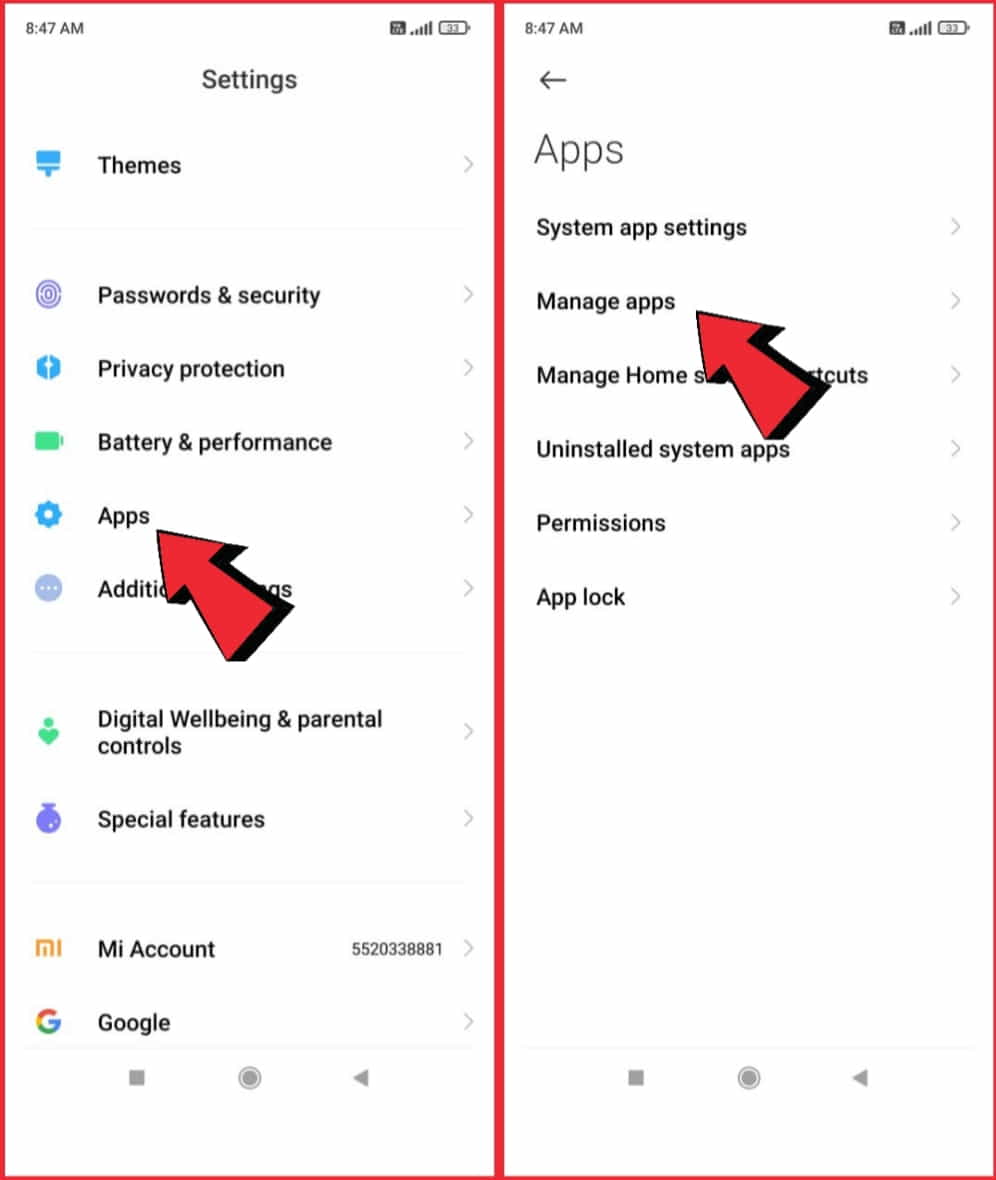
Step 2: Find the app you want to permanently disable and tap on it. Tap on the “Disable” button.
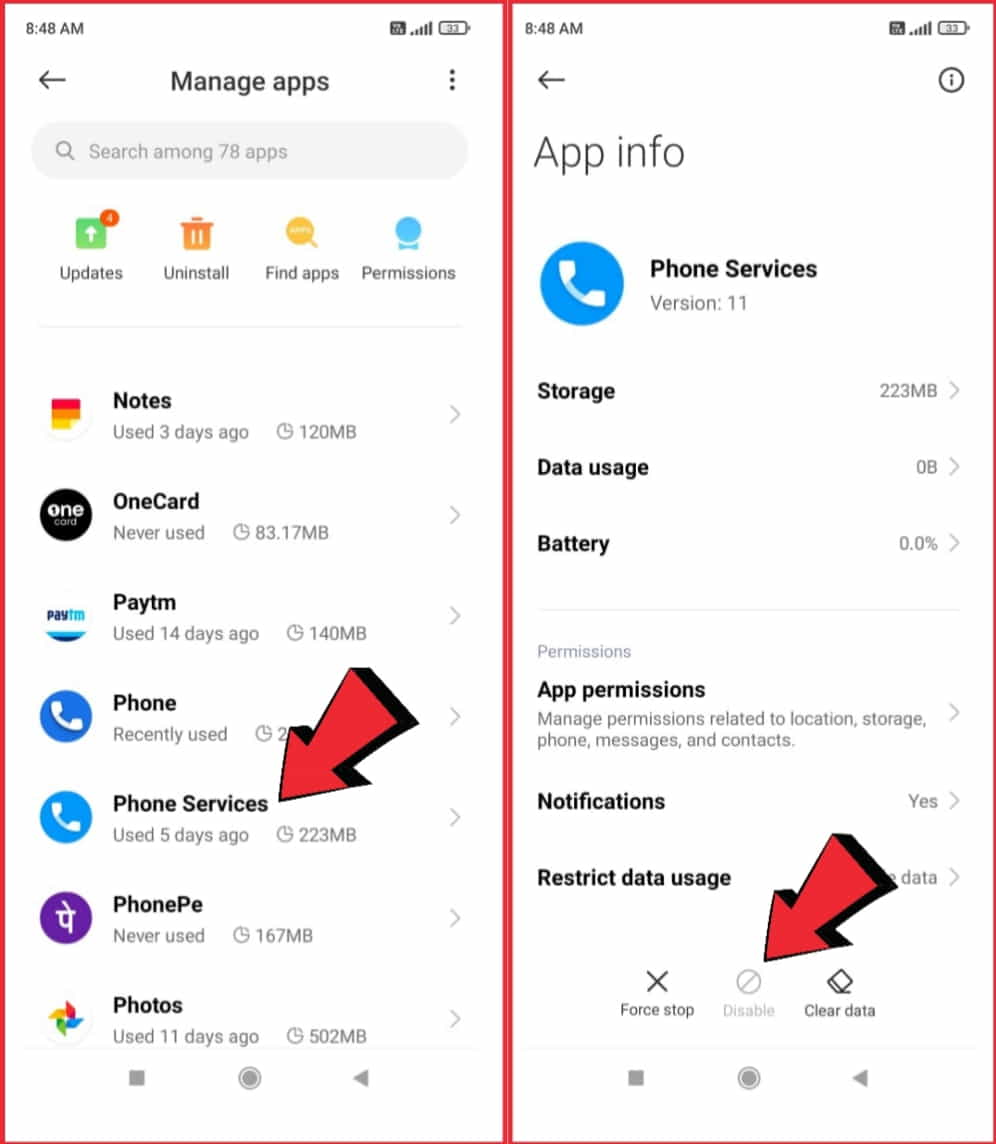
This process may vary and change according to the smartphone or Android version. In some cases, the “Disable” button may be grayed out (not working) for system apps, meaning that you cannot disable that particular application.
How to disable third-party apps on Android?
To disable third-party apps on an Android phone, you can use the “Apps” or “Application Manager” settings to do so. Here are the steps to follow:
- Go to the “Settings” app on your phone. Select “Apps” or “Application Manager.”
- Find the app you want to disable and tap on it. Tap on the “Disable” button.
This will prevent the app from running in the background and hide it from the app drawer or home screen. Kindly Note that, in some cases, the “Disable” button may be grayed out for system apps, meaning that they cannot be disabled and it will remain permanently.
If you have a lot of apps installed, you can sort them by “Downloaded” to easily find other third-party apps.
Why can’t I disable system apps on Android devices?
Sometimes, You may not be able to disable some system apps on an Android phone because they are considered essential applications for the proper functioning of the smartphone.
These mobile apps are typically pre-installed by the smartphone company. Disabling or removing them could cause critical issues with your phone’s stability and functioning.
Additionally, some system apps (preinstalled apps) may not have any “disable” option in the settings menu, and even if you try to disable them through other means, the system may prevent you from doing so.
This is because the apps are built into the firmware and that application may be essential for the functioning of that smartphone.
It’s also worth noting that disabling system apps may void the phone’s warranty and may also cause problems with security and updates.
If you have any concerns about a system app’s functionality, it’s best to contact the manufacturer or carrier for assistance.
How to enable disabled apps on Android smartphones?
To enable any of the disabled android applications from your Android smartphone, you have to do the simple steps given below;
- Go to the “Settings” app
- Select “Apps” or “Application Manager.”
Find that particular application that is disabled by you or someone and tap on it. You should see an option to enable the app or uninstall it. Select “Enable” to allow or re-activate that disabled application.
How to disable apps without uninstalling them on an Android phone?
On most Android smartphones, you can disable any system application without uninstalling it.
Step 1: Go to Settings > App Manager or Application Manager, then select the app you want to disable your phone.
Step 2: Tap the Disable button to prevent the app from running or being updated. This does not delete the app or its data. This is the best way to disable apps without uninstalling them on an Android Phone.
Disabling any app can also free up some storage space on your phone, as well as potentially improve its performance by reducing the number of background processes running that loads your RAM.
However, keep in mind that disabling an app may also affect its related features or functionality within other apps.
Another way is by using a third-party app like “Package Disabler Pro” which allows you to disable system apps and services on your phone. This app can be downloaded from the Google Play Store.
Please note that disabling system apps may cause unexpected behavior on your phone and is not recommended unless you know what you’re doing.
What happens when you disable any app on an android phone?
When you disable an app on an Android device, it will no longer run or update, and it will also be hidden from the app drawer.
This means that you will not be able to launch the app or access its functionality. However, the app and its data will still be present on your device and will take up storage space.
Disabling an app can free up system resources and improve the performance of your device by reducing the number of background processes running. It can also be useful to troubleshoot issues with the app or remove unwanted apps that came pre-installed on your device.
However, disabling an app may also affect its related features or functionality within other apps. For example, disabling a keyboard app may prevent you from typing in certain apps, or disabling a camera app may prevent other apps from accessing the camera.
Also, disabling an app may also stop its services from running, which can cause other apps to malfunction or not work at all.
It’s essential to keep in mind that disabling an app is not the same as uninstalling it, if you really don’t need it, uninstalling the app is the better option.
How to find disabled apps on Android?
Step 1: On most Android devices, you can find disabled apps by going to the Settings app, then selecting the “Apps” or “Application Manager” option. Here, you will be able to see a list of all the apps installed on your device, including the ones that have been disabled.
Step 2: You can filter the list of apps to see only the disabled ones by selecting the “Disabled” tab or option. Some devices also have a “Show system apps” option that you can toggle on to view system apps that have been disabled.
Step 3: You can also use a third-party app like “Package Disabler Pro” to manage the disabled apps, this app allows you to see all disabled apps in one place.
Please note that on some devices, the location and wording of the settings may vary depending on the device manufacturer and the version of Android you’re running.
The step-by-step guide to finding disabled apps on Android
Method 1: Go to the Settings app and select “Apps” or “Application Manager.” Here you will see a list of all the apps installed on your device, including the ones that are disabled. Look for the apps with the “Disabled” label.
Method 2: Search for disabled apps in the Google Play Store app. Open the Google Play Store app, tap the hamburger menu icon in the top-left corner, and select “My apps & games.” From here, you can filter the apps to show only “Disabled” apps.
Method 3: Use a third-party app like “All-In-One Toolbox” or “App Inspector” which will show all the apps installed on the phone, including system apps and the disabled ones.
Method 4: This step is to use the “Package Disabler Pro” app, if you have installed it before, it will show you all the apps and services that you have disabled using this app.
Conclusion
So, thank you, guys, for reading this article “How to deactivate/disable apps on android phones”, here we have tried to cover most of the important and useful topics or questions. I hope you loved it and don’t forget to share this article with your close ones.