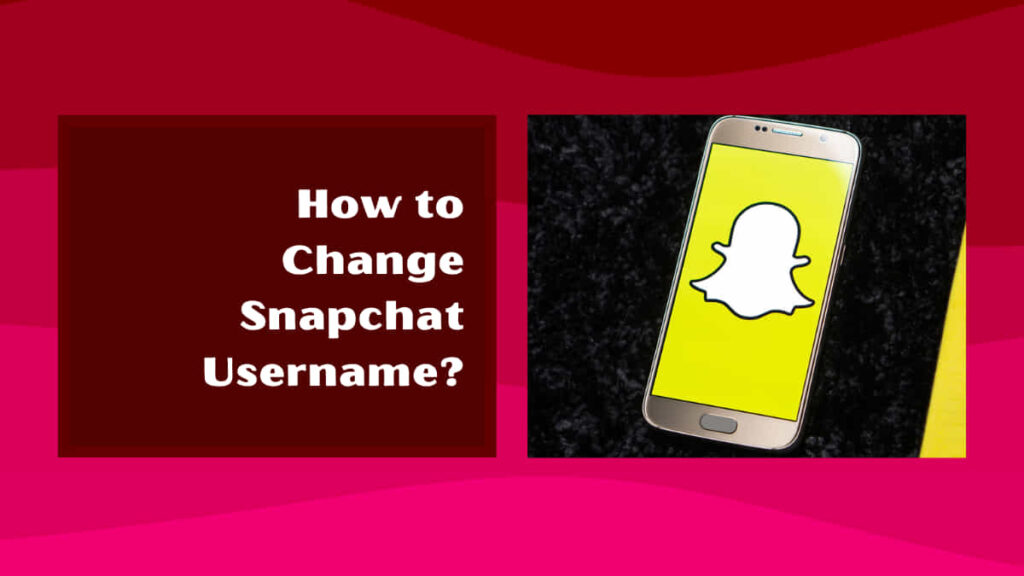
Are you looking for how to change Snapchat username? If yes, then read this unique piece of content till the end where we have explained all about Snapchat.
Before preceding to the changing of Snapchat username, let us first know what is Snapchat username.
What is Snapchat Username?
Snapchat is an online social media mobile app that was founded in 2011 by Evan Spiegel, Bobby Murphy and Reggie Brown. The meaning of ‘Snap’ means when you take a photo or video or else receive photo or video. Snapchat allows to live chats, send texts or videos with friends and create avatars.
Snapchat username is the name you set when you create your first or new account on Snapchat. Snapchat username helps to find out the users on Snapchat. The Snapchat username easily appears on the profile and can only be changed once a year.
How to Change Snapchat Username?
Snapchat username appears at the bottom of the user’s profile. The Snapchat username can be changed once a year. The steps of how to Change Snapchat Username on Snapchat are as follows:
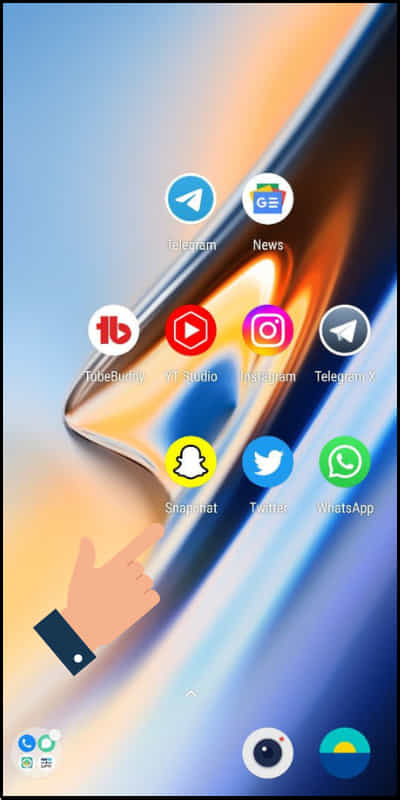
Step 1: Open the Snapchat app on your mobile phone.
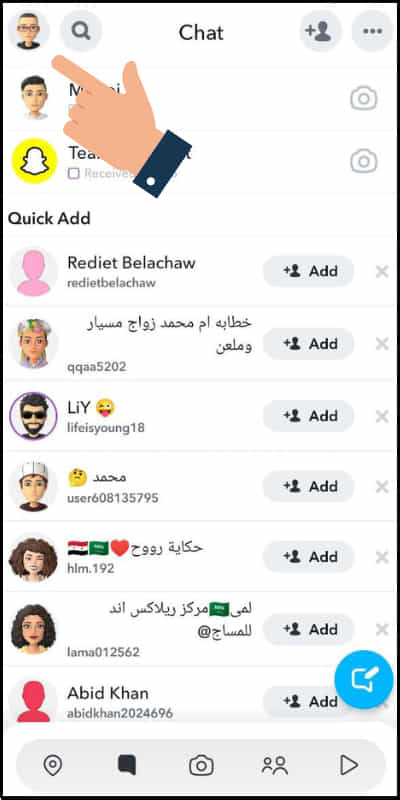
Step 2: Go to the Profile icon on the upper-left section on your mobile screen.
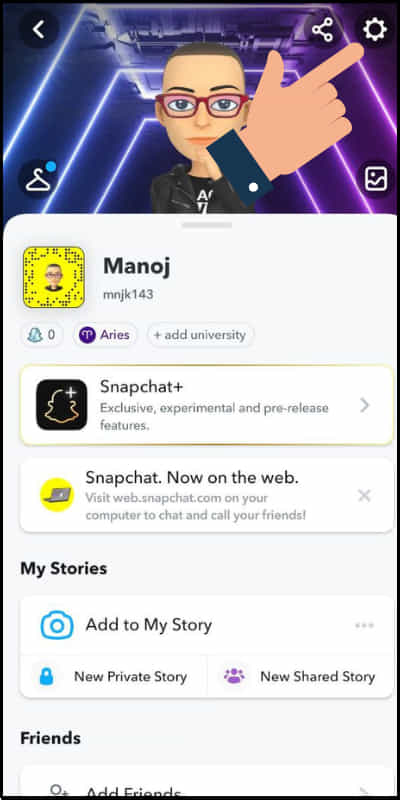
Step 3: Tap on the Settings icon on the top-right of the screen.
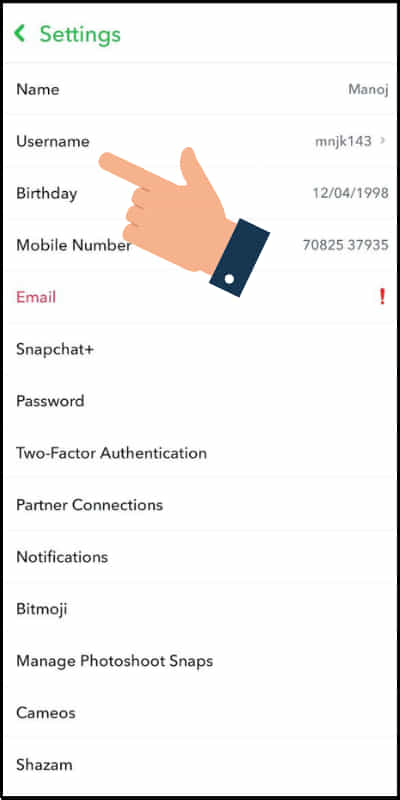
Step 4: Click on ‘Username’ from the options.
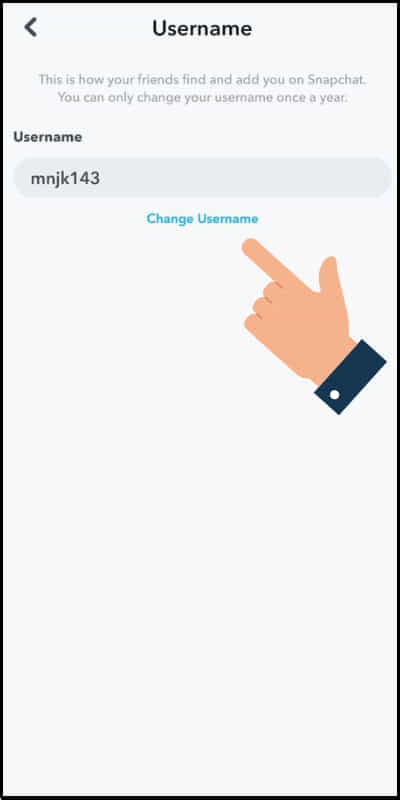
Step 5: Next click on ‘Change Username’
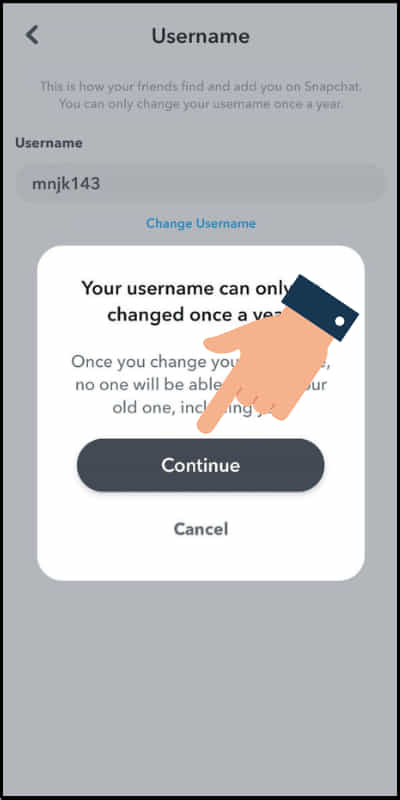
Next press Continue to change your Snapchat Username.
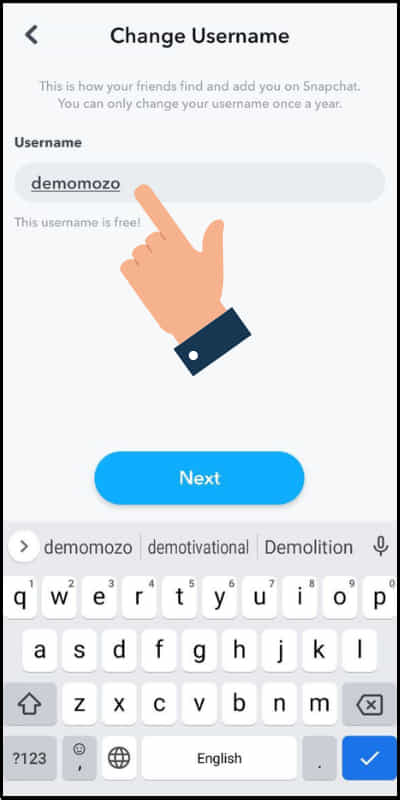
Step 6: Enter the New Username you wish.
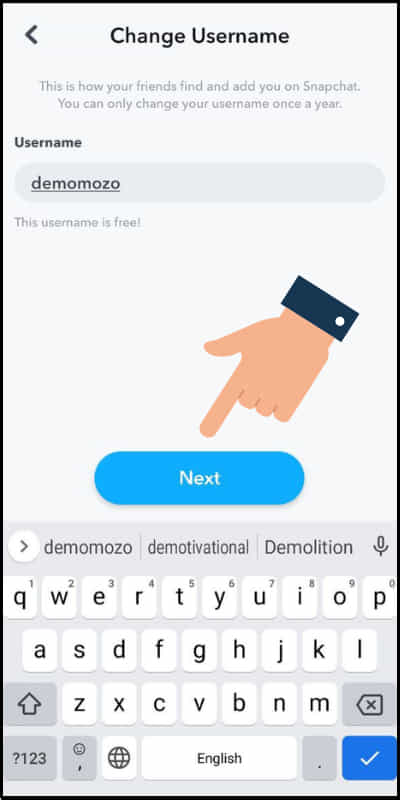
Step 7: Tap on ‘Next’ at the bottom of your mobile screen.
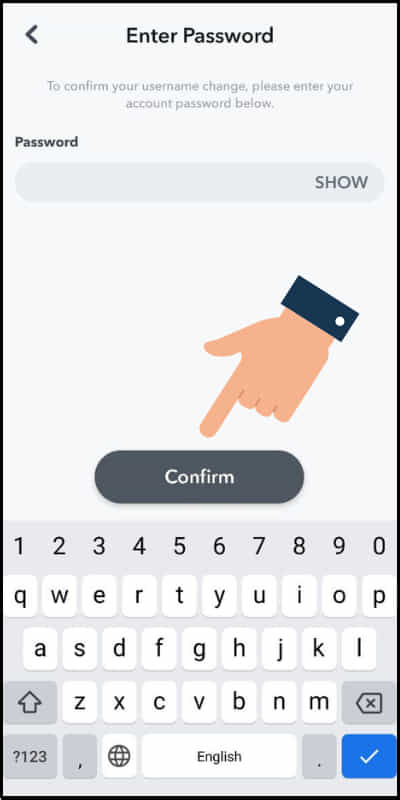
Step 8: Enter your Password and click on ‘Confirm’ buttton to save the password.
Step 9: Now tap on Confirm button to change your Snapchat Username successfully.
How to Enable Two-Factor Authentication in Snapchat?
Two-Factor Authentication is a feature of Snapchat which keeps the Snapchat account more safe and secure. To know how to enable Two-Factor Authentication on Snapchat, consider the following steps:
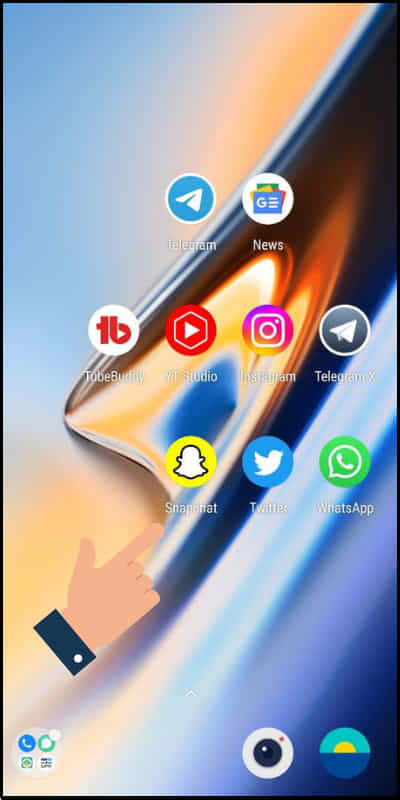
Step 1: Open Snapchat on any of your devices.
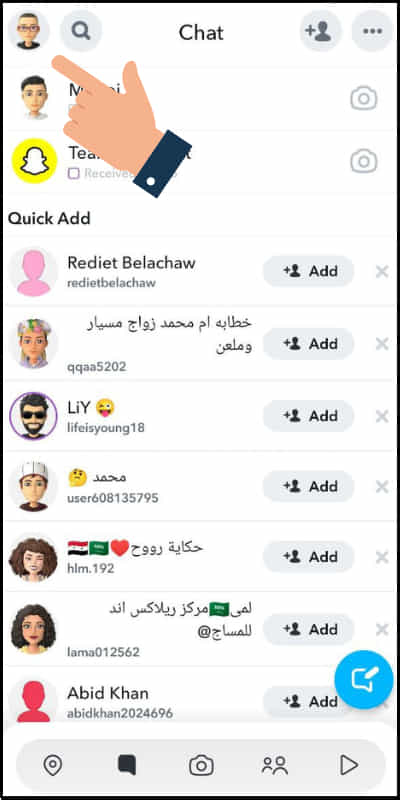
Step 2: Click on Profile icon on the left corner at the top.
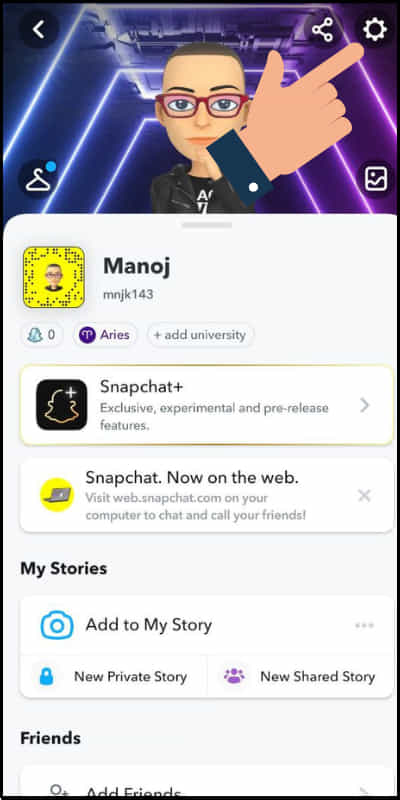
Step 3: Tap on Settings icon at the upper-right of your device screen.
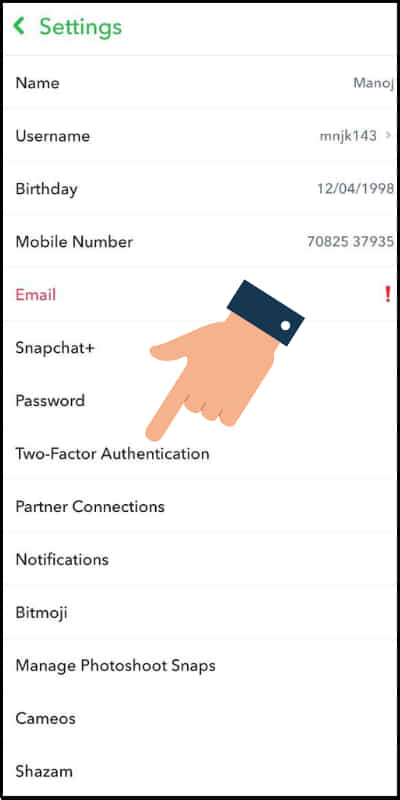
Step 4: Click on ‘Two-Factor Authentication’ option on Snapchat.
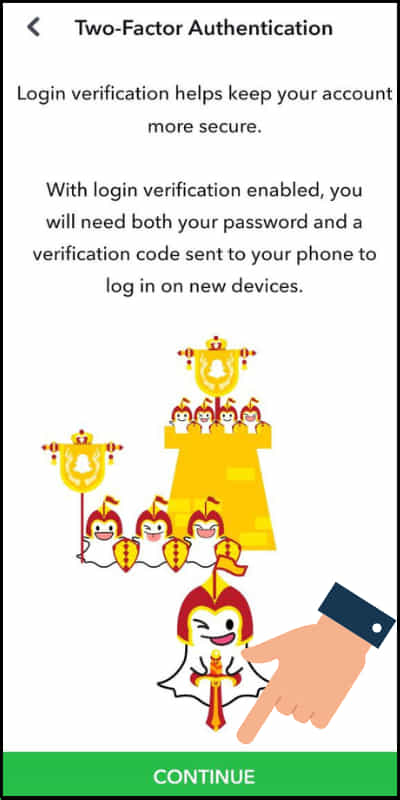
Step 5: Tap on ‘Continue’ on the screen.
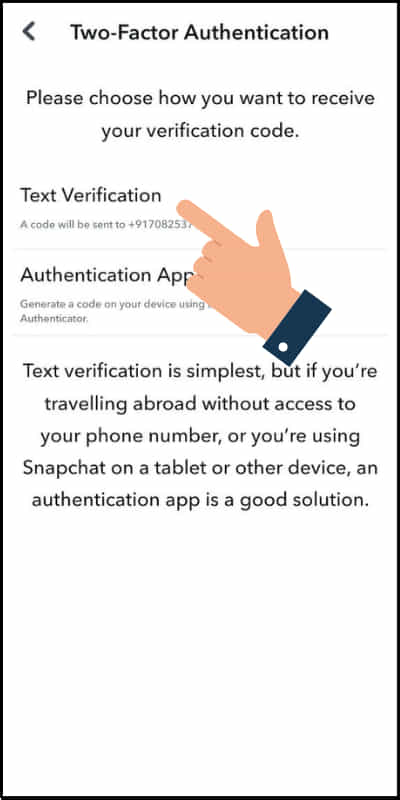
Step 6: Choose ‘Text Verification’ from the given options.
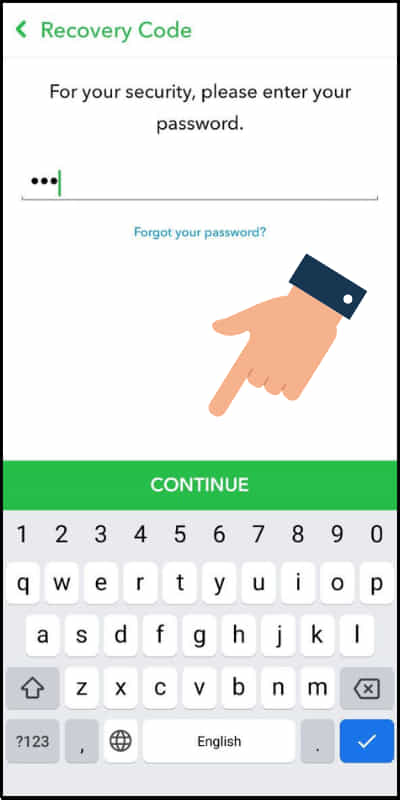
Step 7: Now you will receive a code, enter the code and click on ‘Continue’ option.
Finally, for security reasons, it will ask you to enter your password and click on continue. In this way, you can enable Two-Factor Authentication on Snapchat.
How to Turn Off Notifications on Snapchat?
You can Turn Off Notifications on Snapchat is very pretty when you wish. Turning off notification keeps you undisturbed whenever you think it is unnecessary and no use.
To turn off notifications on Snapchat, consider the following steps:
Step 1: Go to the Snapchat app on your device.
Step 2: Click on Profile on the left corner on the screen.
Step 3: Go to the Settings and select ‘Notifications’ option.
Step 4: Now turn the Notifications off you want on the Snapchat.
How to Change Language on Snapchat?
Users of Snapchat can change language on Snapchat as per their requirements. If you want to change the language on Snapchat then follow the mentioned steps:
The following steps of how to change the language on Snapchat are as follows:
Step 1: Open the Snapchat app on your smartphone.
Step 2: Go to the Profile icon on the upper left section on your screen.
Step 3: Click on Settings icon on the right corner at the top.
Step 4: Tap on ‘Language’ from the given options on the screen.
Step 5: Now choose the language you want and tap on ‘Continue’.
How to Clear Conversation on Snapchat?
Snapchat allows users to clear their conversations on Snapchat. To know how to clear the conversation on Snapchat, follow these steps:
Step 1: Go to Snapchat and open it on your device.
Step 2: Next go to the Profile at the top-left corner of your screen.
Step 3: Click on Settings at the top-right of your device screen.
Step 4: Scroll down and tap on ‘Clear Conversation’ option under ‘ACCOUNT ACTIONS’.
Step 5: Click on ‘X’ symbol next to a name at the right side of the screen.
Step 6: Now tap on ‘Clear’ option on the screen to Clear a Conversation.
How to Clear Cache on Snapchat?
Clearing cache allows the data or history of the platform to get cleared. Snapchat also allows the users to clear the cache of their Snapchat account. Here are the steps of how to Clear Cache on Snapchat:
Step 1: Open Snapchat on your mobile phone or any other devices.
Step 2: Click the Profile icon on the upper left corner of the device.
Step 3: Go to the Settings icon at the top-right corner of the screen.
Step 4: Now scroll down and select the ‘Clear Cache’ option under ‘ACCOUNT ACTIONS’.
Step 5: Finally tap on the ‘Continue’ option to successfully clear the cache on snapchat.
In this way, all of your caches will be cleared but your Memories backup won’t be deleted.
How to Clear Search History on Snapchat?
Clearing the search history of any particular app or platform allows users to delete their past data (Search history).
Snapchat provides the feature of clearing the search history of its users. The right steps to clear search history on Snapchat are as follows:
Step 1: Open the Snapchat app on your smartphone.
Step 2: Go to the Profile on the screen of your device.
Step 3: Tap on the Settings icon on the right side of the screen.
Step 4: Scroll down and click on ‘Clear Search History’ under ‘ACCOUNT ACTIONS’.
Step 5: Tap on the ‘Clear’ option to Clear the search history on Snapchat.
How to Check Blocked Users on Snapchat?
If you have blocked someone earlier and now you want to unblock him or if you want to check blocked users on Snapchat, follow the steps:
Step 1: Go to the Snapchat app on your smartphone.
Step 2: Next click on Profile icon on the upper left corner on your mobile phone.
Step 3: Tap on the Setting icon on the screen of your device at the right top.
Step 4: Scroll to the bottom of your screen to check blocked users.
Step 5: Under ‘ACCOUNT ACTIONS’ click on ‘Blocked’ on your screen.
The above steps are the finest way in which you can check blocked users on your Snapchat.
How to Clear Scan History on Snapchat?
If you want to clear your scan history on Snapchat consider these steps:
Step 1: Go to Snapchat on your device.
Step 2: Click on Profile icon on the left side at the top.
Step 3: Go to the Settings on the upper right-side of your screen.
Step 4: Scroll down and tap on ‘Clear Scan History’ under ‘ACCOUNT ACTIONS’.
Step 5: Click on ‘Clear’ to clear the scan history on Snapchat.
How to Share Snapchat Profile?
You can share your Snapchat profile with any person at any time. The appropriate steps of how to share your profile on Snapchat are as follows:
Step 1: Open Snapchat on your smartphone.
Step 2: Click on the Profile icon on the left section of your screen.
Step 3: Now tap on the Share icon in the upper right corner.
Step 4: Choose the sharing media you want to share with the person.
Related article: How to write content using Google Bard?
FAQs
Some of the frequently asked questions on Snapchat are as follows:
Will changing the language on Snapchat affect my account or data?
No, changing the language on Snapchat doesn’t affect your account or data. You can simply change to a language as your need.
Are cleared conversations stored on Snapchat’s servers?
No, cleared conversations are not stored on Snapchat’s servers, once it is deleted it completely disappear from Snapchat.
Does clearing a conversation on Snapchat affect saved messages or media?
No, clearing a conversation on Snapchat doesn’t affect saved messages or media. It only clears the unsaved messages while clearing the conversation.
Is there a time limit for clearing a conversation on Snapchat?
No, there is no limitation for clearing a conversation on Snapchat. The conversation gets automatically deleted after 24 hours when both the parties chats view are done.
Will the other person know if I clear a conversation on Snapchat?
No, the other person doesn’t get any alert or notification when you clear the conversation.
Conclusion
Snapchat is the American multimedia or mobile networking app that is best for sharing chats, photographs, videos and so on that can disappear within a short period of time after sending.
We hope this piece of information will be a great source of learning to you about Snapchat.
Until now, if you have any doubts regarding Snapchat Username, let us know by commenting in the comment section.